Edit Patient Encounter
A Patient Encounter includes an Encounter Form, which consists of one or more Encounter pages, each of which contains one or more Encounter Elements.
Encounter Elements and Encounter Forms are defined in the Encounter Manager module. For more information, click here.
Step-by-Step
- Select a Patient Encounter to edit. For help, click here.
- The Edit Encounter window displays.
- The first page of the Encounter Form displays in the Contents Pane.
- The Exam Navigator displays in the Left Pane.
- The Status Bar at the bottom of the window displays the Task Manager.
- The Secondary toolbar, general patient information and Patient Alerts (if any) display below the Main toolbar.
- The Type field in the Secondary toolbar displays the Encounter Type name.
- The Page field in the Secondary toolbar displays the name of the displayed page.
- The Record Browser Rolodex displays the Encounter number of the total Patient Encounters. For example, in the screen shot below, the first Encounter of a total of seven Encounters displays.
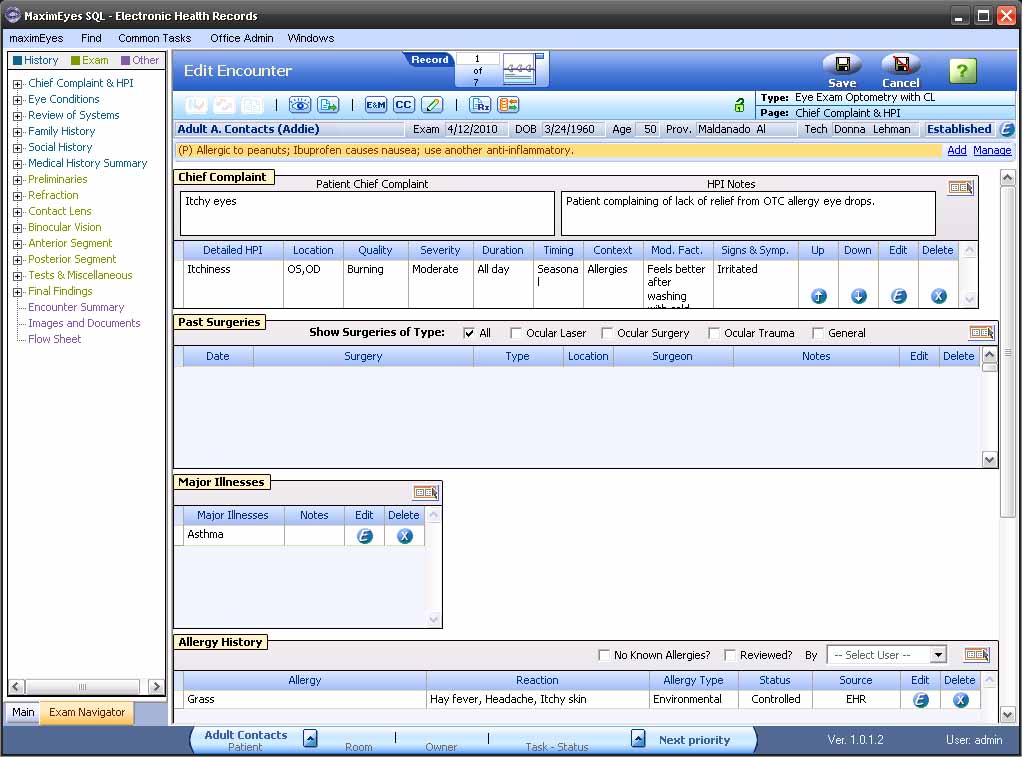
- Make changes as desired to all applicable Encounter pages.
- For a list and descriptions of the various methods you can use to edit Element data, click here.
- For information on key Elements and Features of a Patient Encounter, click here.
- For a list of those Encounter Elements that have special functionality associated with them (listed by the Encounter page on which they appear), click here.
- For a description of a Patient Encounter, click here.
- For help on navigating to an Encounter form page, click here.
Note: To display the Full View of a Summary Element, hover the mouse over the Element data area.
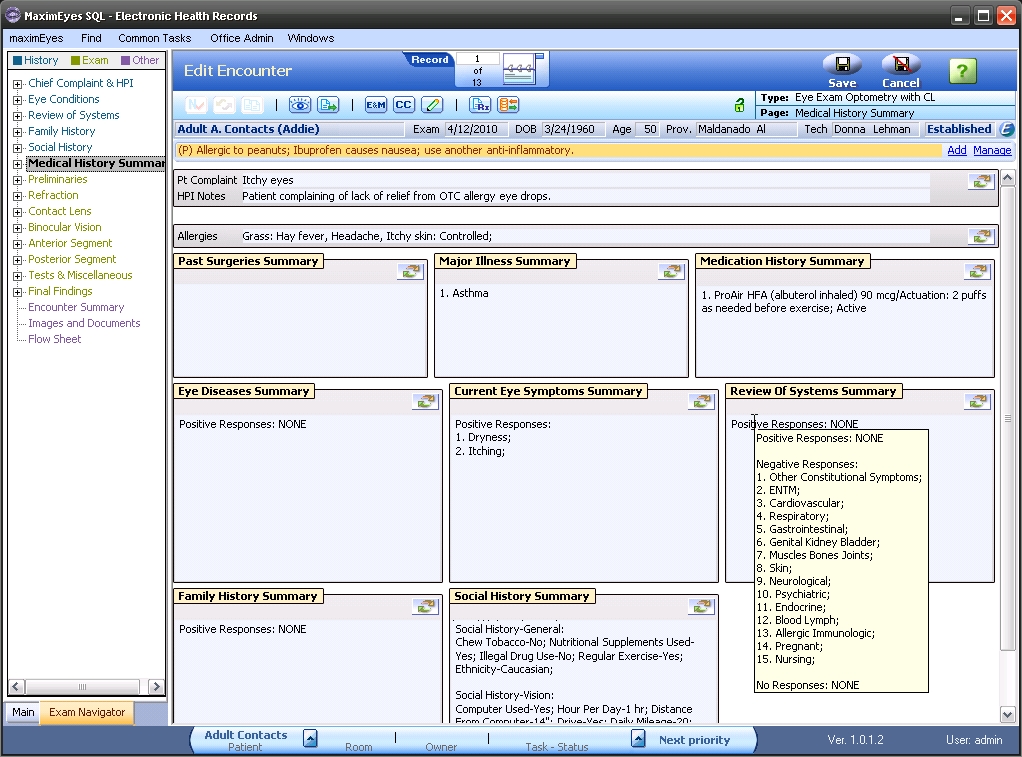
Edit Patient Information on-the-fly
To quickly edit basic patient information and patient insurance information, click the Edit button  in the Secondary toolbar to the right of the Established field.
in the Secondary toolbar to the right of the Established field. 
- The Edit Patient Info popup displays.
- The Exam Location field is active.
Using the mouse or Tab key, move through the fields and make changes as desired.
- Click the OK button to close the popup and save changes.
- Click the Cancel button to close the popup without saving changes.
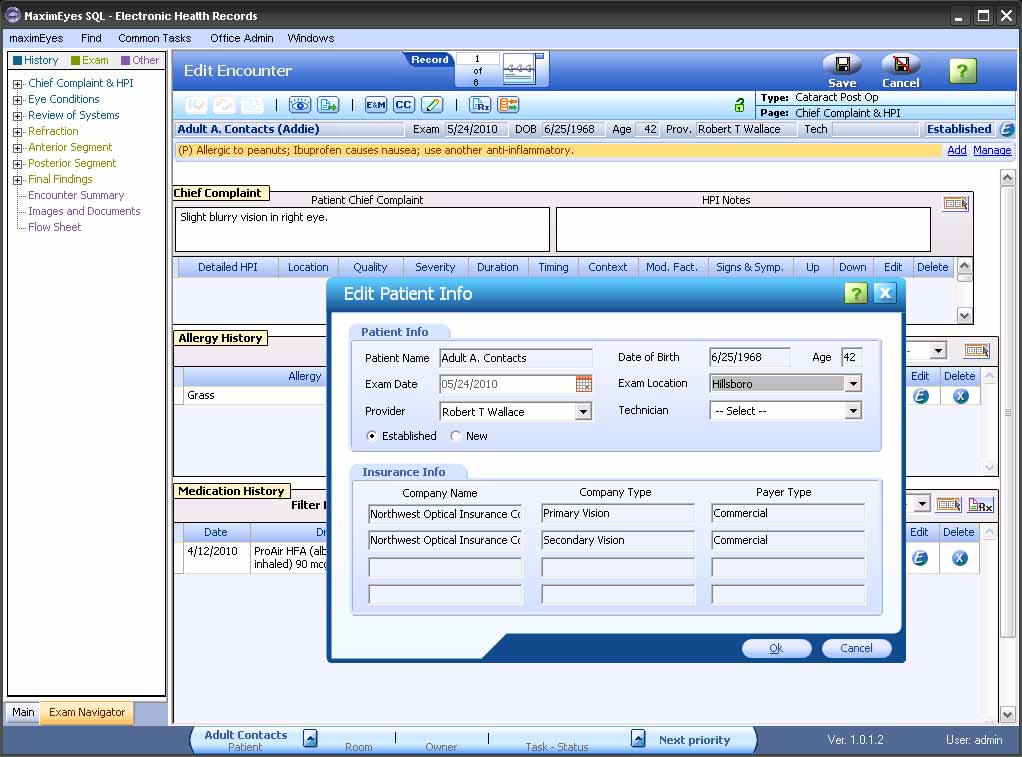
Saving the Patient Encounter
- To save changes, click the Save button on the Main toolbar to save the Encounter. The View Encounter window displays the edited Patient Encounter.
- To close the Edit Encounter window without saving changes, click the
Cancel button on the Main toolbar.
- If changes have been made, a warning displays. Click the Yes button to lose changes and continue.
- The Edit Encounter window closes and the Encounters window for the patient displays.
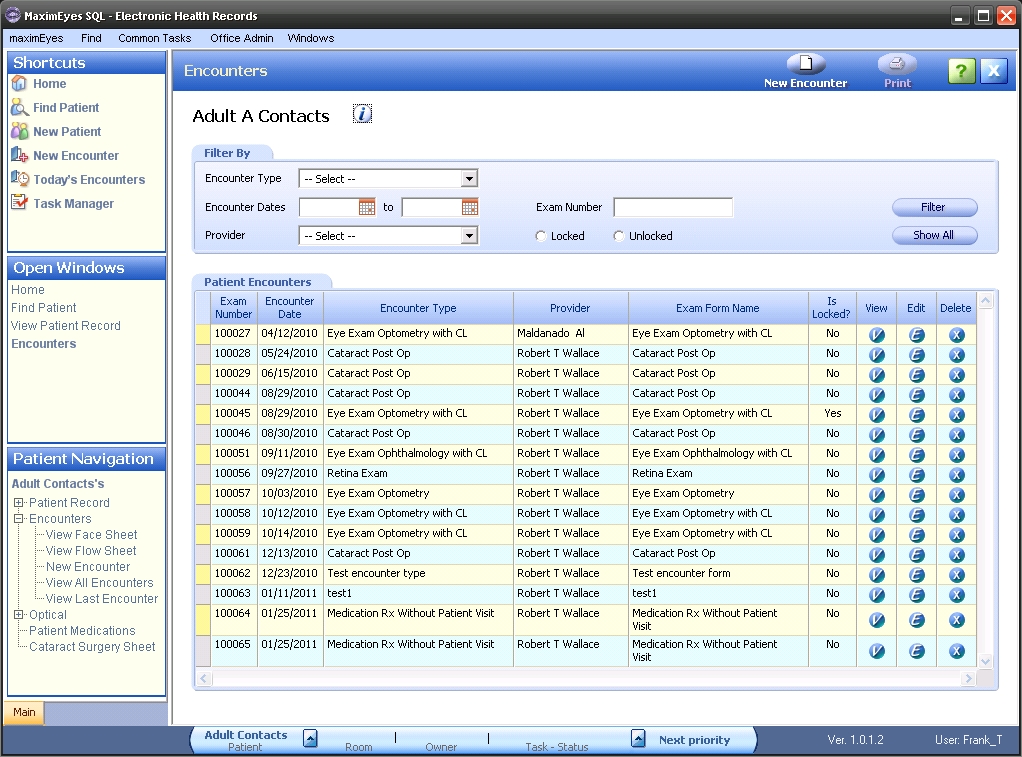
 Top of Page
Top of Page