MaximEyes® E&M Code Checker
The MaximEyes® E&M Code Checker assists in determining the correct Evaluation and Management (E/M) Code for a Patient Encounter. This five-digit Current Procedural Terminology (CPT) code starts with "99," and determines what level of exam can be billed by the doctor.
General Information
The E&M Code Checker icon ![]() is active only when creating a new Patient Encounter or editing an existing Patient Encounter; it is disabled (grayed-out) when viewing a Patient Encounter.
is active only when creating a new Patient Encounter or editing an existing Patient Encounter; it is disabled (grayed-out) when viewing a Patient Encounter.
For the E&M Code Checker to open, the Chief Complaint Element:
- Must be part of the Patient Encounter Form
AND - Data must be entered in the Patient Complaint Details text box of the Element.
Required Data
To use the E&M Code Checker, the following minimal data that must be included in a Patient Encounter:
- Patient Name
- Status (New or Established)
- Chief Complaint - Complaint Details (patient's description)
- 1 HPI Question - Brief HPI
- 2 Review of Systems questions
- 1 Chronic Condition question (Eye Diseases or Current Eye Symptoms)
- 1 Exam Test
Step-by-step
- From the New Encounter or Edit Encounter window, do one of the following:
- Click the E&M Code Checker icon
 on the middle of the Secondary toolbar.
on the middle of the Secondary toolbar.
Note: If the Final Procedures Element is not on the Patient Encounter Form, an error displays.

- Click the E&M Code Checker icon
 on the far-right corner of the Final Procedures Element.
on the far-right corner of the Final Procedures Element.

- Click the E&M Code Checker link (EM) located on the Bill 1 tab of the Final Procedures Data Entry screen.
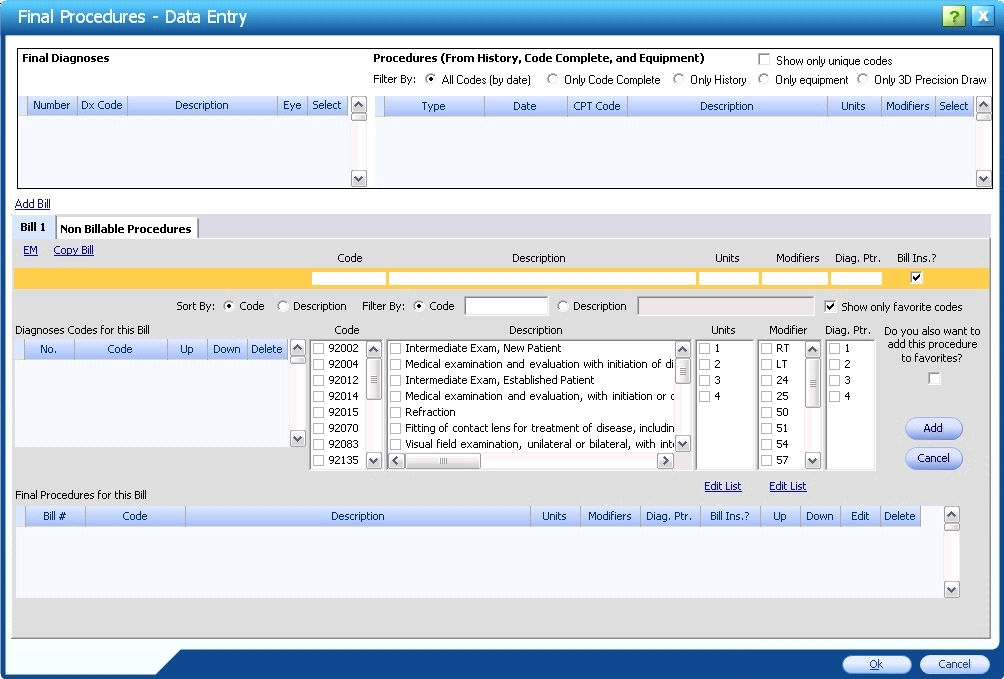
- Click the E&M Code Checker icon
- The E&M Code Checker popup displays.
- If an E/M Code is entered in the Final Procedures Element on the Patient Encounter, the E&M Code Checker opens in Validate mode. For more information, click here.
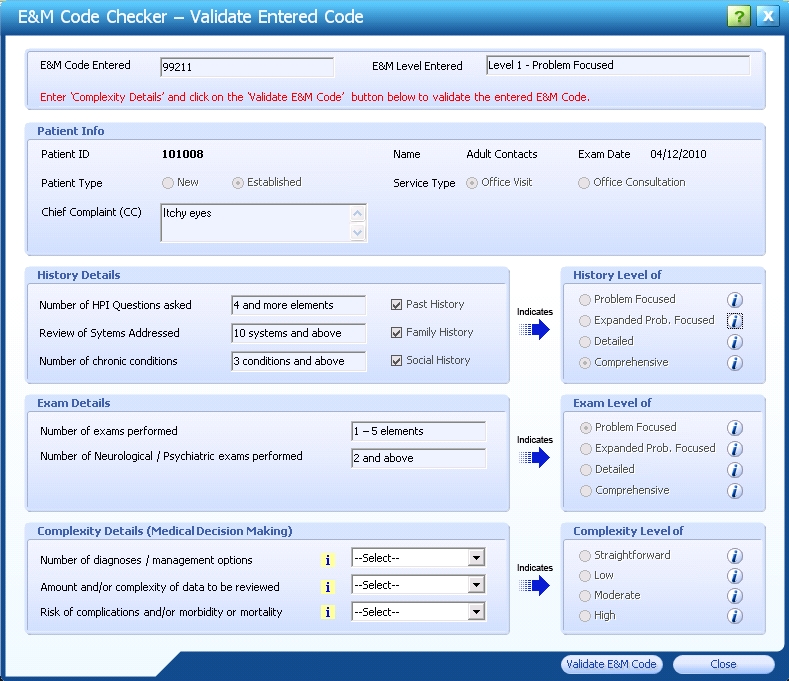
- If an E/M Code is NOT entered in the Final Procedures Element on the Patient Encounter, the E&M Code Checker opens in Suggest mode. For more information, click here.
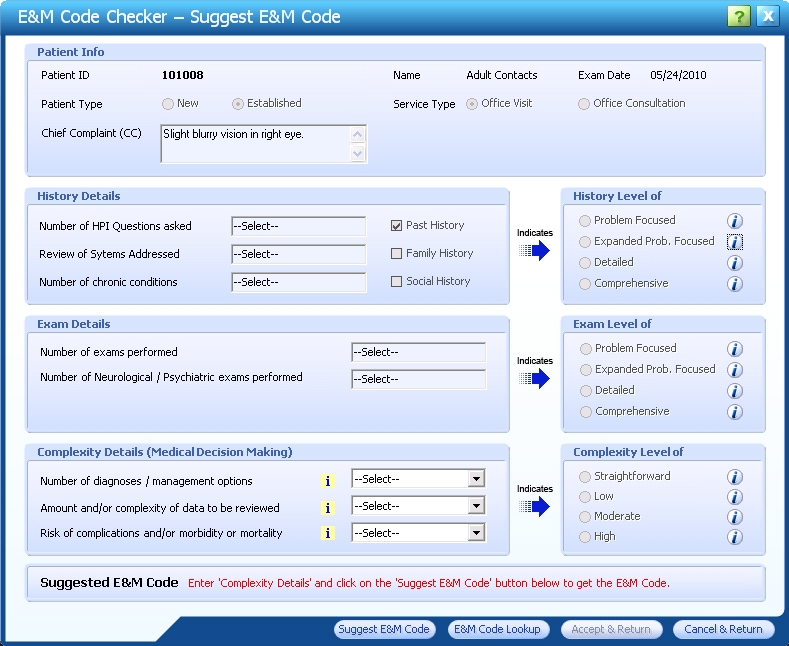
- Select the appropriate E/M Code for the Patient Encounter.
- Click the Save button to save the Encounter.
 Top of Page
Top of Page