Select a Patient Encounter to Edit
Step-by-step
For the patient whose Encounter you wish to edit:
- Navigate to either the View Patient Record window or Edit Patient Record window.
- The View Patient Record or Edit Patient Record window displays in the Contents Pane. The Patient Navigation list for that patient displays in the Left Pane.
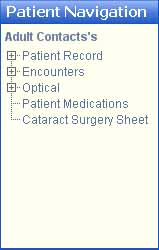
- In the Patient Navigation list, click the Expand icon
 next to Encounters to expand the navigation tree.
next to Encounters to expand the navigation tree.
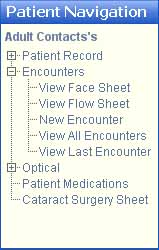
- Select one of the following:
- View All Encounters to select among all the Patient Encounters.
- View Last Encounter to select the most recent Patient Encounter.
View All Encounters
- Click to display the Encounters window.
- To filter the displayed list, use the Filter By tab. For help, click here.
- In the Patient Encounters tab, Encounters are listed in ascending chronological order.
- For more information about the View All Encounters window, click here.
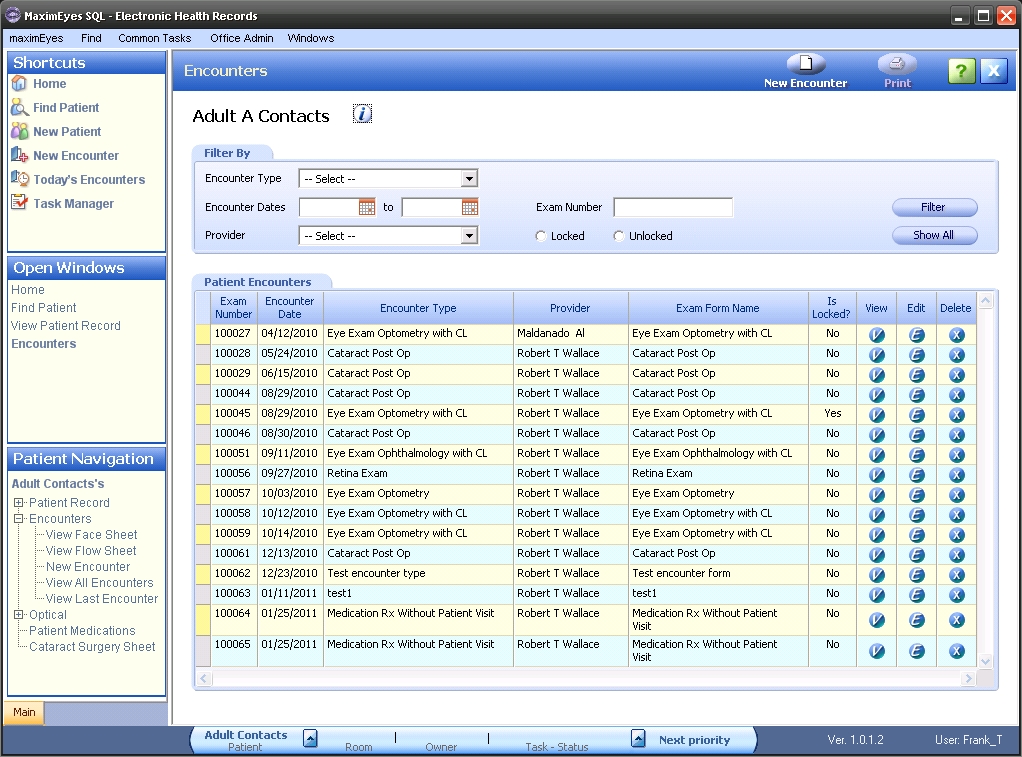
- Click the Edit
 button in the row of the Encounter you wish to edit.
button in the row of the Encounter you wish to edit.
- The Edit Encounter window displays. For more information, click here.
- Alternatively, click the View button
 in the row of the Encounter you wish to edit.
in the row of the Encounter you wish to edit.
- The View Encounter window displays. For more information, click here.
- Click the Edit button in the Main toolbar.
- The Edit Encounter window displays. For more information, click here.
View Last Encounter
- Click to display the View Encounter window for the most recent Patient Encounter.
- The Encounter displays in the Contents Pane. For more information about the View Encounter window, click here.
- In the Rolodex, the Record number is the same as the total number of records, indicating the Encounter is the most recent.
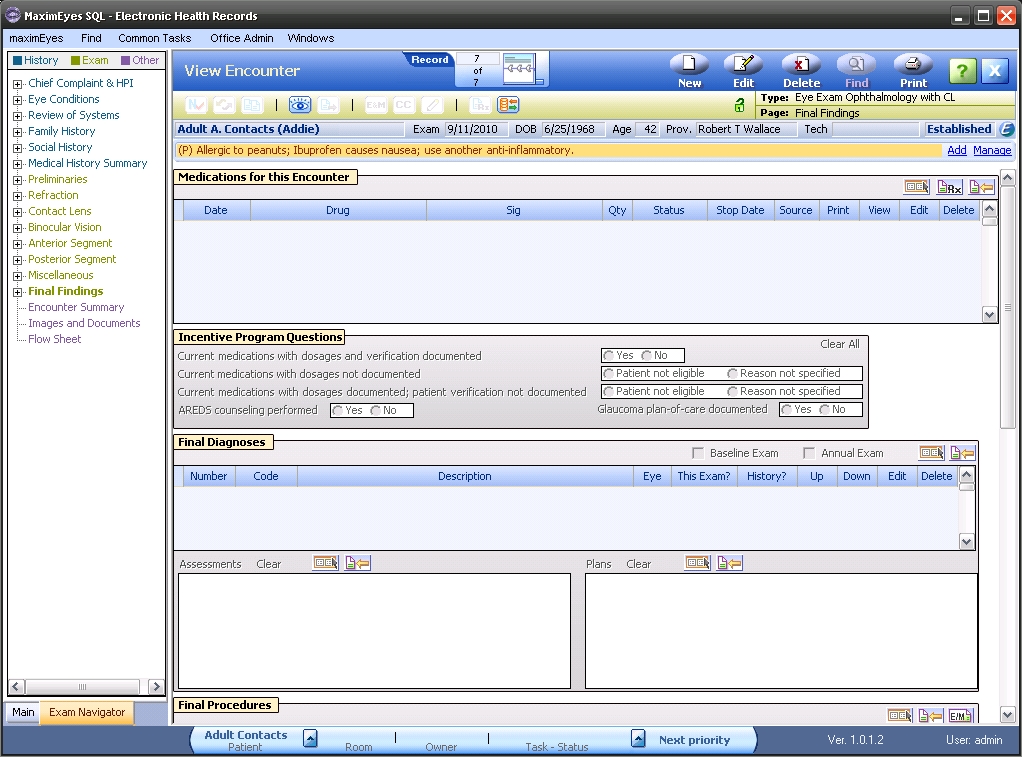
- Click the Edit button in the Main toolbar.
- The Edit Encounter window displays. For more information, click here.
 Top of Page
Top of Page