Encounter Manager
Open the Encounter Manager window
- To open the Encounter Manager window, select Office Admin menu
 Encounter Admin
Encounter Admin  Encounter Manager.
Encounter Manager.
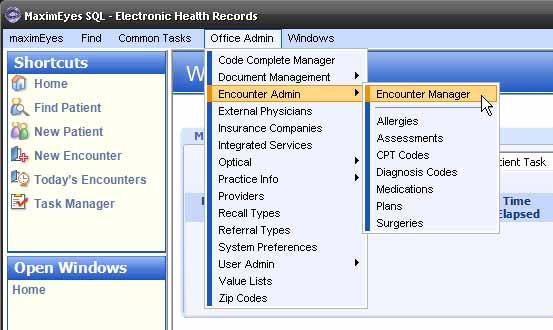
- The Encounter Manager window displays in the Contents Pane.
- By default, the Setup Encounter Elements Task is selected in the Encounter Setup Tasks tab.
- The blue text box to the right of the Task list displays a brief description of the selected Task.
- The Open Windows list displays Encounter Manager.
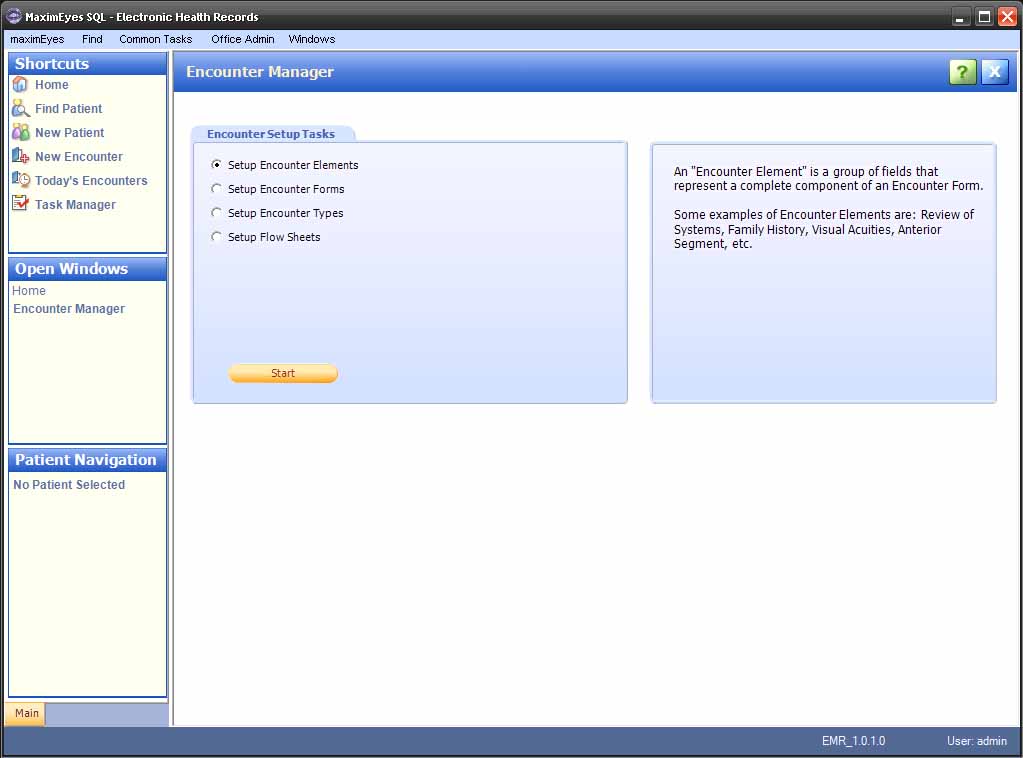
[Top of Page]
Encounter Setup Tasks tab
The following
Tasks can be performed:
- Setup Encounter Elements: View or edit Encounter Elements (the groups of fields that represent a complete component of an Encounter Form).
- Setup Encounter Forms: Create new, copy, view, edit or delete an Encounter Form (a collection of Encounter Elements).
- Setup Encounter Types: Categorize different Types of Encounters. An Encounter Type must have an Encounter Form associated with it.
- Setup Flow Sheets: View, edit or delete Flow Sheets (list of user-specified data for all Encounters).
[Top of Page]
Opening a Task window
- To select a Task, click the radio button
 to the left of the Task name. A brief description of the Task displays in the blue text box to the right.
to the left of the Task name. A brief description of the Task displays in the blue text box to the right.
- Click the Start button.
- The window for the selected Task displays in the Contents Pane.
- The Open Windows list displays the name of the selected Task window in bold.
- To close the Task window, click the Close button on the Main toolbar.
Note: Until you close the Task window, it will appear in the Open Windows list (even if it is not displayed in the Contents Pane).
[Top of Page]
Related topics
- Encounter Elements
- Encounter Forms
- Encounter Types
- Encounter Flow Sheets
 Top of Page
Top of Page
 Encounter Admin
Encounter Admin  Encounter Manager.
Encounter Manager.
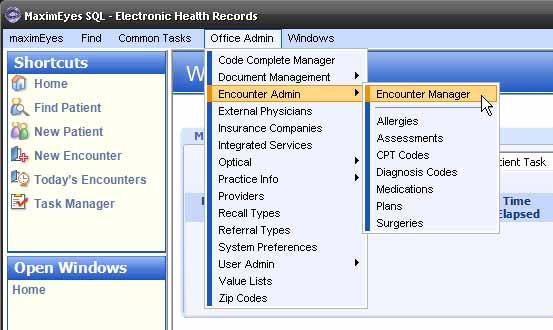
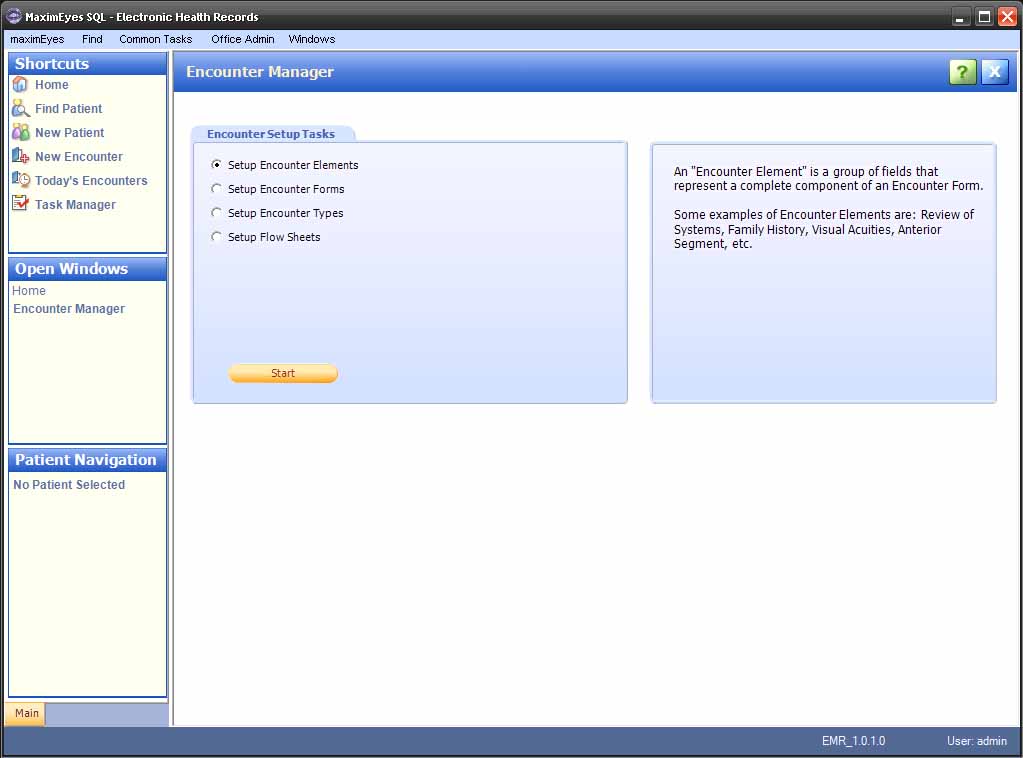
 to the left of the Task name. A brief description of the Task displays in the blue text box to the right.
to the left of the Task name. A brief description of the Task displays in the blue text box to the right.
 Top of Page
Top of Page