View All Patient Encounters
A Patient Encounter includes an Encounter Form, which consists of one or more Encounter pages, each of which contains one or more Encounter Elements.
Encounter Elements and Encounter Forms are defined in the Encounter Manager module. For more information, click here.
Step-by-Step
- To view a Patient Encounter, you must first find a Patient Record. For help, click here.
- For the desired Patient Record, click the View button
 (or anywhere on the Patient Record row) or click the Edit button
(or anywhere on the Patient Record row) or click the Edit button  .
.
- The corresponding Patient Record window (View Patient Record or Edit Patient Record) displays in the Contents Pane, with Patient Last Name highlighted.
- The Open Windows list updates to display the name of the open window (View Patient Record or Edit Patient Record).
- The Patient Navigation list displays the selected patient's name and a navigation tree for accessing the patient's Record, Encounters, Optical, Medications and Cataract Surgery Sheet.
Note: For those patients who have not had cataract surgery, a message to this effect displays when Cataracts Surgery Sheet is clicked. - The Status Bar updates to include the Task Manager.
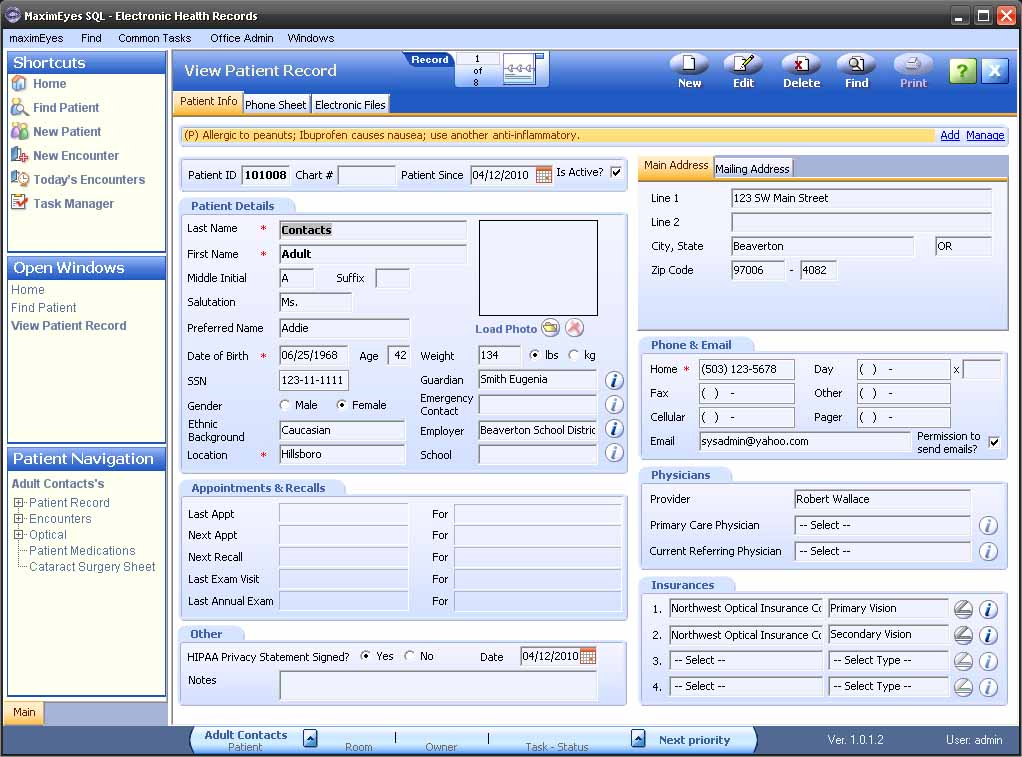
- In the Patient Navigation list, click the Expand icon
 next to Encounters to expand the navigation tree.
next to Encounters to expand the navigation tree.
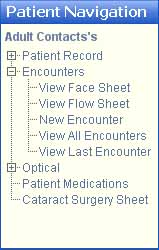
- Click View All Encounters.
Note: To view the most recent Patient Encounter, click View Last Encounter in the expanded navigation tree. For more information, click here.
- The Encounters window displays in the Contents Pane.
- The Patient Details icon
 is active.
is active.
- The Filter By tab displays below the patient name.
- The Patient Encounters tab displays below the Filter By tab, listing the Patient Encounters in ascending chronological order.
- The Open Windows list displays Encounters.
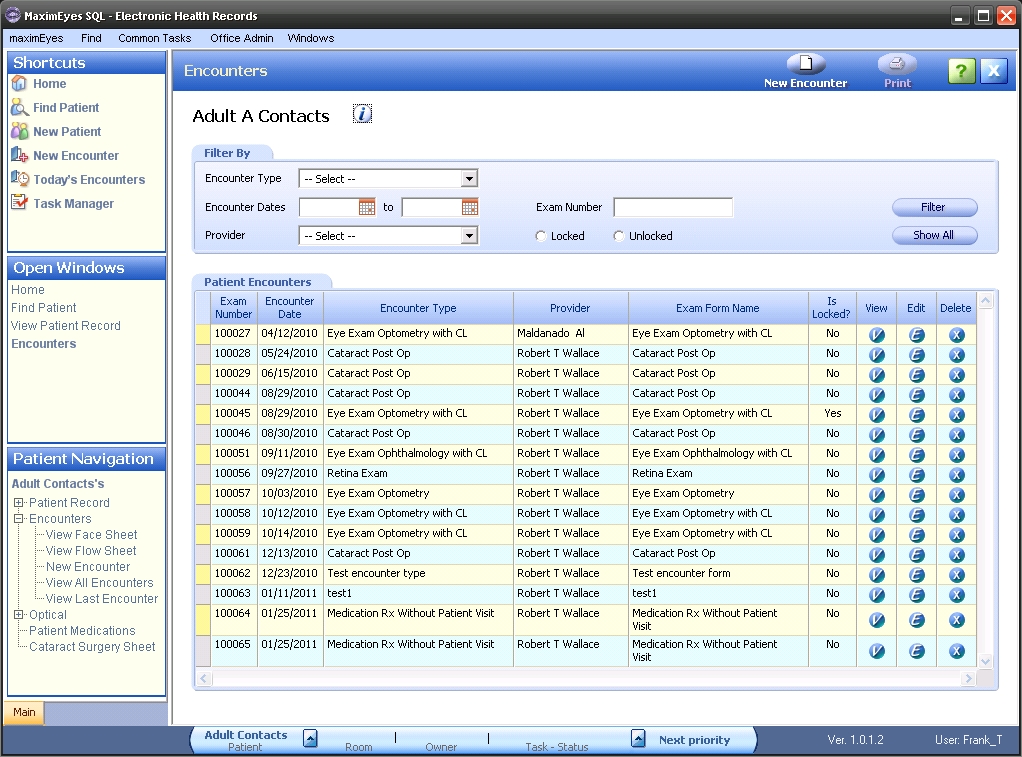
Main toolbar

To create a new Patient Encounter, click the New Encounter button. For help, click here.
Patient Details icon
When the Encounters window displays, the Patient Details icon ![]() is active. Press Return or click it to display the Patient Details popup.
is active. Press Return or click it to display the Patient Details popup.
- Selected patient information from the View Patient Record window displays.
- The fields are view-only.
- To close the popup, click the Close button in the upper-right corner of the popup or the Close button at the bottom of the popup.
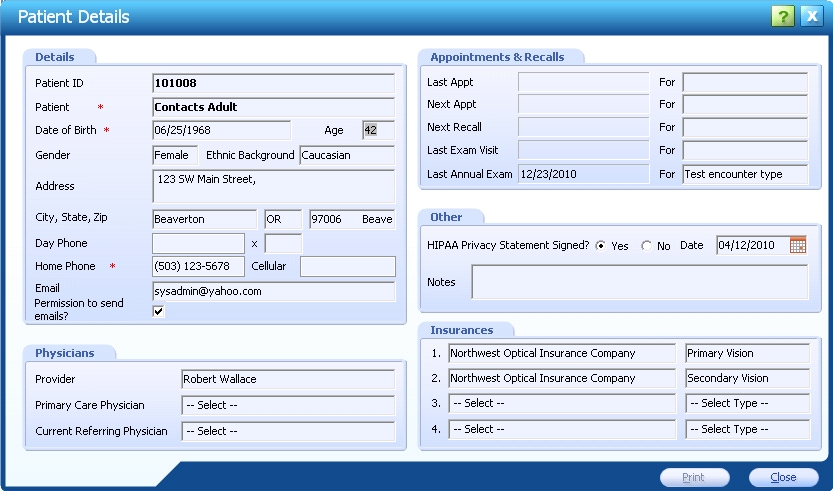
Filter By tab

By default, when you open the Encounters window, the Patient Encounters tab lists all Encounters for that patient in ascending chronological order.
- To narrow the list of displayed Encounters, there are several ways by which you can filter it.
- Any or all of the criteria may be used.
- Click the Filter button to perform the search.
- At any time, click the Show All button to display the list of all Encounters for the patient in ascending chronological order.
To filter by Encounter Type
- Select the desired Encounter type from the Encounter Type drop-down list.
- Click the Filter button.
- The list updates to display only those Encounters that match the selected Encounter Type.
To filter by Encounter Dates
Select the desired date range by doing one of the following. If invalid dates are selected, a warning displays. ![]()
- Using the keyboard, enter the desired start date in the first field.
- When you tab to the second field, it automatically populates with the date entered in the first field, with the text highlighted.
- If desired, change the date in the second field.
- Click the Filter button.
- The list updates to display only those Encounters whose dates match the selected date range.
- Click the Calendar icon.
 The current month and day display.
The current month and day display.
- Click the desired date or click the Today button
 to select today's date.
to select today's date.
- If needed, click the left
 and right arrows
and right arrows  to select a month other than the current month.
to select a month other than the current month.
- The second date field automatically populates with the date entered in the first field, with the text highlighted.
- If desired, change the date in the second field.
- Click the Filter button.
- The list updates to display only those Encounters whose dates match the selected date range.
- Click the desired date or click the Today button
To filter by Provider
- Select the desired Provider name from the Provider drop-down list.
- Click the Filter button.
- The list updates to display only those Encounters that match the selected Provider name.
To filter by Exam Number
- Enter a number in the Exam Number field.
- Click the Filter button.
- The list updates to display the Encounter whose exam number matches the selected exam number.
To filter by Locked status
- Click the radio button
 to the right of the desired criteria (Locked or Unlocked).
to the right of the desired criteria (Locked or Unlocked).
- Click the Filter button.
- The list updates to display only those Encounters that match the selected locked status.
Patient Encounters tab
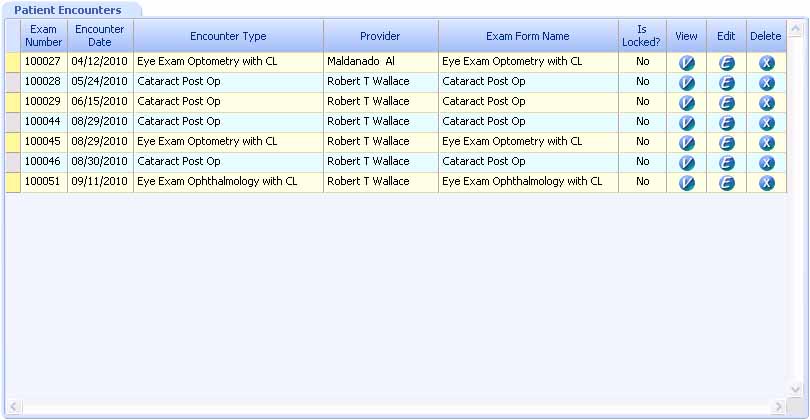
- For the Encounter you wish to view, click the View button
 or anywhere on the Encounter record row, except the Edit
or anywhere on the Encounter record row, except the Edit  or Delete
or Delete  buttons.
buttons.
- The Exam Navigator displays in the Left Pane.
- The View Encounter window displays in the Contents Pane.
- View-only items display as grayed-out.
- The Rolodex indicates which Encounter is displayed of the total number of Patient Encounters. For example, in the screen shot below, the first Patient Encounter of a total of seven Patient Encounters displays ("Record 1 of 7").
For complete information on this window, click here.
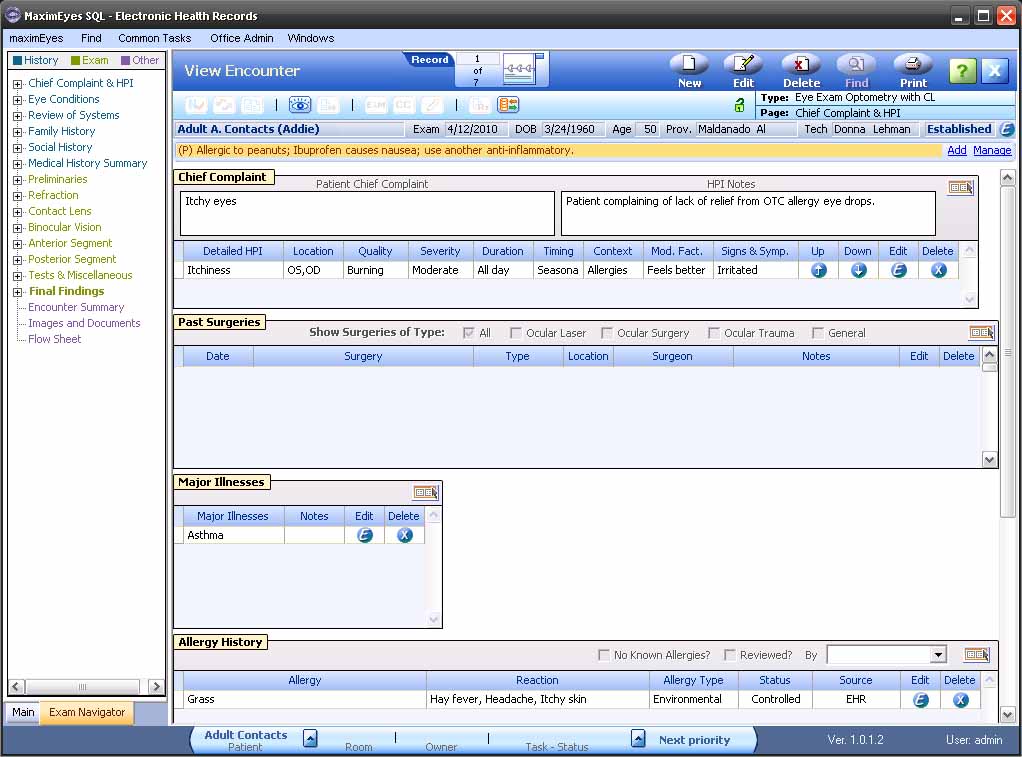
 Top of Page
Top of Page