Find Patient Record
- Step-by-step
- Find All Patients
- Find a Specific Patient
- Find a Patient Using Advanced Criteria
- Other Actions from within the Find Patient Window
Step-by-step
- Open the Find Patient window by doing one of the following:
- Click Find Patient in the Shortcuts list.
- Select Patient from the Find menu.
- The Find Patient window displays in the Contents Pane.
- The cursor is in the Last Name field of the Find Criteria tab.
- The Open Windows list displays Find Patient.
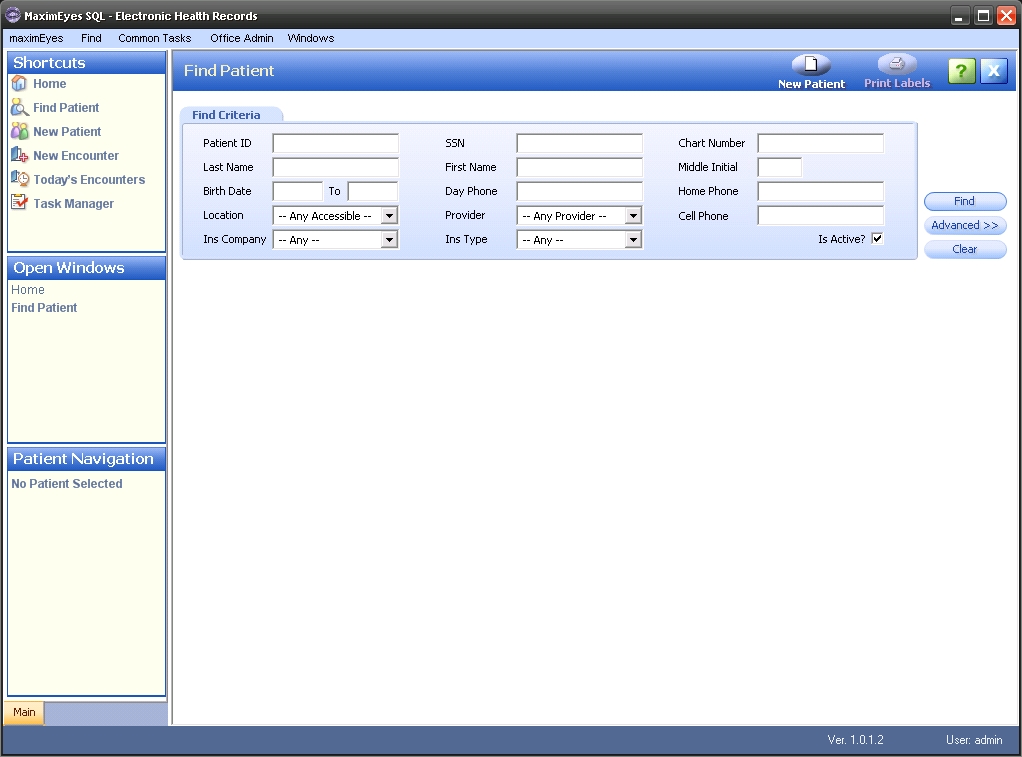
- To close the Find Patient window without searching, click the Close button on the Main toolbar.
Note: Until you close the Find Patient window, it will appear in the Open Windows list (even if it is not displayed in the Contents Pane).
Find All Patients
- Open the Find Patient window.
- Click the Find button without entering any search criteria.
- The Find Results tab appears in the Contents Pane below the Find Criteria tab, listing all patients. Use the scroll bar at the bottom of the Find Results tab to see additional individual patient data.
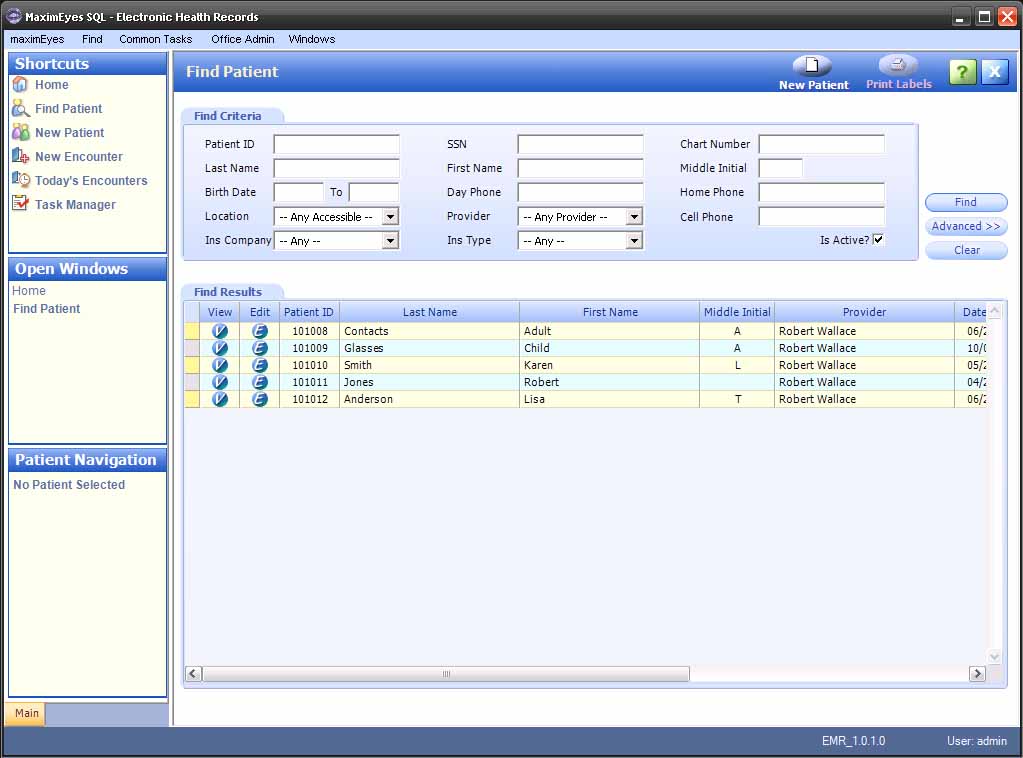
Find a Specific Patient
- Open the Find Patient window.
- In the Last Name field of the Find Criteria tab, enter the first few letters of the last name and/or any other search criteria. (To clear all entered criteria, click the Clear button.)
- Click the Find button. The Find Results tab displays all patients matching the search criteria.
Note: The more criteria specified, the more narrow the search. For example:
-
If you want to find all patients whose last name is Smith:
- Enter Smith in the Last Name field.
- Click the Find button.
- Enter Smith in the Last Name field.
- Enter 1960 and 1990 in the Birth Date fields.
- Click the Find button.
If you want to find all patients whose last name is Smith born between 1960 and 1990:
Find a Patient Using Advanced Search Criteria
- Open the Find Patient window.
- Click the Advanced button. The Advanced Find Criteria tab displays, with the cursor in the Guardian Last Name field.
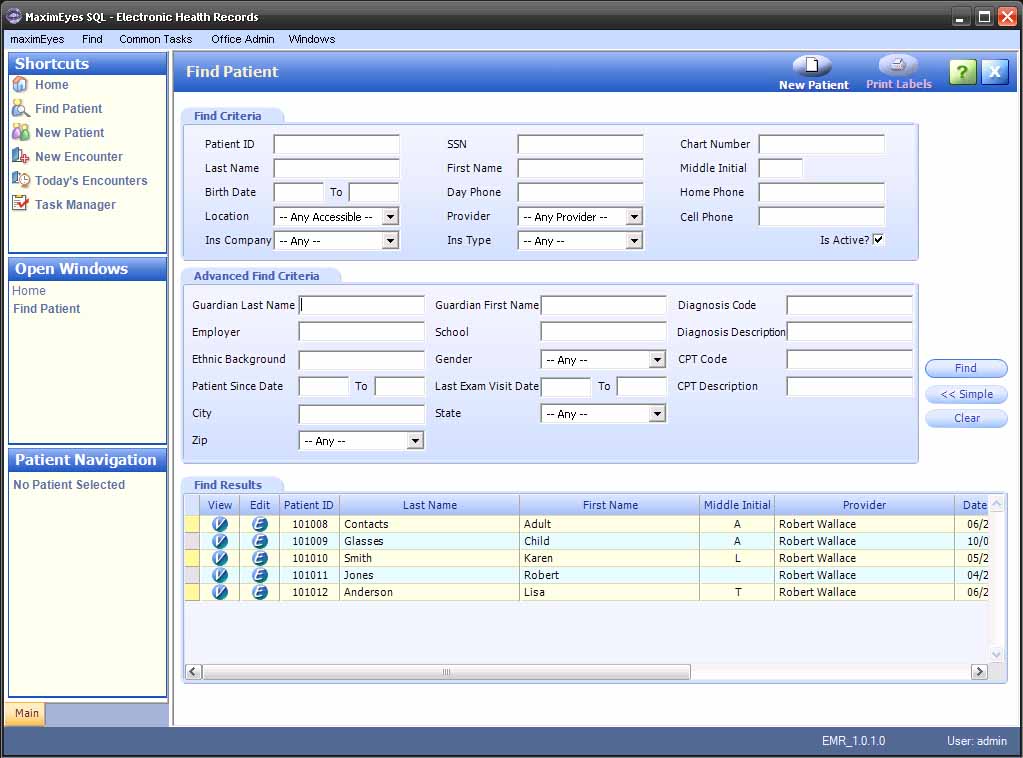
- Enter all desired Advanced search criteria.
- To clear all entered criteria, click the Clear button.
- To close the Advanced Find Criteria tab without searching, click the Simple button.
- Click the Find button. The Find Results tab displays all patients matching the search criteria.
Note: The more Advanced criteria specified, the more narrow the search. For example:
-
If you want to find all patients who work at Acme Tools:
- Enter Acme Tools in the Employer field.
- Click the Find button.
- Enter Acme Tools in the Employer field.
- Enter Female in the Gender field.
- Click the Find button.
If you want to find only female patients who work at Acme Tools:
 Top of Page
Top of Page