Edit Encounter Type Overview
General information
Encounter Types enable the user to categorize different kinds of Encounters. They are edited from within the Edit Encounter Type window.
- An Encounter Type must have an Encounter Form associated with it.
- An Encounter Type may optionally have Document Templates associated with it.
- To create a Patient Encounter, an Encounter Type must be created first.
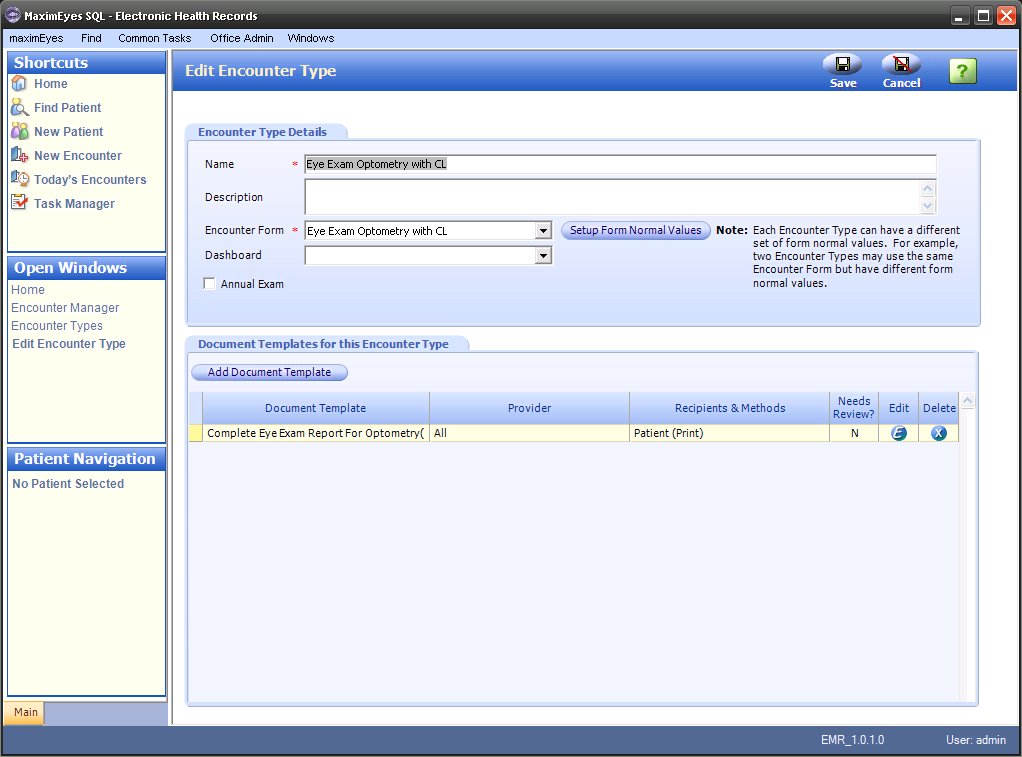
Several attributes of an Encounter Type can be edited:
- The Encounter Type details.
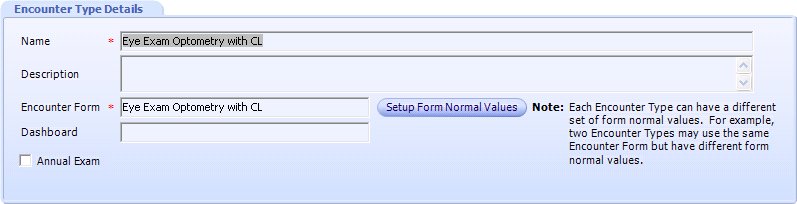
- The Form Normal values.

Click this button to set up Normal values for a specific Encounter Form. Two Encounter Types may use the same Encounter Form, but each have different sets of Form Normal values. For more information, click here.
- The Document Template.

Click this button to associate multiple Document Templates with an Encounter Type. For more information, click here.
Navigating to the Edit Encounter Type Window
There are two ways to navigate to the Edit Encounter Type window:
- From the Encounter Types window.
- From the View Encounter Type window.
From the Encounter Types Window
- Open the Encounter Types window (for help, click here).
After opening the Encounter Types window, you can filter the list of displayed types, if desired (for help, click here).
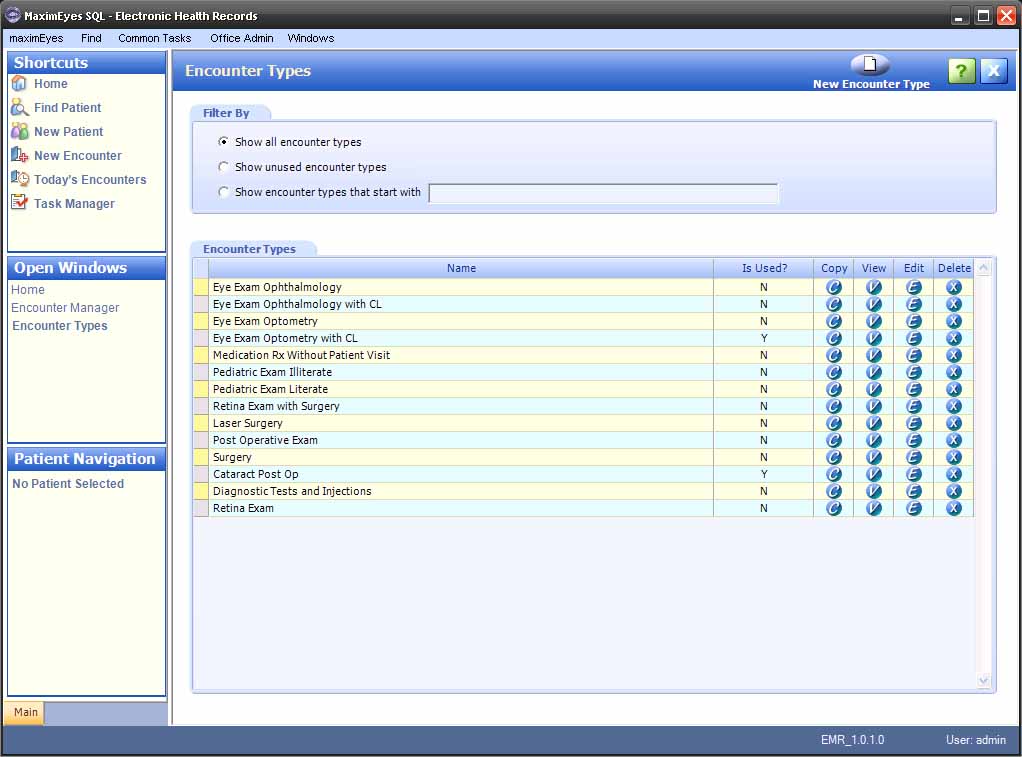
- Click the Edit button
 in the row of the Encounter Type you wish to edit.
in the row of the Encounter Type you wish to edit.
- The Edit Encounter Type window displays in the Contents Pane.
- The cursor is in the Name field.
- The Open Windows list updates to display Edit Encounter Type.
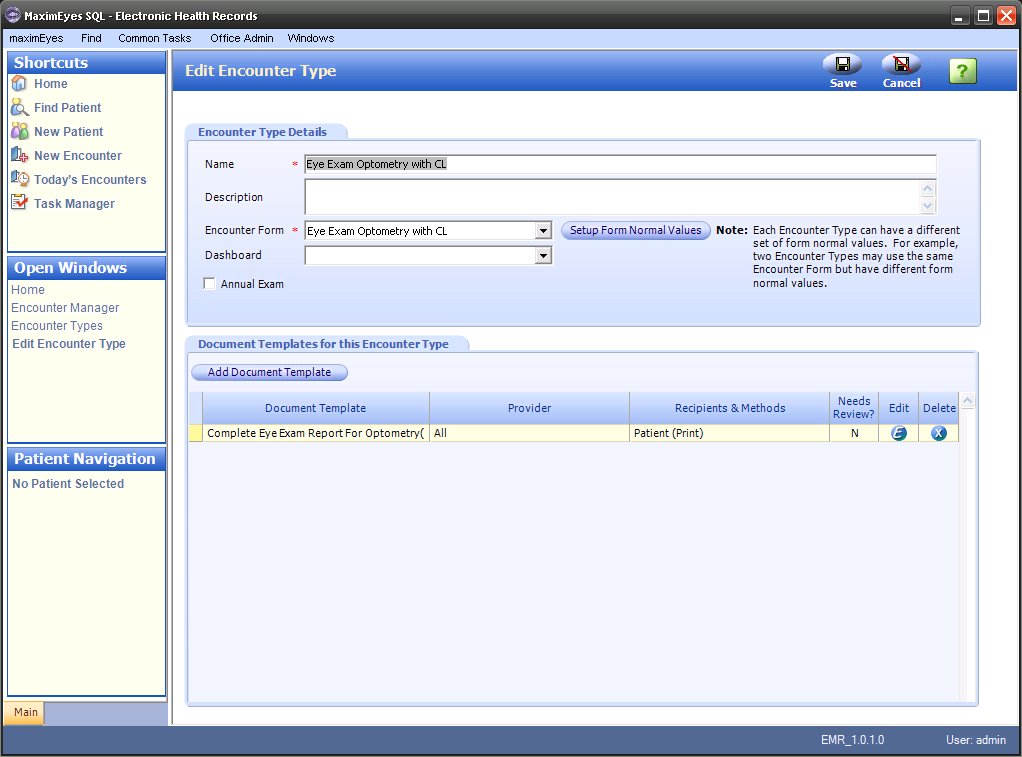
- Make changes as desired.
- To close the Edit Encounter Type window and save changes, click the Save button on the Main toolbar.
- The Edit Encounter Type window closes.
- The View Encounter Type window displays in the Contents Pane.
- View Encounter Type replaces Edit Encounter Type in the Open Windows list.
- To close the Edit Encounter Type window without saving changes, click the Cancel button on the Main toolbar.
- A warning displays, asking you to confirm closing without saving changes. Click the Yes button to confirm.
- The Edit Encounter Type window closes.
- The View Encounter Type window displays in the Contents Pane.
- View Encounter Type replaces Edit Encounter Type in the Open Windows list.
For more information on editing an Encounter Type, click here.
From the View Encounter Type Window
- Open the Encounter Types window (for help, click here).
After opening the Encounter Types window, you can filter the list of displayed types, if desired (for help, click here).
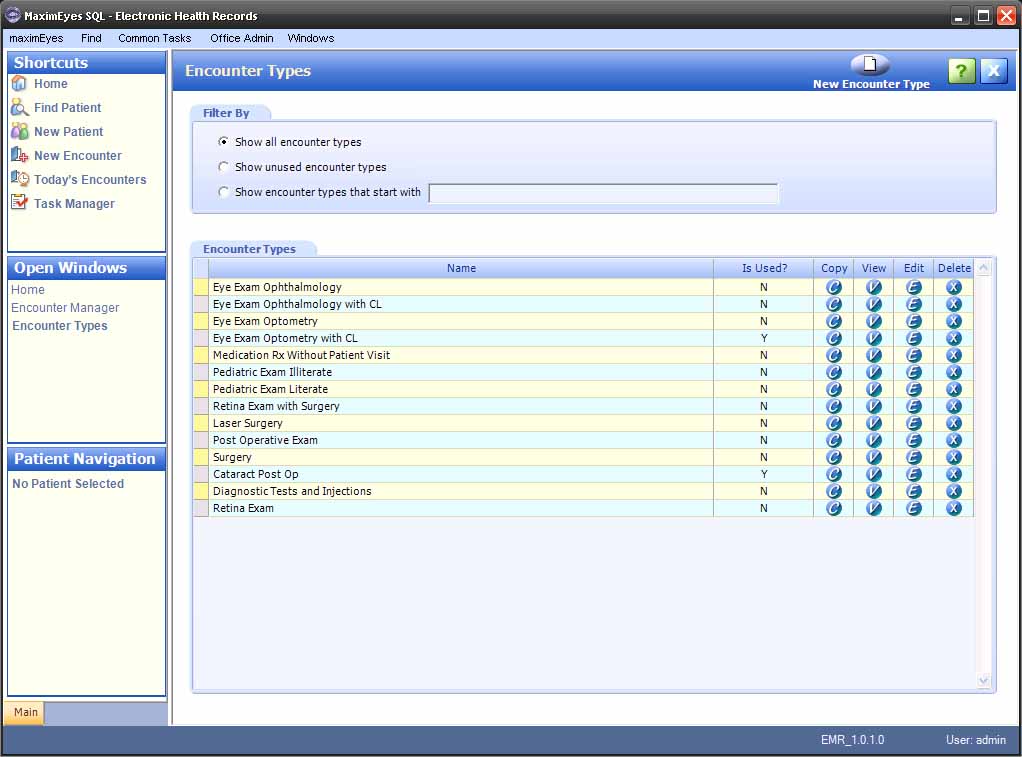
- For the Encounter Type you wish to edit, click the View button
 or anywhere on the Encounter Type row, except the Copy
or anywhere on the Encounter Type row, except the Copy  , Edit
, Edit  or Delete
or Delete  buttons.
buttons.
- The View Encounter Type window displays in the Contents Pane.
- The cursor is in the Name field.
- The Open Windows list updates to display View Encounter Type.

- From the View Encounter Type window, do one of the following:
- Click the Setup Form Normal Values button in the Encounter Type Details tab to set up Form Normal values for the Encounter Type.
- The View Encounter Type window closes.
- The Setup Form Normal Values popup displays on top of the Edit Encounter Type window.
- View Encounter Type replaces Edit Encounter Type in the Open Windows list.
- Click the Add Document Template button in the Document Templates for this Encounter Type tab to add a Document Template for the Encounter Type.
- The View Encounter Type window closes.
- The Associate Document Template for Encounter Type [Name] popup displays on top of the Edit Encounter Type window.
- The cursor is in the Document Type field drop-down list.
- View Encounter Type replaces Edit Encounter Type in the Open Windows list.
- Click the Edit button on the Main toolbar.
- The View Encounter Type window closes.
- The Edit Encounter Type window displays.
- The cursor is in the Name field of the Encounter Type Details tab.
- The Open Windows list updates to display Edit Encounter Type.
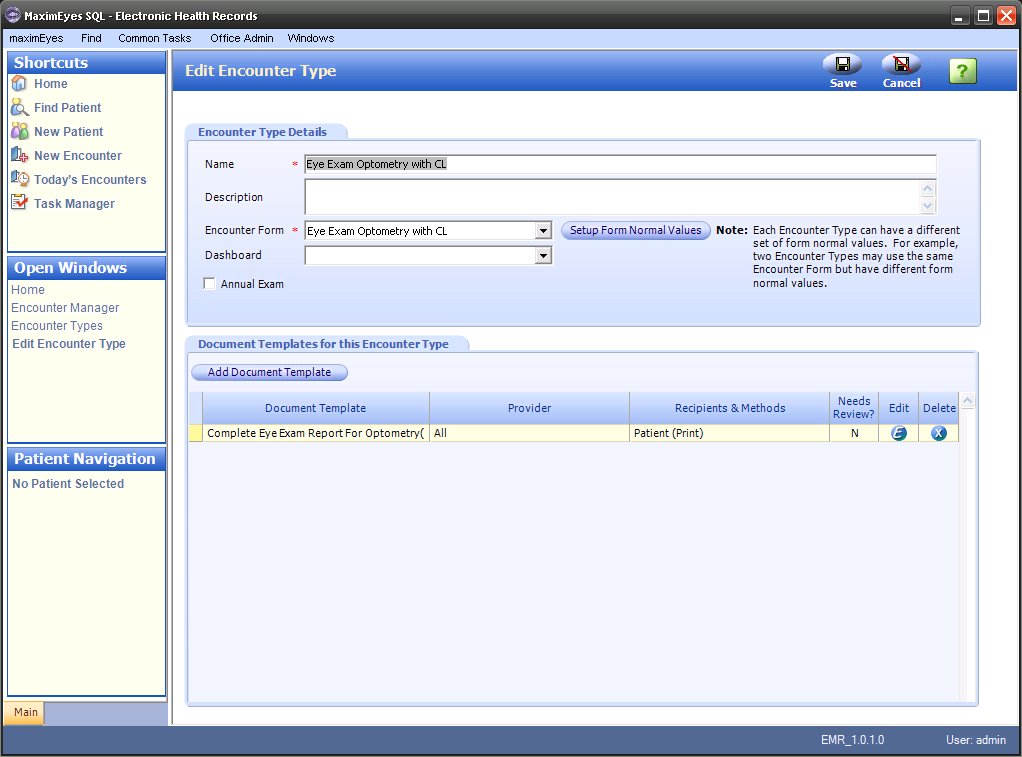
- Click the Setup Form Normal Values button in the Encounter Type Details tab to set up Form Normal values for the Encounter Type.
- Make changes as desired.
- To close the Edit Encounter Type window and save changes, click the Save button on the Main toolbar.
- The Edit Encounter Type window closes.
- The View Encounter Type window displays in the Contents Pane.
- View Encounter Type replaces Edit Encounter Type in the Open Windows list.
- To close the Edit Encounter Type window without saving changes, click the Cancel button on the Main toolbar.
- A warning displays, asking you to confirm closing without saving changes. Click the Yes button to confirm.
- The Edit Encounter Type window closes.
- The View Encounter Type window displays in the Contents Pane.
- View Encounter Type replaces Edit Encounter Type in the Open Windows list.
For more information on editing an Encounter Type, click here.
 Top of Page
Top of Page