Set Up Encounter Types
An Encounter Type allows the user to categorize different kinds of Patient Encounters. Examples of Encounter Types are:
- Routine eye exam
- Lasik evaluation
- Pre-op Lasik
- Post-op Lasik
- Glaucoma exam
An Encounter Type must have an Encounter Form associated with it. It may also have Document Templates associated with it.
Note: To create a Patient Encounter, an Encounter Type must be created first.
- Encounter Types Window
- Filter By tab
- Encounter Types tab
- Create New Encounter Type
- Copy Encounter Type
- View Encounter Type
- Edit Encounter Type
- Delete Encounter Type
- Related topics
Encounter Types Window
The Encounter Types window lists all the Encounter Types that are on the system. From this window, you can copy, view, edit or delete Encounter Types.
- Open the Encounter Types window (for help, click here).
- The Encounter Types window displays in the Contents Pane.
- In the Filter By tab, Show All Encounter Types is selected.
- The Encounter Types tab displays below the Filter By tab. All the Encounter Types on the system are listed, in alphabetical order.
- The Open Windows list displays Encounter Types.
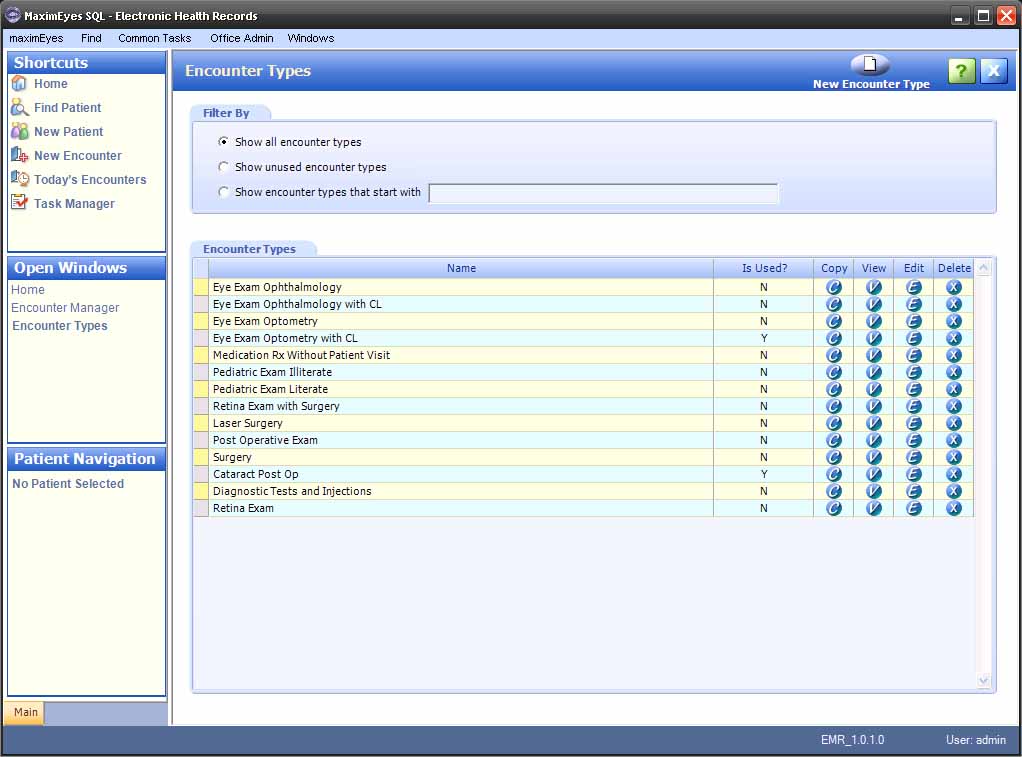
- To close the Encounter Types window, click the Close button on the Main toolbar.
Note: Until you close the Encounter Types window, it will appear in the Open Windows list (even if it is not displayed in the Contents Pane).
Filter By tab
By default, when you open the Encounter Types window, all Encounter Types display. To narrow the list of displayed Types, click the radio button  to the left of the criteria by which you wish to filter the list.
to the left of the criteria by which you wish to filter the list.

- When you select Show all encounter types, the list automatically filters and displays the selected list.
- When you select Show unused encounter types, the list automatically filters and displays the selected list.
- When you select Show encounter types that start with:
- In the text box, enter the first few letters by which you wish to filter the list.
- The list automatically filters and displays the selected list as you type, narrowing the list with each additional letter.
- When you select Show all elements with type:
- Select the Type (Both, Exam or History) from the drop-down menu.
- As the Type is selected, the list automatically filters and displays the selected list.
Encounter Types tab
This tab lists all the Encounter Types on the system, with this information for each:
- Type Name: Listed alphabetically.
- Is Used? Yes/No
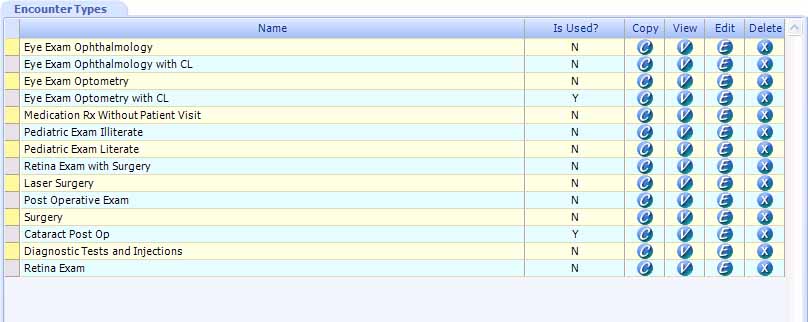
Create New Encounter Type
Create a new Encounter Type by doing either of the following:
- Click the New Encounter Type button on the Main toolbar of the Encounter Types window. For more information, click here.
- Copy an existing Encounter Type. For more information, click here.
Copy Encounter Type
- For the Encounter Type you wish to copy, click the Copy button
 in its row.
in its row.
- The New Encounter Type window displays in the Contents Pane, with Copy of Selected Type [Name] in the Name field.
- To close the New Encounter Type window without making a copy, click the Cancel button.
For more information, click here.
View Encounter Type
- For the Encounter Type you wish to view, click the View button
 in its row or anywhere on its row, except for the Copy,
in its row or anywhere on its row, except for the Copy,  Edit
Edit  or Delete
or Delete  buttons.
buttons.
- The View Encounter Type window for the selected Encounter Type displays in the Contents Pane.
For more information, click here.
Edit Encounter Type
- For the Encounter Type you wish to edit, click the Edit button
 in its row.
in its row.
- The Edit Encounter Type window for the selected Encounter Type displays in the Contents Pane.
For more information, click here.
Delete Encounter Type
An Encounter Type can be deleted, whether or not it is used in a Patient Encounter.
- For the Encounter Type you wish to delete, click the Delete button
 in its row.
in its row.
- Click the Yes button to confirm the delete.
- The Encounter Types window displays.
- The deleted Encounter Type no longer displays in the list.
- Click the No button to cancel the delete and return to the Encounter Types window.
- For the Encounter Type you wish to delete, click the Delete button
 in its row. A warning message displays, indicating that the Encounter Type is currently used by one or more Patient Encounters.
in its row. A warning message displays, indicating that the Encounter Type is currently used by one or more Patient Encounters.
- Click the Yes button to confirm the delete.
- The Encounter Types window displays.
- The deleted Encounter Type no longer displays in the list.
- Click the No button to cancel the delete and return to the Encounter Types window.
To delete an Encounter Type that is not used:
To delete an Encounter Type that is used:
 Top of Page
Top of Page