Opening the Encounter Types Window
Step-by-step
- Open the Encounter Manager window by selecting from the Office Admin menu Encounter Admin
 Encounter Manager.
Encounter Manager.
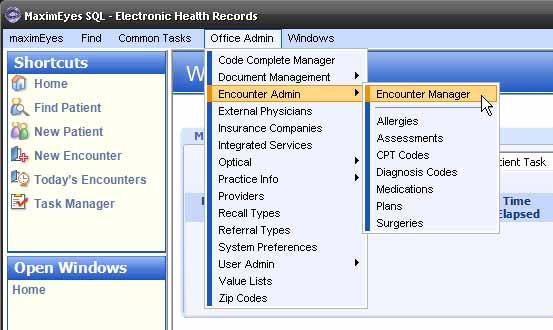
- The Encounter Manager window displays in the Contents Pane.
- In the Encounter Setup Tasks tab, click Setup Encounter Types.
- The blue text box to the right of the task list displays a brief description of the selected Task (Setup Encounter Types).
- The Open Windows list displays Encounter Manager.
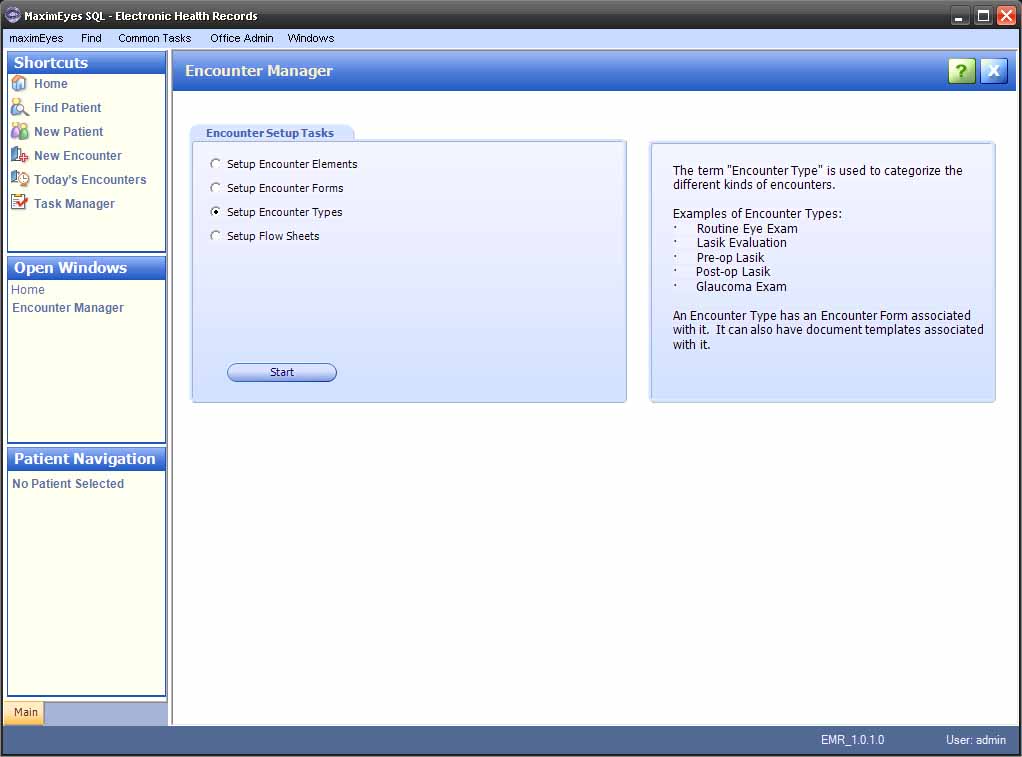
- Click the Start button.
- The Encounter Types window displays in the Contents Pane.
- In the Filter By tab, Show All Encounter Types is selected.
- The Encounter Types tab displays below the Filter By tab. All the Encounter Types on the system are listed, in alphabetical order.
- The Open Windows list displays Encounter Types.
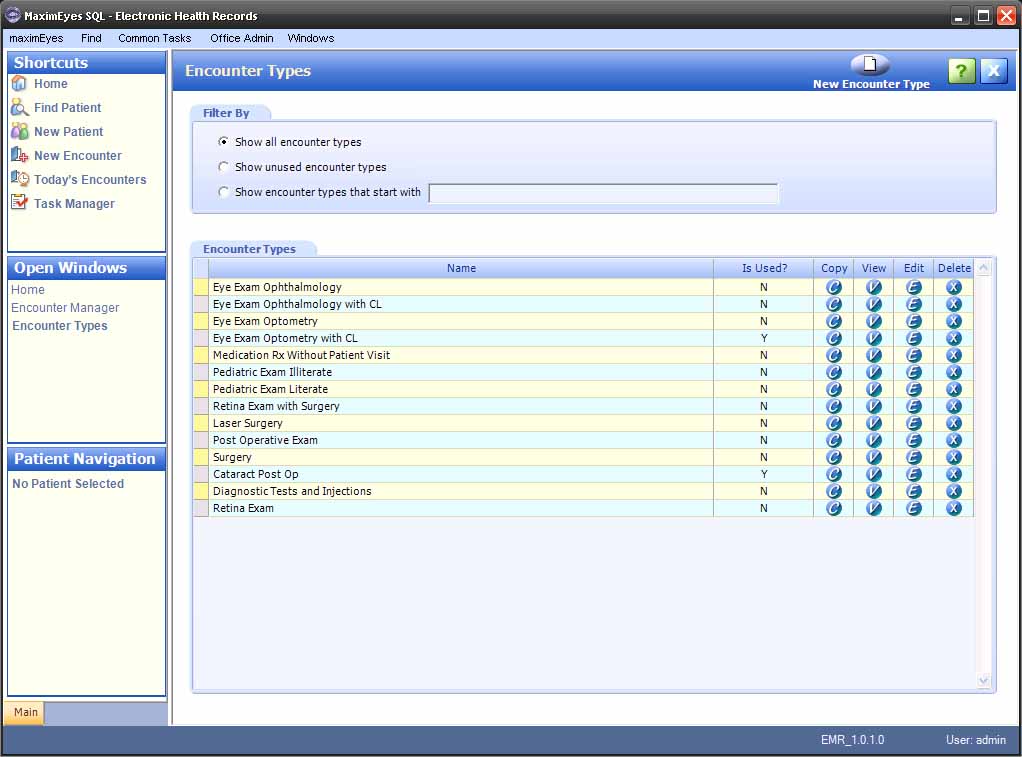
- To close the Encounter Types window, click the Close button on the Main toolbar.
Note: Until you close the Encounter Types window, it will appear in the Open Windows list (even if it is not displayed in the Contents Pane).
 Top of Page
Top of Page