Edit Encounter Type
Setup Form Normal Values editing example
- From the Encounter Types window, select to edit the Encounter Type, Eye Exam Optometry with CL.
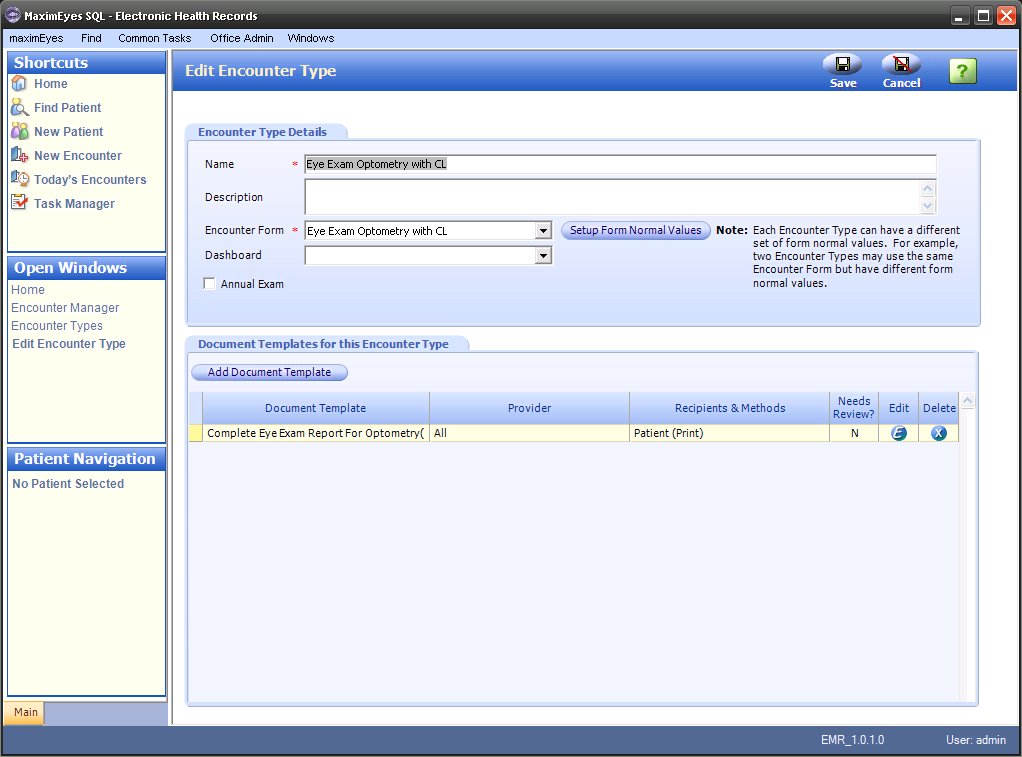
- Click the Setup Form Normal Values button. The Setup Form Normal Values popup displays on top of the Edit Encounter Type window.
- Eye Exam Optometry with CL is associated with the Encounter Form, Eye Exam Optometry with CL.
- The Eye Exam Optometry with CL Encounter Form consists of several Form pages, including Preliminaries.
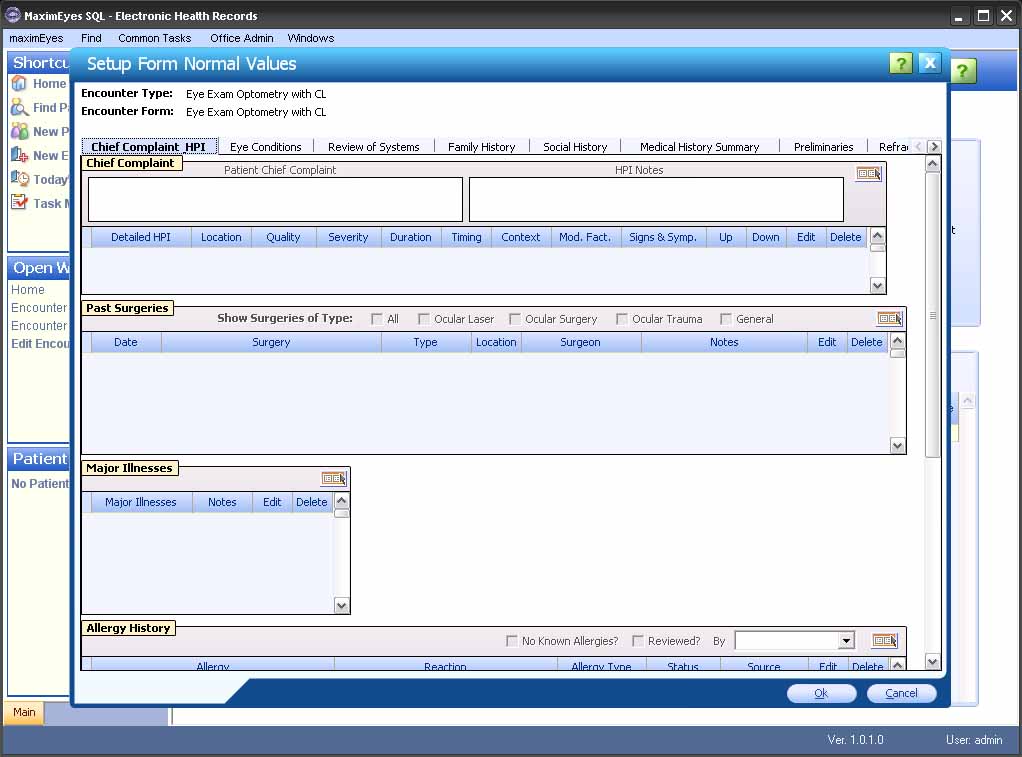
- Click Preliminaries in the horizontal tab list of Form Page names. It displays highlighted in blue.

- One of the Encounter Elements found on the Preliminaries Form page is Pupils, which supports Normal values. This is designated by:
- The Set Normal Values for this element button
 displays in the upper-right corner of the Pupils Element.
displays in the upper-right corner of the Pupils Element.
- Field labels that are active (not grayed-out).
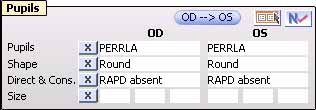
- If the Normal Values for Pupils have been set up in the Encounter Elements module, those values display.
- Change these values by doing one of the following:
- Click the Open Data Entry Screen icon
 in the upper-right corner of the Pupils Encounter Element and enter new values. For help on using the Data Entry screen, click here.
in the upper-right corner of the Pupils Encounter Element and enter new values. For help on using the Data Entry screen, click here.
- Select fields individually (by using the Tab key or left mouse button) and then select the desired values from the drop-down list.
- Enter values using the keyboard.
Note: To reset the values to the Normal values, click the Set Normal Values for this element button. 
- To close the Setup Form Normal Values popup and save changes, click the OK button.
- The Setup Form Normal Values popup closes.
- The Edit Encounter Type window displays in the Contents Pane.
- To close the Setup Form Normal Values popup without saving changes, click the Cancel button.
- A warning displays, asking you to confirm closing without saving changes. Click the Yes button to confirm.
- The Setup Form Normal Values popup closes.
- The Edit Encounter Type window displays in the Contents Pane.
Related topics
 Top of Page
Top of Page
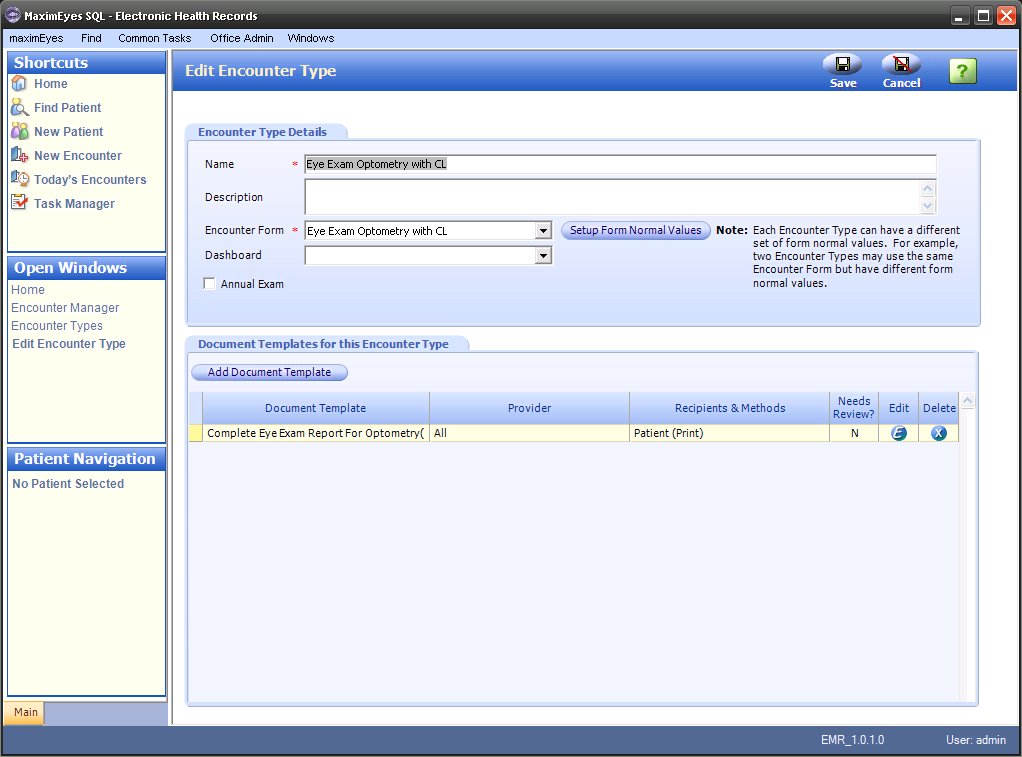
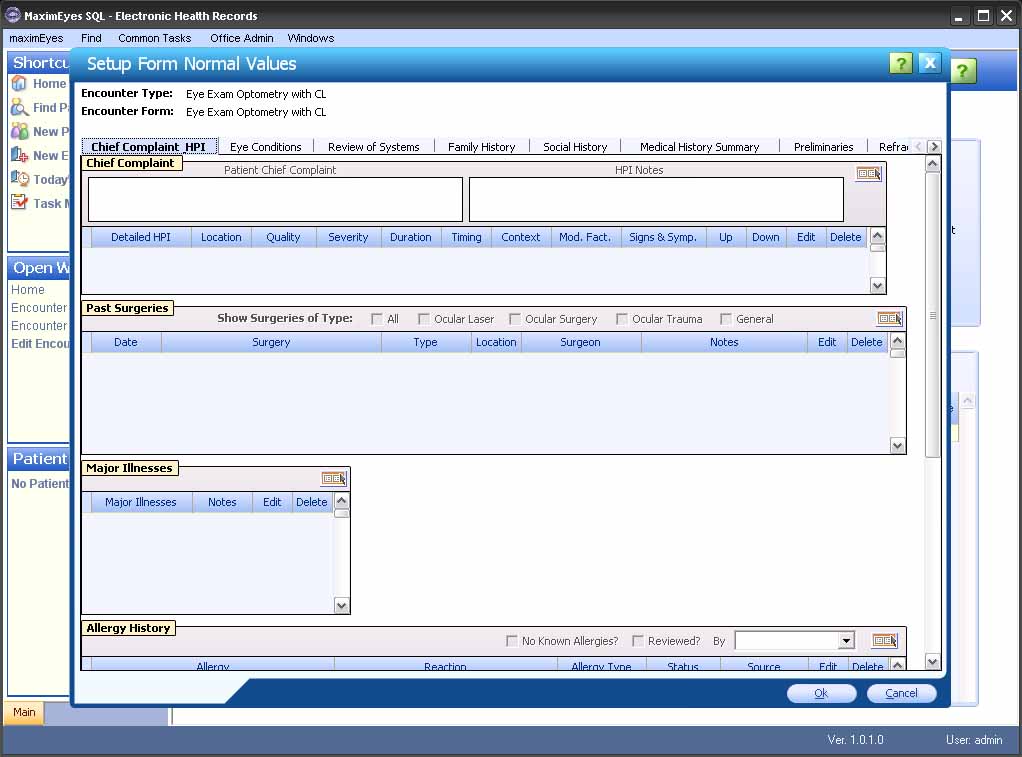

 displays in the upper-right corner of the Pupils Element.
displays in the upper-right corner of the Pupils Element.
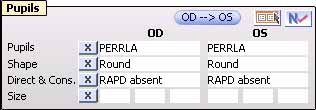
 in the upper-right corner of the Pupils Encounter Element and enter new values. For help on using the Data Entry screen, click here.
in the upper-right corner of the Pupils Encounter Element and enter new values. For help on using the Data Entry screen, click here.

 Top of Page
Top of Page