Copy Encounter Type
The Copy Encounter Type feature allows you to quickly create a new Encounter Type based on an existing Encounter Type.
- Open the Encounter Types window (for help, click here). The Encounter Types window displays in the Contents Pane.
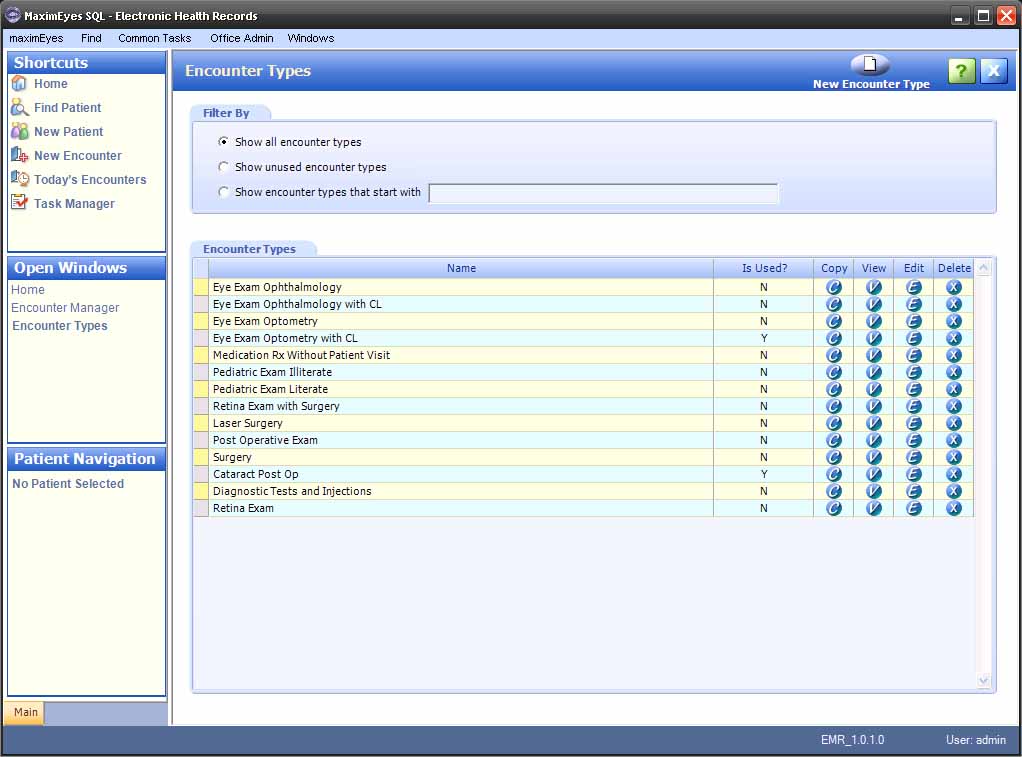
- Filter the list of displayed types, if desired (for help, click here).
- For the Encounter Type you wish to copy, click the Copy button
 on the Encounter Type row.
on the Encounter Type row.
- The New Encounter Type window for the selected Encounter Type displays in the Contents Pane.
- Copy of [Selected Type Name] displays in the Name field.
- The Name field is highlighted.
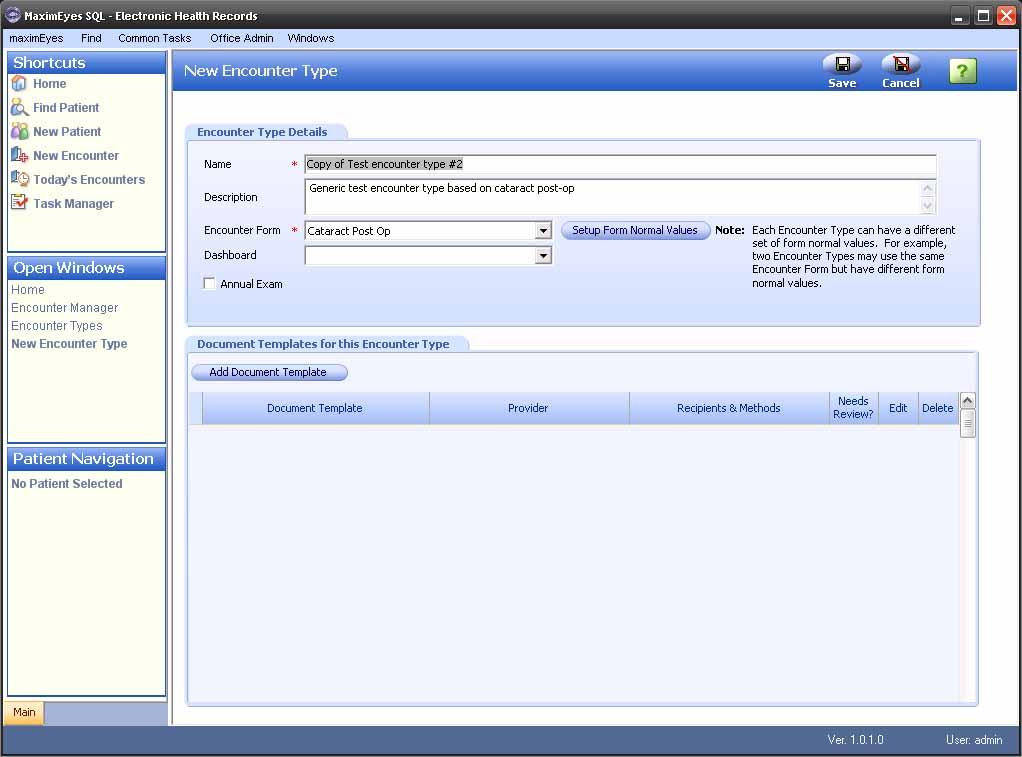
- Enter a unique name in the Name field.
- Optionally, enter a description of the Encounter Type in the Description field.
- Select an Encounter Form with which to associate the new Encounter Type.
- If desired, set up Form Normal values for the selected Encounter Form (for help, click here).
- If desired, add Document Templates to the new Encounter Type (for help, click here).
- To close the New Encounter Type window and save changes, click the Save button.
- The New Encounter Type window closes.
- The View Encounter Type window displays in the Contents Pane. For more information, click here.
- The Name field is highlighted.
- The Rolodex in the Main toolbar displays the updated count of Encounter types on the system.
- The Open Windows list in the Left Pane displays View Encounter Type.
- The new Encounter Type name displays at the end of the Encounter Types list in the Encounter Types window.
- To close the New Encounter Type window without making a copy, click the Cancel button.
- The New Encounter Type window closes.
- The Encounter Types window displays in the Contents Pane.
- The Open Windows list in the Left Pane displays Encounter Types.
 Top of Page
Top of Page