Set Up Encounter Forms
An Encounter Form is a collection of Encounter Elements. An Encounter Form can have multiple pages (sections), and each Encounter Page must have at least one Encounter Element.
There are two types of Encounter pages:
- History: Contains Encounter Elements used during a Patient History.
- Exam: Contains Encounter Elements used during a Patient Exam.
An Encounter Form can be associated with an Encounter Type or a Face Sheet.
- The Encounter Forms Window
- Filter By tab
- Encounter Forms tab
- Create New Encounter Form
- Copy Encounter Form
- View Encounter Form
- Edit Encounter Form
- Delete Encounter Form
- Related topics
The Encounter Forms Window
The Encounter Forms window lists all the Encounter Forms that are on the system. From this window, you can copy, view, edit or delete Encounter Forms.
- Open the Encounter Forms window (for help, click here).
- The Encounter Forms window displays in the Contents Pane.
- In the Filter By tab, Show All Forms is selected.
- The Encounter Forms tab displays below the Filter By tab. All the Encounter Forms on the system are listed, in alphabetical order.
- The Open Windows list displays Encounter Forms.
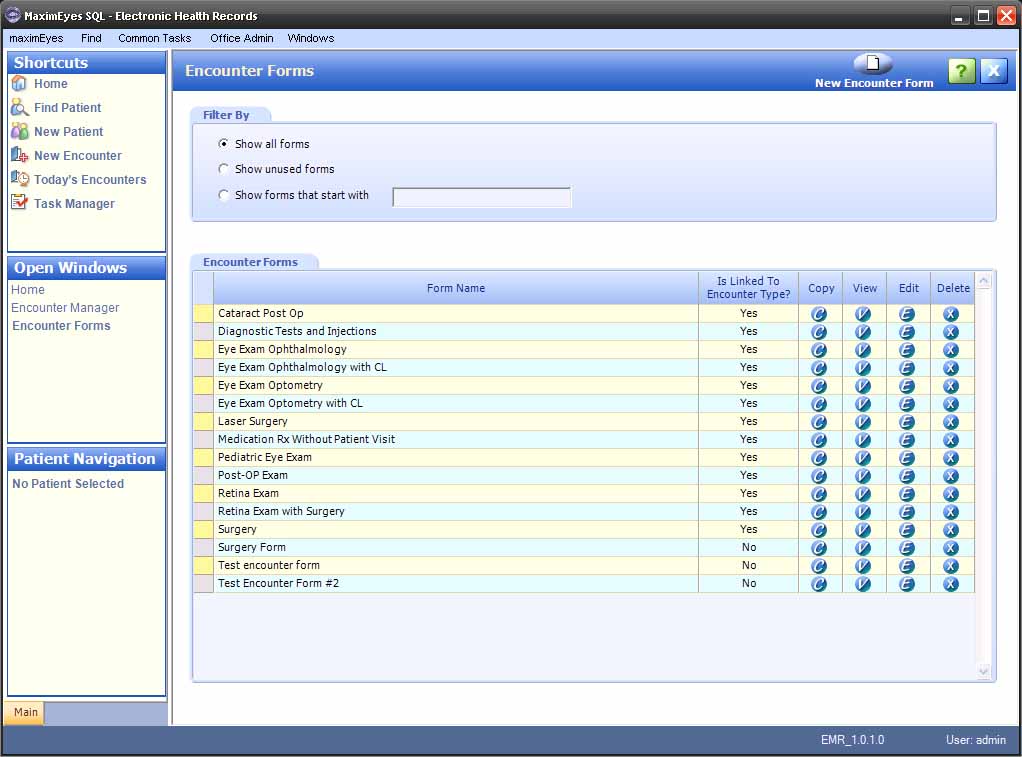
- To close the Encounter Forms window, click the Close button on the Main toolbar.
Note: Until you close the Encounter Forms window, it will appear in the Open Windows list (even if it is not displayed in the Contents Pane).
Filter By tab
By default, when you open the Encounter Forms window, all Encounter Forms display. To narrow the list of displayed forms, click the radio button  to the left of the criteria by which you wish to filter the list.
to the left of the criteria by which you wish to filter the list.

- When you select Show all forms, the list automatically filters and displays the selected list.
- When you select Show unused forms, the list automatically filters and displays the selected list.
- When you select Show forms that start with:
- In the text box, enter the first few letters by which you wish to filter the list.
- The list automatically filters and displays the selected list as you type, narrowing the list with each additional letter.
Encounter Forms Tab
This tab lists all the Encounter Forms on the system, with this information for each:
- Form Name: Listed alphabetically.
- Is Linked To Encounter Type? Yes/No
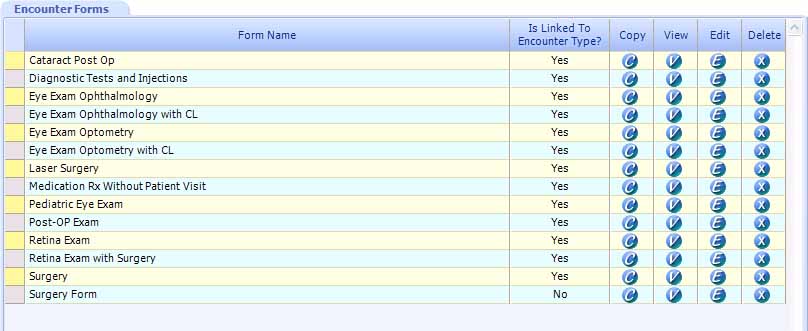
Create New Encounter Form
Create a new Encounter Form by doing either of the following:
- Click the New Encounter Form button in the Main toolbar of the Encounter Forms window. For more information, click here.
- Copy an existing Encounter Form. For more information, click here.
Copy Encounter Form
- For the Encounter Form you wish to copy, click the Copy button
 in its row.
in its row.
- The New Encounter Form window displays in the Contents Pane, with Copy of [Selected Form Name] in the Name field.
- To close the New Encounter Form window without making a copy, click the Cancel button.
For more information, click here.
View Encounter Form
- For the Encounter Form you wish to view, click the View button
 in its row or anywhere on its row, except the Copy, Edit or Delete buttons.
in its row or anywhere on its row, except the Copy, Edit or Delete buttons.
- The View Encounter Form window for the selected Encounter Form displays in the Contents Pane.
For more information, click here.
Edit Encounter Form
- For the Encounter Form you wish to edit, click the Edit button
 in its row.
in its row.
- The Edit Encounter Form window for the selected Encounter Form displays in the Contents Pane.
For more information, click here.
Delete Encounter Form
Only Encounter Forms that are not linked to an Encounter Type can be deleted.
If you try to delete an Encounter Form that is linked to an Encounter Type, an error message displays. Click the OK button to close the error message and return to the Encounter Forms window.
To delete an Encounter Form that is not linked to an Encounter Type:
- For the Encounter Form you wish to delete, click the Delete button
 in its row.
in its row.
- Click the Yes button to confirm the delete.
- The Encounter Forms window displays.
- The deleted Encounter Form no longer displays in the list.
- Click the No button to cancel the delete and return to the Encounter Forms window.
 Top of Page
Top of Page