View Encounter Form
- Step-by-step
- Create New Encounter Form
- Edit Encounter Form
- Delete Encounter Form
- Secondary toolbar
- Name and Description
- Enter Initial Data link
- Horizontal page list
- Related topics
Step-by-step
- Open the Encounter Forms window (for help, click here). The Encounter Forms window displays in the Contents Pane.
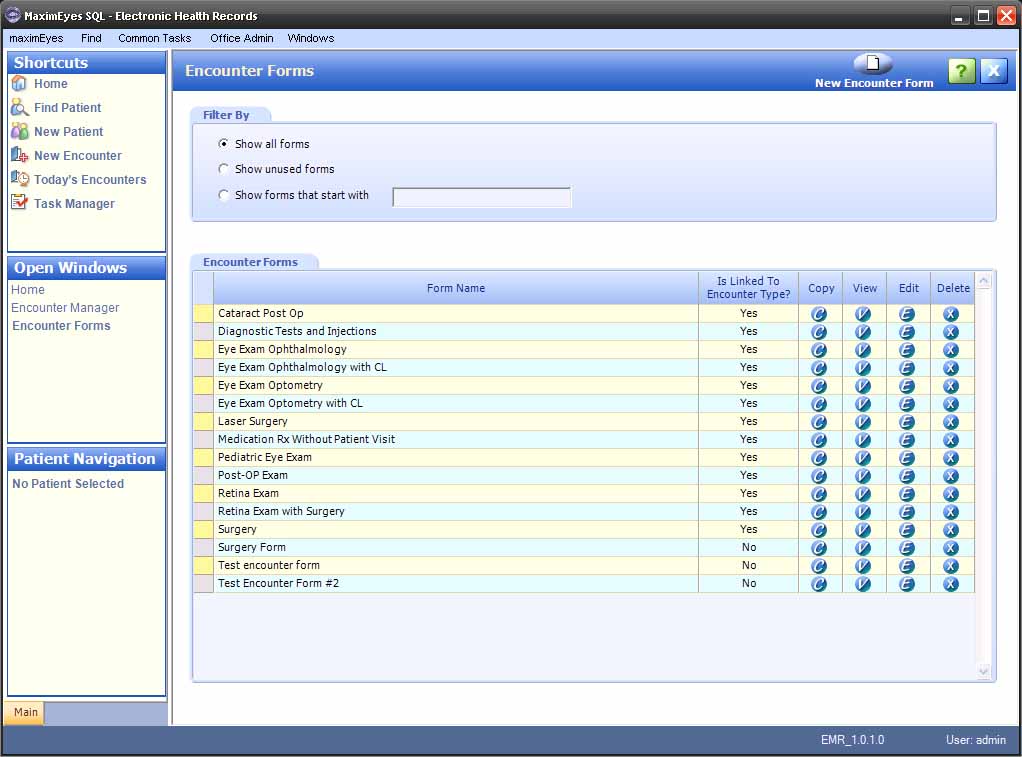
- Filter the list of displayed Encounter Forms, if desired (for help, click here).
- For the Encounter Form you wish to view, click the View button
 or anywhere on the Encounter Form row, except the Copy,
or anywhere on the Encounter Form row, except the Copy,  Edit,
Edit,  or Delete
or Delete  buttons.
buttons.
- The View Encounter Form window for the selected form displays in the Contents Pane.
- The Name field is highlighted.
- In the Secondary toolbar, the Select Encounter Pages and View Usage buttons display above the Name field.
- The Open Windows list updates to display View Encounter Form.
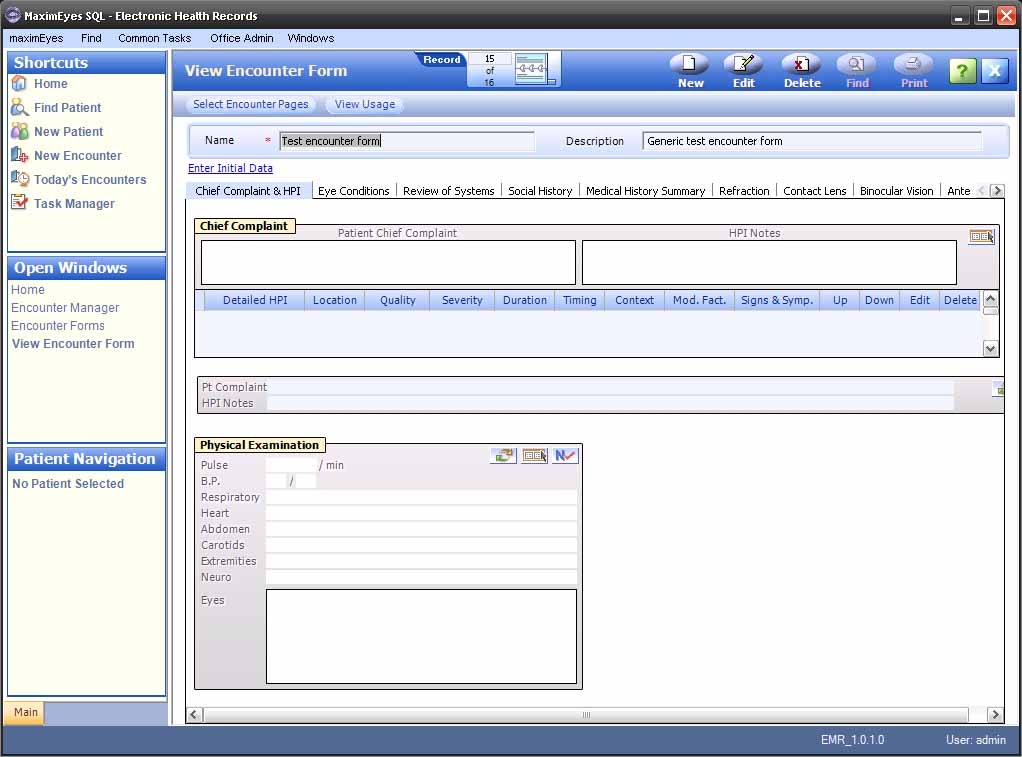
- To close the View Encounter Form window, click the Close button on the Main toolbar.
Note: Until you close the View Encounter Form window, it will appear in the Open Windows list (even if it is not displayed in the Contents Pane).
The exception to this is if you edit an Encounter Form. In that case, the Edit Encounter window displays in the Contents Pane, and the Left Pane displays the Select Elements tab and the Exam and History elements lists.
When you click the Main tab , the Edit Encounter Form replaces View Encounter Form in the Open Windows list. For more information, click here.
, the Edit Encounter Form replaces View Encounter Form in the Open Windows list. For more information, click here.
Create new Encounter Form
- Click the New button in the Main toolbar.
- The New Encounter Form window displays, with the Select Encounter Pages popup on top. For help, click here.
Edit Encounter Form
- Click the Edit button in the Main toolbar.
- The Edit Encounter Form window displays. For help, click here.
Delete Encounter Form
Only Encounter Forms that are not linked to an Encounter Type can be deleted.
If you try to delete an Encounter Form that is linked to an Encounter Type, an error message displays. Click the OK button to close the error message and return to the Encounter Forms window.
There are two ways to delete an Encounter Form:
- From the Encounter Forms window Encounter Forms list, click the Delete button
 in the corresponding Encounter Form name row.
in the corresponding Encounter Form name row.
- From the View Encounter Form window, click the the Delete button in the Main toolbar.
In both cases, a warning displays after clicking the button, prompting you to confirm the deletion.
- Click the Yes button to delete the Encounter Form and return to the Encounter Forms window. The Encounter Form no longer displays in the Encounter Forms list.
- Click the No button to cancel the deletion and return to the Encounter Forms window.
Secondary toolbar

Use the buttons on the Secondary toolbar to perform the corresponding actions. For more information, click here.
Name and Description

These fields are view-only and display the unique name and optional description of the Encounter Form. To edit them, click the Edit button in the Main toolbar of the View Encounter Form window. For more information, click here.
Enter Initial Data link

Click this link to change the initial data values for the Elements (of those Elements that support Initial Data values) of the selected Encounter Form page. For more information, click here.
Horizontal page list

This tabbed list displays all the pages found in the Encounter Form. The selected tab (page name) displays highlighted in blue. The pages and their Elements are view-only.
To edit the pages, click the Edit button in the Main toolbar of the View Encounter Form window or click the Enter Initial Data link above the page list. For more information, click here.
 Top of Page
Top of Page