Opening the Encounter Forms Window
Step-by-step
- Open the Encounter Manager window by selecting Office Admin menu
 Encounter Admin
Encounter Admin  Encounter Manager.
Encounter Manager.
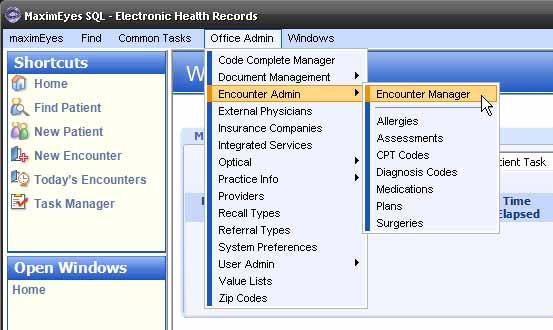
- The Encounter Manager window displays in the Contents pane.
- In the Encounter Setup Tasks tab, click Setup Encounter Forms.
- The blue text box to the right of the task list displays a brief description of the selected task (Setup Encounter Forms).
- The Open Windows list displays Encounter Manager.
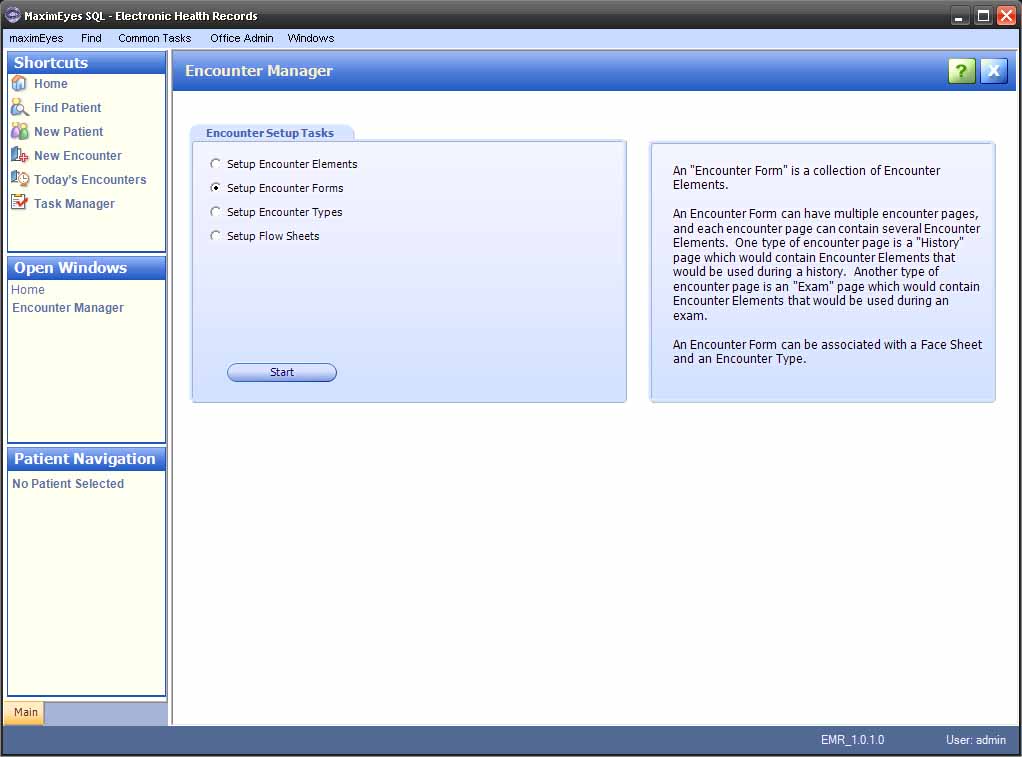
- Click the Start button.
- The Encounter Forms window displays in the Contents Pane.
- In the Filter By tab, Show All Forms is selected.
- The Encounter Forms tab displays below the Filter By tab. All the Encounter Forms on the system are listed, in alphabetical order.
- The Open Windows list displays Encounter Forms.
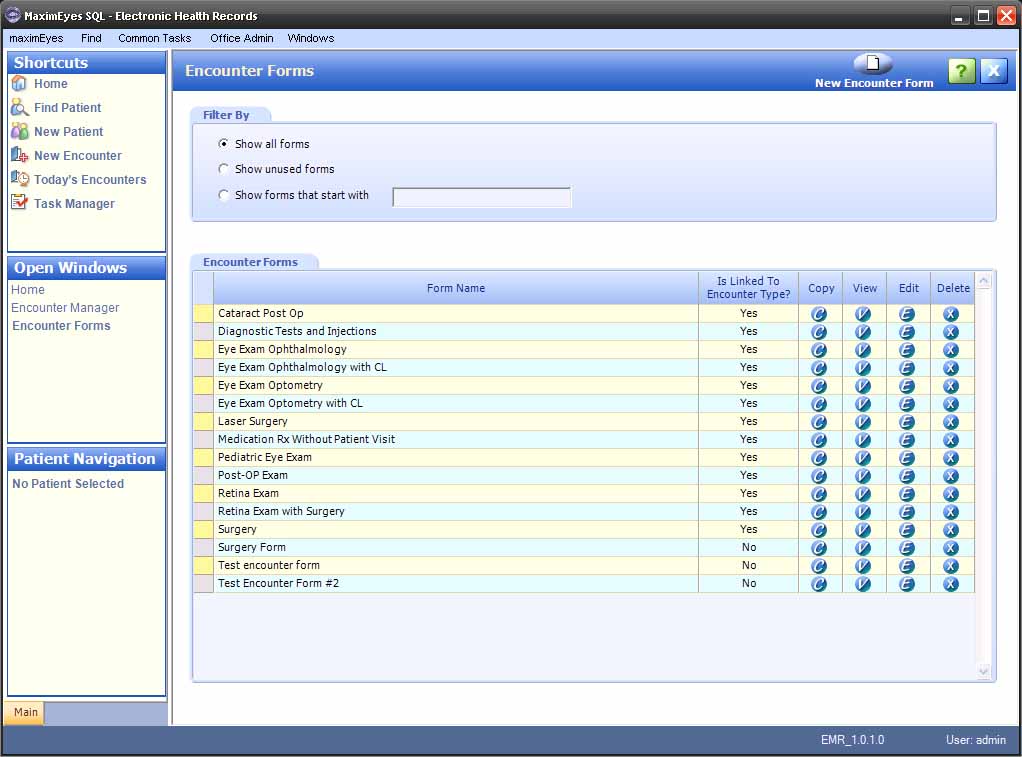
- To close the Encounter Forms window, click the Close button on the Main toolbar.
Note: Until you close the Encounter Forms window, it will appear in the Open Windows list (even if it is not displayed in the Contents Pane).
 Top of Page
Top of Page