Electronic Files - Patient Record
MaximEyes® SQL provides the capability to associate Electronic Files (eFiles) with a Patient Record. The eFile system allows you to import, scan, store and manage Images, Audio, Video and Documents (Microsoft® Word, Text or Adobe® PDF) within MaximEyes SQL.
- Select Electronic Files
- Display Electronic Files
- Received Tab
- Outbound Tab
- Images and Documents Page
- Elements with eFile Icon
- Related topics
Select Electronic Files
The Electronic files for a Patient Record can be accessed from these windows:
Display Electronic Files
- Click the right tab of the three tabs located directly below the window name. When selected, it is highlighted in orange:

- The Electronic Files window displays.
- By default, the first time the Electronic Files tab is selected, the Received tab is active and the Thumbnail View is selected.
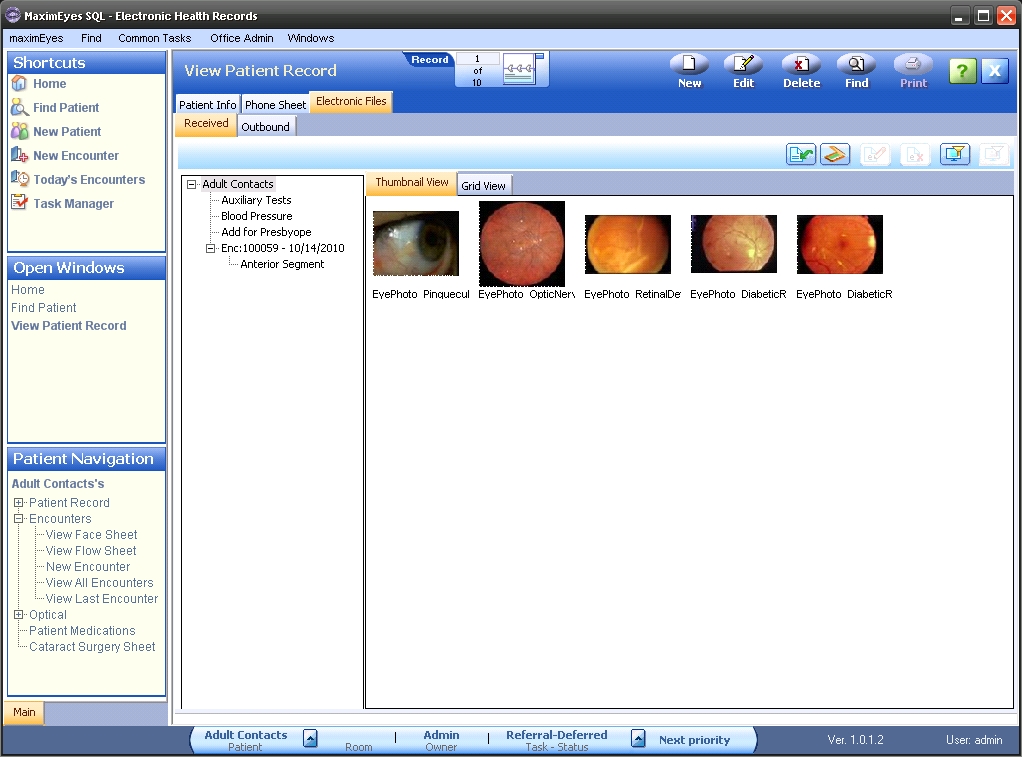
Received Tab
This tab displays all the electronic files (eFiles) that have been received for the Patient and are pending review, regardless of who the Reviewer or current User is.
- EFiles display in two different views: Thumbnail View and Grid View.
- Any eFile imported or scanned in from the Patient Record is automatically linked to the current patient.
For more information, click here.
Outbound Tab
This tab displays all the Documents that have been sent or are to be sent (generated) for the current patient, regardless of who the Reviewer or current User is.
For more information, click here.
Images and Documents page
Electronic files can also be accessed from the Images and Documents page of these Patient Encounter windows:
The look and functionality of the eFiles on the Images and Documents page is the same as the Patient Record eFiles tab, except that on the Images and Documents page,the Patient Name does not display.
Elements with eFile Icon
EFiles can be added to those Elements that display the eFiles icon ![]() . Any eFiles associated with an Element using this icon display on the Images and Documents page of the Patient Encounter. These Elements support adding eFiles:
. Any eFiles associated with an Element using this icon display on the Images and Documents page of the Patient Encounter. These Elements support adding eFiles:
- Anterior Segment
- Posterior Segment
- Auxiliary Tests
 Top of Page
Top of Page