Electronic Files Center
MaximEyes® SQL Electronic Files Center allows you to import, scan, store and manage Electronic Files (eFiles), such as Images, Audio, Video and Documents (Microsoft® Word, Text or Adobe® PDF) within MaximEyes SQL.
- EFiles received by the practice display in the Received Tab
- EFiles sent or created by the practice display in the Outbound Tab
- Open the Electronic Files Center
- Received Tab
- Outbound Tab
- Images and Documents Page
- Elements with eFile Icon
- Related topics
Open the Electronic Files Center
- Select Electronic Files Center from the Common Tasks menu.
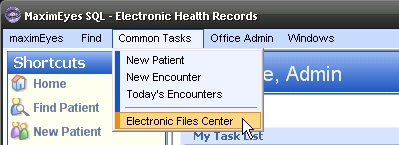
- The Electronic Files Center window displays in the Contents Pane.
- By default, the Received tab is active and the Thumbnail View is selected.
- To view the eFiles in the standard MaximEyes® SQL format, click the Grid View tab.
- To view Outbound Documents for the practice, click the Outbound tab.
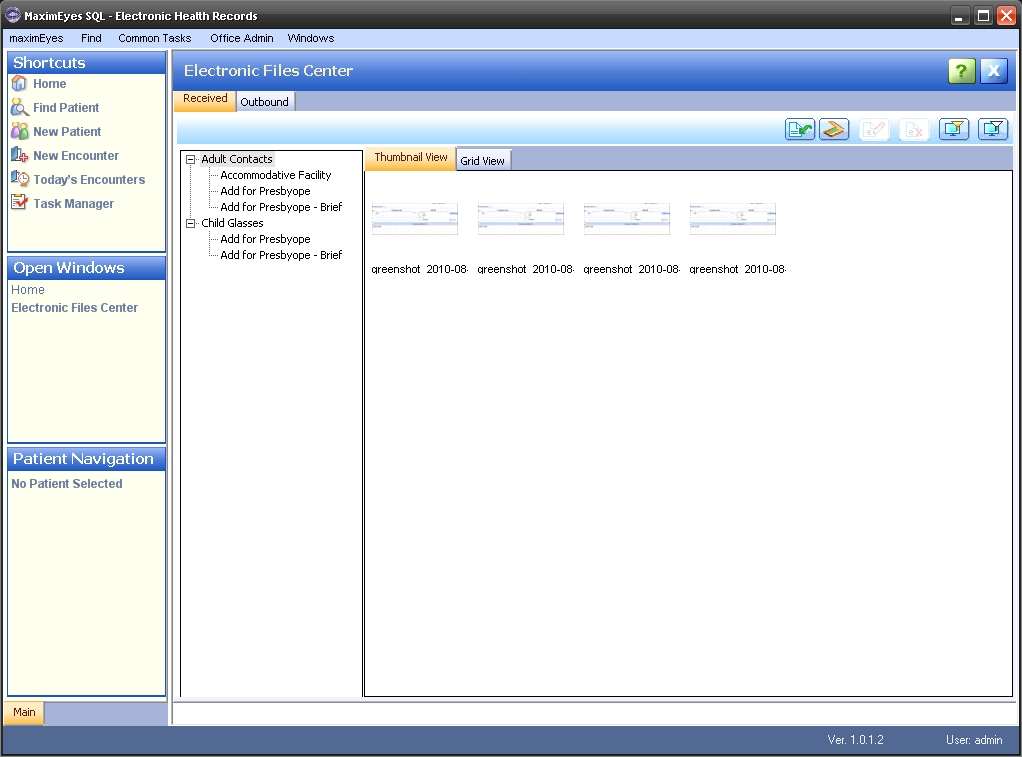
Received Tab
This tab displays all the Electronic Files (eFiles) that have been received by the practice and are pending review, regardless of who the Reviewer or current User is.
- The left section displays a navigation tree view of the Received eFiles for Patients and Encounters.
- Use the
 and
and  to expand and collapse the navigation tree.
to expand and collapse the navigation tree.
- The selected Patient or Encounter is highlighted in gray.
- The eFiles of the selected Patient or Encounter display in the right section.
For more information, click here.
Outbound Tab
This tab displays all the Documents that have been sent or are to be sent (generated) for the practice, regardless of who the Reviewer or current User is.
For more information, click here.
Images and Documents page
Electronic files can also be accessed from the Images and Documents page of these Patient Encounter windows:
The look and functionality of the eFiles on the Images and Documents page is the same as the Patient Record eFiles tab, except that on the Images and Documents page,the Patient Name does not display.
Elements with eFile Icon
EFiles can be added to those Elements that display the eFiles icon ![]() . Any eFiles associated with an Element using this icon display on the Images and Documents page of the Patient Encounter. These Elements support adding eFiles:
. Any eFiles associated with an Element using this icon display on the Images and Documents page of the Patient Encounter. These Elements support adding eFiles:
- Anterior Segment
- Posterior Segment
- Auxiliary Tests
 Top of Page
Top of Page