About New Patient Record
Opening and Closing the New Patient Record Window
- To open the New Patient Record window, do one of the following:
- Click New Patient in the Shortcuts list.
- Select New Patient from the Common Tasks menu.
- The New Patient Record window displays in the Contents Pane.
- The cursor is in the Last Name field of the Patient Details tab.
- Required fields are marked with a red asterisk.*
- The Open Windows list displays New Patient Record.
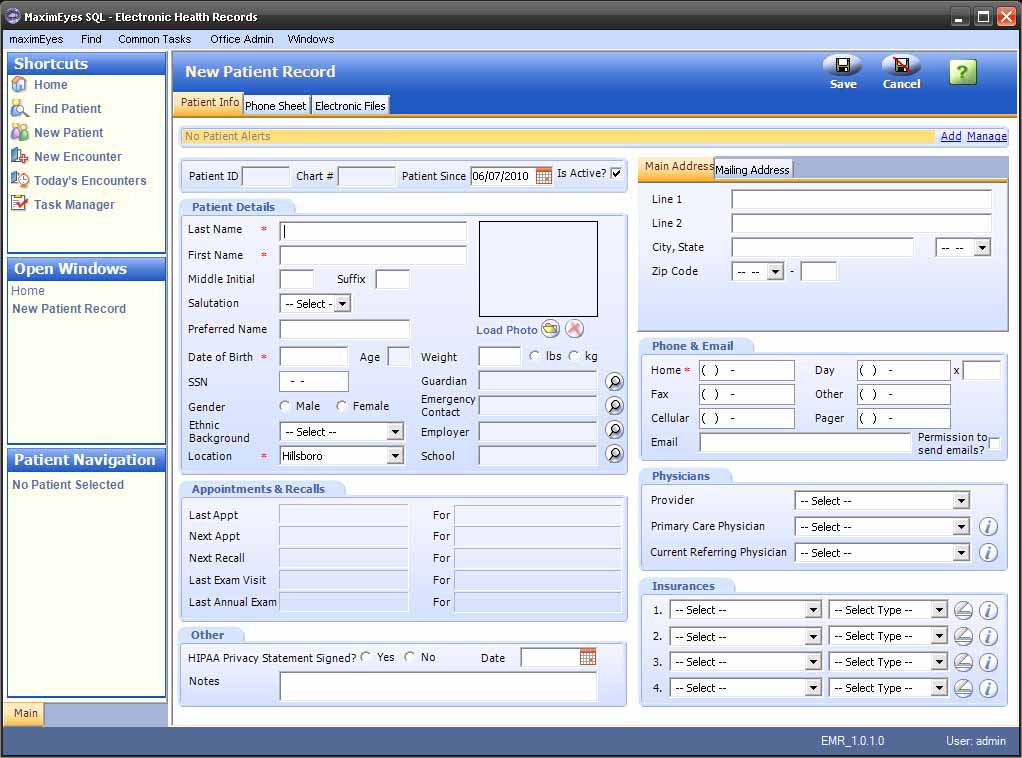
- To close the New Patient Record window without creating a new patient, click the Cancel button in the upper-right corner of the New Patient Record window.
Note: Until you close the New Patient Record window, it will appear in the Open Windows list (even if it is not displayed in the Contents Pane).
New Patient Record Window Sections
The New Patient Record window is divided into three tabs: Patient Info, Phone Sheet and Electronic Files.
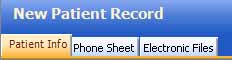
Patient Info
Required fields are marked with a red asterisk.*
- Patient alerts (allergies, etc.)
- Patient Details (name, date of birth, gender, etc.)
- Appointments and Recalls
- Other/Notes
- Main and mailing addresses
- Phone and email contact information
- Physicians (provider, primary care and referring)
- Insurance information
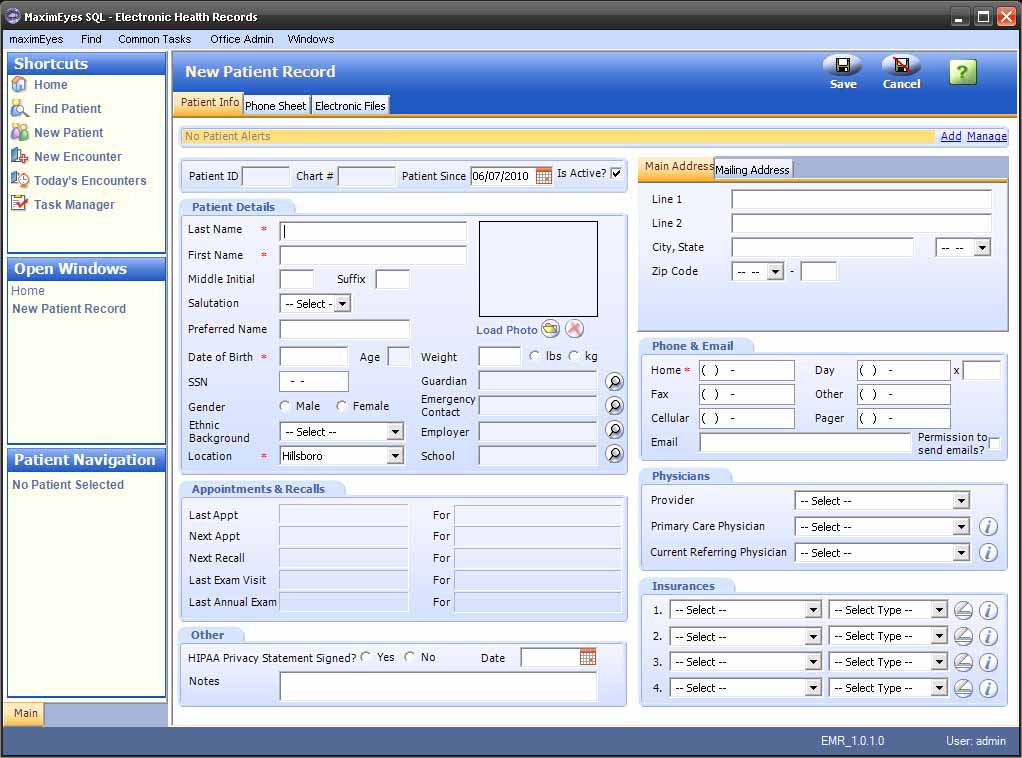
Phone Sheet
- View/add/edit/delete Notes:
- About phone conversations with the patient.
- Related to the patient.
- Filter Notes by several variables.
- To create a Phone Note for a new patient, all required fields on the Patient Info tab must first be completed.
- When a Note is added for a patient, MaximEyes® SQL automatically creates a Task based on the Note. The Task displays in the Task Manager at the bottom of the window.
For more information about Phone Sheets, click here. For more information about Notes, click here.
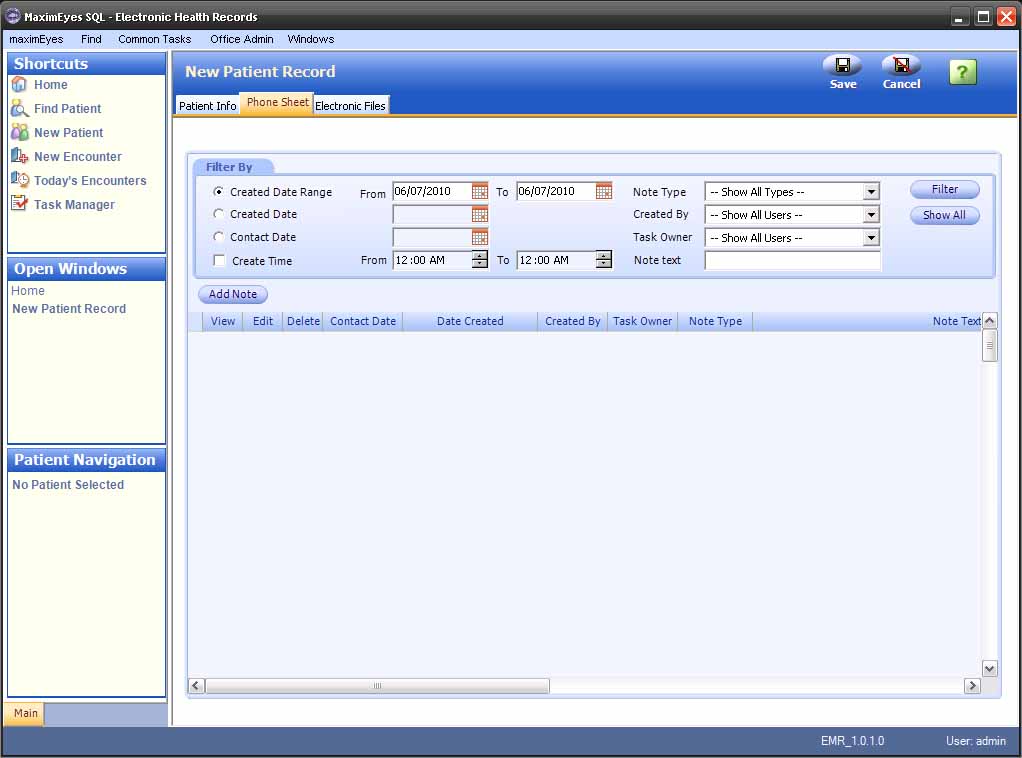
Electronic Files
- List of Electronic files associated with the patient (eye images, insurance documents, medical documents, etc.)
- Thumbnail or grid view
- List of Electronic Files received/awaiting outbound delivery
For more information about Electronic Files, click here.
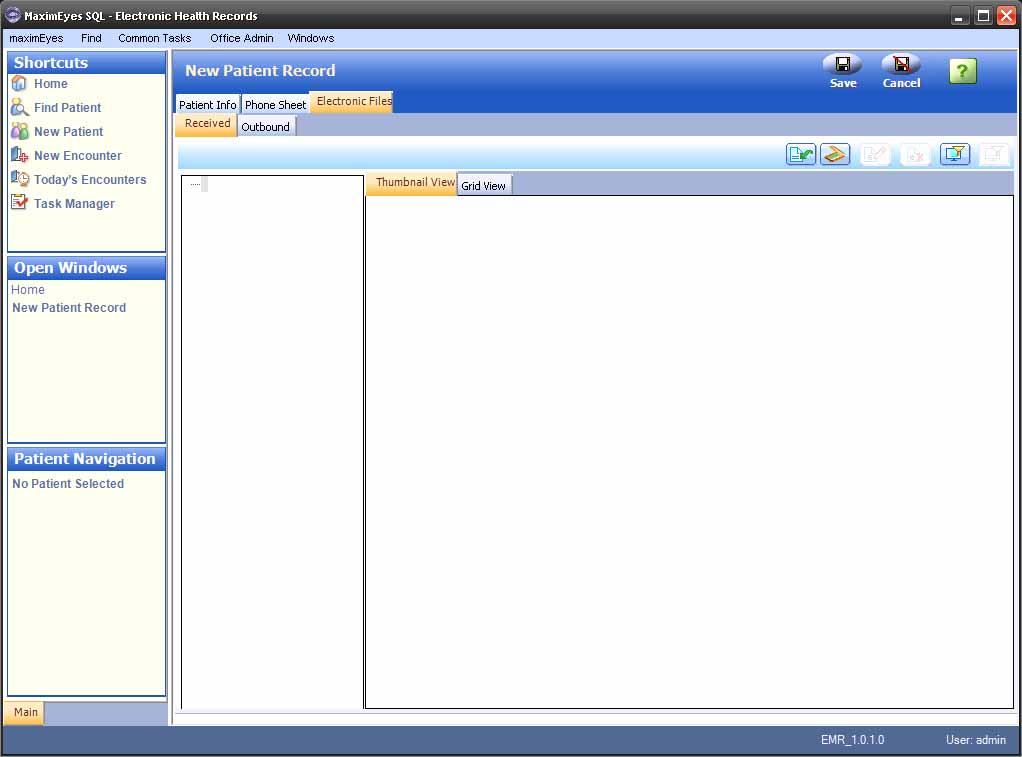
 Top of Page
Top of Page