Patient Phone Sheet
A Phone Sheet is a permanent part of a Patient Record. Use a Phone Sheet to Add, Edit, View or Delete:
- Notes about phone conversations with the patient.
- Notes related to the patient.
Select Phone Sheet
The Phone Sheet for a Patient Record can be accessed from these windows:
To select the Phone Sheet:
- Click the middle of the three tabs located directly below the window name. When selected, it is highlighted in orange:

- The Phone Sheet displays. The screen shot below shows the Phone Sheet accessed from the View Patient Record window:
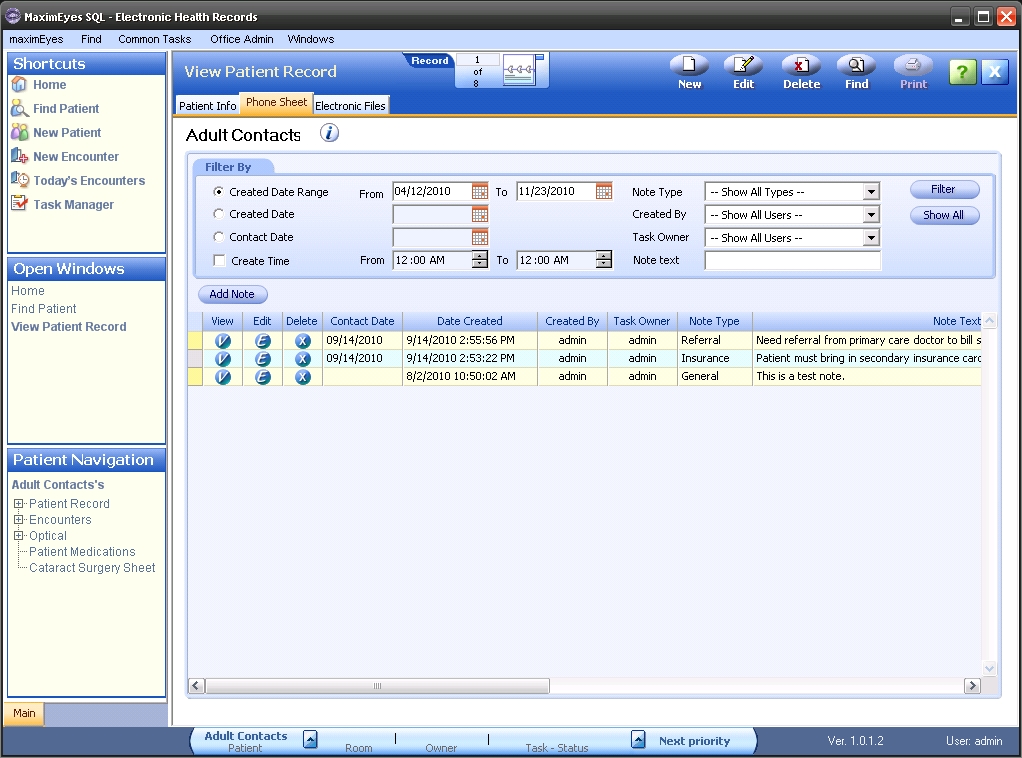
Patient Details icon
When the Phone Sheet displays, the Patient Details icon ![]() is active. Click it to display the Patient Details popup.
is active. Click it to display the Patient Details popup.
- Selected patient information from the View Patient Record window displays.
- The fields are view-only.
- To close the popup, click the Close button in the upper-right corner of the popup or the Close button at the bottom of the popup.
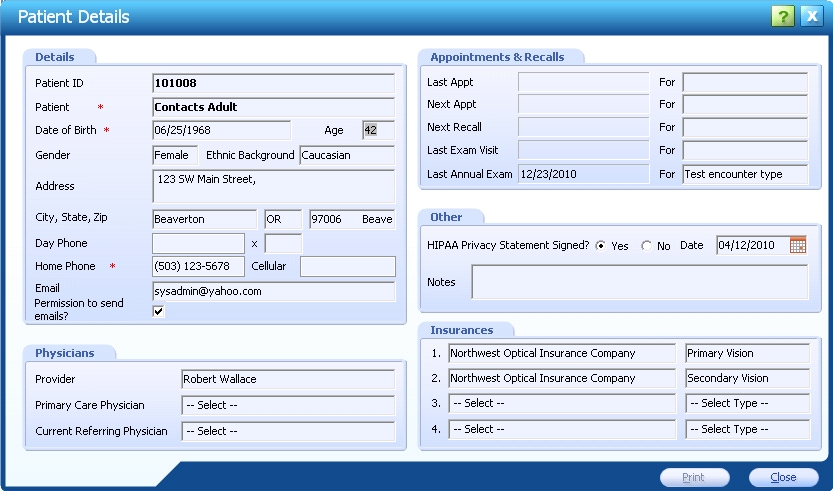
Filter By tab

By default, when you display a patient Phone Sheet:
- All Notes for that patient display.
- In the Filter By tab, Created Data Range is selected, with a date range of From eight months prior to today's date To today's date.
To narrow the list of displayed Notes:
- Select the variables by which you wish to filter the list. For Dates, type the desired date (MM/DD/YY) in the field or click the Calendar icon
 and select the date.
and select the date.
- Click the Filter button.
- The grid below the Add Note button updates to display those Notes that fit the selected criteria.
- To re-display all Notes, click the Show All button.
 Top of Page
Top of Page