Add Face Sheet Note
General information
The Notes section is located below the Alert bar on Page 1 of the patient Face Sheet.
- Notes display in descending chronological order.
- Only those Notes added from the patient Phone Sheet that are designated to display on the Face Sheet display here. For more information about Phone Sheets, click here.
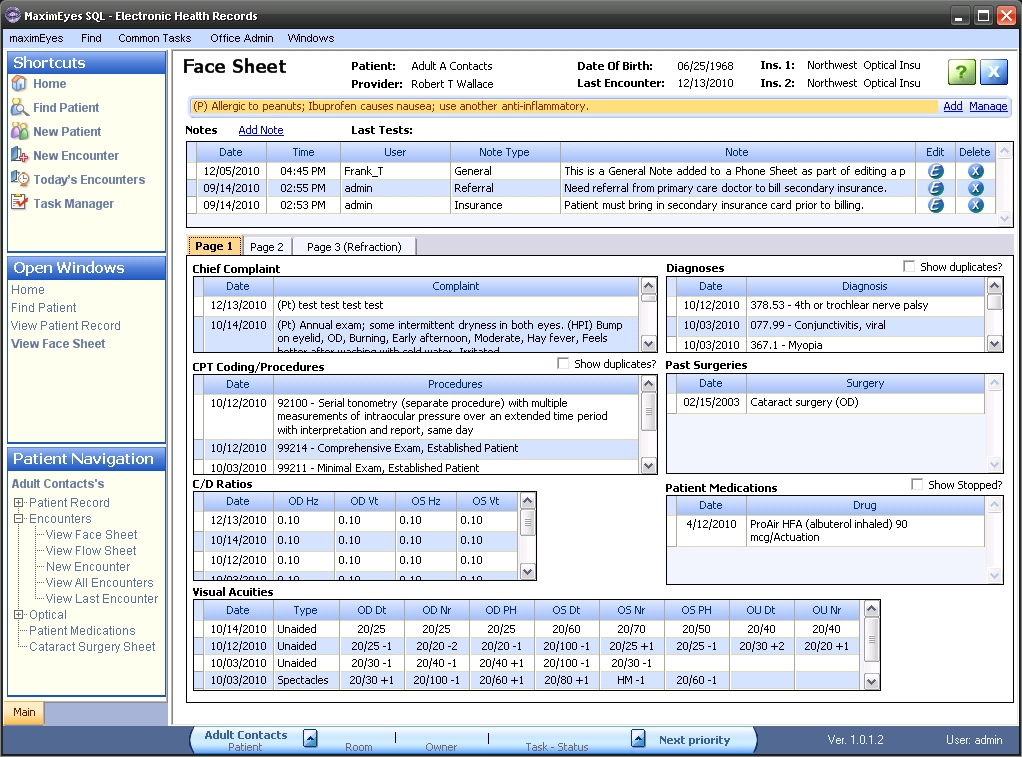
Step-by-step
- Click the Add Note link.
- The Add Note popup displays.
- The Note Type field is highlighted.
- Required fields are marked with a red asterisk. *
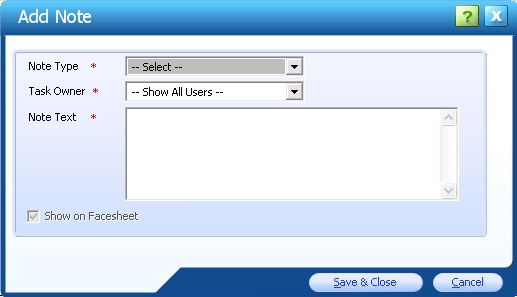
- Select the Note Type and Task Owner, as desired.
- Enter the Note text.
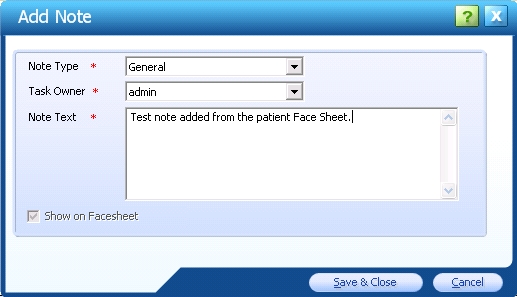
- Click the Save & Close button to close the popup and save the Note. Click the Cancel button to close the popup without saving the Note.
- The added Note displays on the Face Sheet at the top of the grid (Notes display in descending chronological order).
- The added Note also displays on the Notes section grid of the patient's Phone Sheet.
- The creation Date and Time are automatically added to the Note.
- To view the complete Note Text (as well as the Created By and Last Modified By user names and the Created On and Last Modified On dates), click the Edit button
 on the Note row.
on the Note row.
- MaximEyes® SQL automatically creates a Task based on the Note. The Task displays in the Task Manager at the bottom of the window.

 Top of Page
Top of Page