Edit Face Sheet Note
General information
The Notes section is located below the Alert bar on Page 1 of the patient Face Sheet.
- Notes display in descending chronological order.
- Only those Notes added from the patient Phone Sheet that are designated to display on the Face Sheet display here. For more information about Phone Sheets, click here.
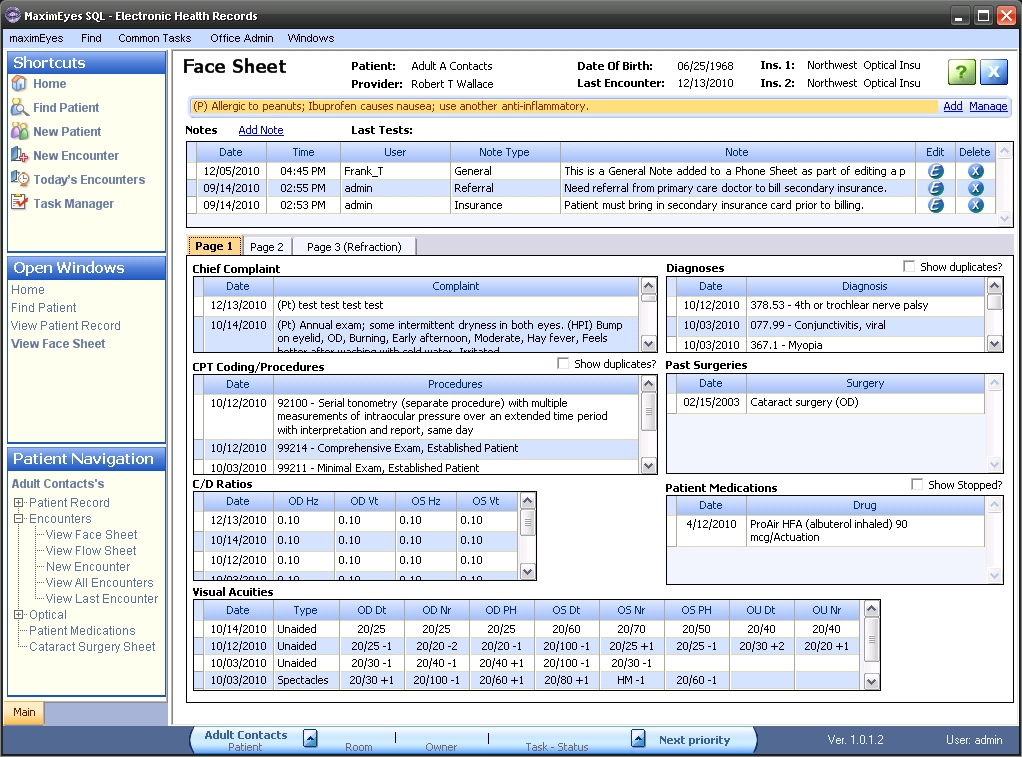
Step-by-step
- Click the Edit button
 on the row of the Note you wish to edit.
on the row of the Note you wish to edit.
- The Edit Note popup displays.
- The Note Type field is highlighted.
- Created By user name, date and time information and Last Modified By user name, date and time information display at the bottom of the popup.
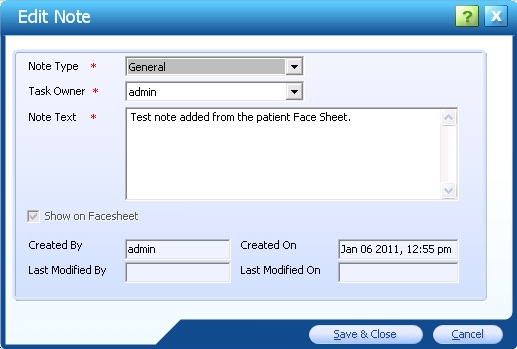
- Make changes as desired. Required fields are marked with a red asterisk. *
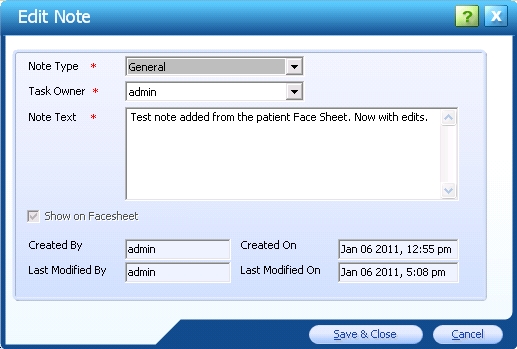
- Click the Save & Close button to close the popup and save the changes. Click the Cancel button to close the popup without saving the changes.
- The edited Note displays on the Face Sheet at the top of the grid (Notes display in descending chronological order).
- The edited Note also displays on the Notes section grid of the patient's Phone Sheet.
- To view the complete Note Text (as well as the Created By and Last Modified By user names and the Created On and Last Modified On dates), click the Edit button
 on the Note row.
on the Note row.
- The next time the Note is viewed or edited, the Last Modified By date at the bottom of the View/Edit Note popup will display the date and time the Note was edited.

 Top of Page
Top of Page