Rcopia
The DrFirst e-prescribing product, Rcopia, meets Certification Commission for Health Information Technology (CCHIT) e-prescribing requirements. The MaximEyes® SQL feature, E-Prescribe, provides a link between MaximEyes SQL and Rcopia.
- Launch E-Prescribe
- Using Rcopia
- Periodic notifications from Rcopia
- View Renewal Requests
- View Pending Rx's
- Rcopia Feature list
- Rcopia Terminology
- "Prescription" vs. "Medication" in Rcopia
- Related topics
Rcopia registration
Before the user can begin using the MaximEyes® SQL feature, E-Prescribe, he/she must register on the Rcopia Website. Contact First Insight Corporation for help in registering.
After registration is complete, Rcopia user information must be entered in the Integrated Services module of MaximEyes SQL. For more information, click here.
Launch E-Prescribe
To access Rcopia, first launch E-Prescribe. There are three ways to do this for a selected patient:
- From within an Encounter, click the E-Prescribe icon on the Medication History Element.
- From within an Encounter, click the E-Prescribe icon on the Medications for This Encounter Element.
- From the Patient Navigation list, select Patient Medications.
- The Patient Medications window displays.
- Click the E-Prescribe button on the Main toolbar of the Patient Medications window.
Note: When a prescription is generated from the Patient Medications window, MaximEyes SQL automatically creates and saves a special Encounter, the Medication Rx without Patient Visit, which is added to the Patient Record. For more information about this special Encounter, click here.
Using Rcopia
The user can do the following on the Rcopia Website:
- Create a prescription, sign it, and send it to the pharmacy.
- Create a prescription, but not send it to the pharmacy. This is considered a Pending prescription.
- Update the patient's Medication History on the Rcopia site.
Stopping a Medication
If the Status for a Medication is changed to Stopped within an Encounter (for example, during a patient visit), Rcopia is not updated until one of the following happens:
- The user clicks the E-Prescribe button to access the patient's Rcopia record. MaximEyes SQL then uploads the Stop Date for the Medication, which updates the Rcopia record.
- The Patient Encounter is saved. MaximEyes SQL automatically uploads the Stop Date for the Medication, which updates the Rcopia record.
When finished using the Rcopia site for the current patient
- Close the popup window.
- Rcopia downloads to MaximEyes SQL:
- Any Prescriptions for the selected patient since the last Rcopia session.
- This includes those Prescriptions which the user has just entered for the patient during the current session on Rcopia.
- If a prescription was created on Rcopia during the current session, but it was not sent to the pharmacy, then it is considered a Pending prescription, and is saved in both the Medications for this Encounter Element and the Medication History Element with a status of Pending.
- If a prescription is not a Pending prescription, then it is only stored in the Medications for this Encounter element.
- Any new Medications entered on Rcopia during the current session for the selected patient.
- These Medications are added to the Medication History Element.
- If a downloaded Medication previously had a Status of Pending in the Medication History Element, the system updates the Status to Active.
- New Medications downloaded include any prescriptions that were created in the current Rcopia session and were sent to the pharmacy on Rcopia.
- New Medications downloaded also include any Medications that the user searched for using the Pharmacy Benefit Management (PBM) database (in other words, searched the PBM database to find any Medications that another doctor from another practice prescribed for this patient), and for which the user added to the list of Medications for this patient on Rcopia.
- Any Prescriptions for the selected patient since the last Rcopia session.
Periodic notifications from Rcopia
MaximEyes SQL periodically checks Rcopia for any notifications for the Providers in the practice.
- A count of the notifications display on the Quick Links area of the Home page of MaximEyes SQL, filtered by user.
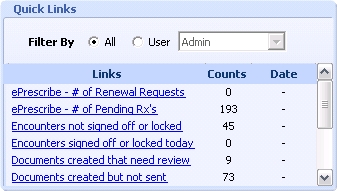
- The user is also notified of any E-Prescribe notifications by a User Notification icon in the status bar at the bottom of the window.
- E-Prescribe notifications display as Tasks in the My Task List area of the Home page.
Types of E-Prescribe notifications
There are two types of E-Prescribe notifications:
| Type | Description |
|---|---|
| # of Renewal Requests | The number of prescription renewal requests that a patient has requested of the Provider via the pharmacy. |
| # of Pending Rx's | The number of prescriptions that require a signature by the Provider. |
Prescription requires a Provider signature
A Provider signature is required for a prescription when:
| Scenario | Description |
|---|---|
| Provider creates a prescription on Rcopia and needs more information | The Provider creates a prescription for the patient on Rcopia, but doesn't sign and send it to the pharmacy because he/she wants to get an opinion from another doctor before submitting it, or is waiting to receive the results of some test or other information before signing the prescription and sending it to the pharmacy.
|
| Provider Agent | A Provider Agent is a person who is not a Provider, but has been given permissions to prescribe Medications for a patient on behalf of the Provider.
If the Provider Agent does not have permission to send the prescription to the pharmacy, then he/she can create the prescription as a Pending Rx. The Provider must log in to Rcopia, review the medication, and then sign and send it to the pharmacy. If the Provider Agent does have permission to send the prescription to the pharmacy, any |
View Renewal Requests
- Click ePrescribe - # of Renewal Requests.
- A popup window opens.
- The user is taken to the Rcopia site.
- Review and sign Renewal Request(s), as desired.
- Close the popup window.
- The Count of Renewal Requests and Pending Rx's updates to display the current count, as appropriate, given the number signed by the user.
- If the count of Renewal Requests or Pending Rx's becomes 0, then the respective Task is removed from the My Task List.
- If the count of Renewal Requests or Pending Rx's changes, but does not become 0, then the respective Task Name in the My Task List updates.
View Pending Prescriptions
- Click ePrescribe - # of Pending Rx's.
- A popup window opens.
- The user is taken to the Rcopia site.
- Review and sign Pending Rx's, as desired.
- Close the popup window.
- The Count of Renewal Requests and Pending Rx's updates to display the current number, as appropriate, given the number signed by the user.
- The Status of those Pending Rx's that were signed updates to Active (New).
 Top of Page
Top of Page