View Phone Sheet Note
Notes are found on the Phone Sheet of a Patient Record. Use Notes to add, edit, view or delete:
- Information about phone conversations with the patient.
- Information related to the patient.
Step-by-step
- From the New Patient Record, Edit Patient Record or View Patient Record window, click the Phone Sheet tab.
- The Phone Sheet displays.
- The Phone Sheet tab is highlighted in orange.
- In the Filter By tab, Created Date Range is selected.
- Existing Notes display in descending chronological order in the grid below the Add Note button.
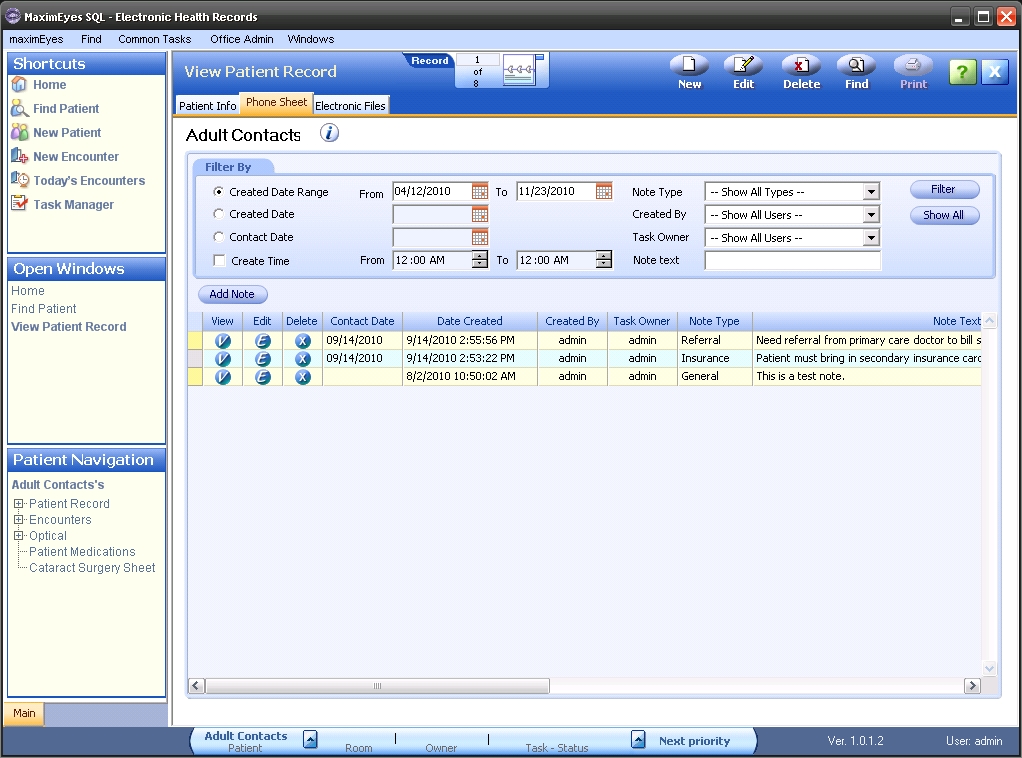
- Use the Filter By tab to filter the list as desired. For help, click here.
- For the Note you wish to view, click the View button
 or anywhere on the Note row, except the Edit
or anywhere on the Note row, except the Edit  or Delete
or Delete  buttons.
buttons.
- The View Note popup for the selected Note displays.
- The Note Type field is highlighted.
- Created By user name, date and time information and Last Modified By user name, date and time information display at the bottom of the popup.
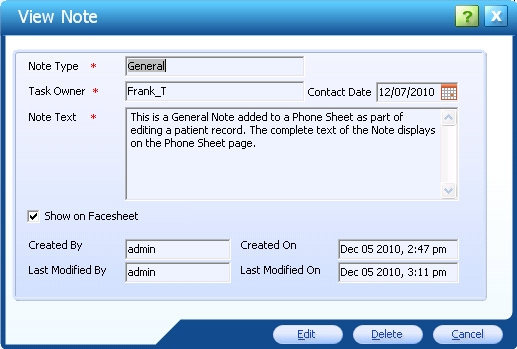
- All fields are view-only.
- To edit the Note, click the Edit button. The popup changes to the Edit Note popup.
- To delete the Note, click the Delete button. Click the Yes button to confirm the deletion or the No button to cancel the deletion.
- To close the popup and return to the Phone Sheet window without editing or deleting the Note, click the Cancel button.
 Top of Page
Top of Page