Edit Phone Sheet Note
Notes are found on the Phone Sheet of a Patient Record. Use Notes to add, edit, view or delete:
- Information about phone conversations with the patient.
- Information related to the patient.
Step-by-step
- From the New Patient Record, Edit Patient Record or View Patient Record window, click the Phone Sheet tab.
- The Phone Sheet displays.
- The Phone Sheet tab is highlighted in orange.
- In the Filter By tab, Created Date Range is selected.
- Existing Notes display in descending chronological order in the grid below the Add Note button.
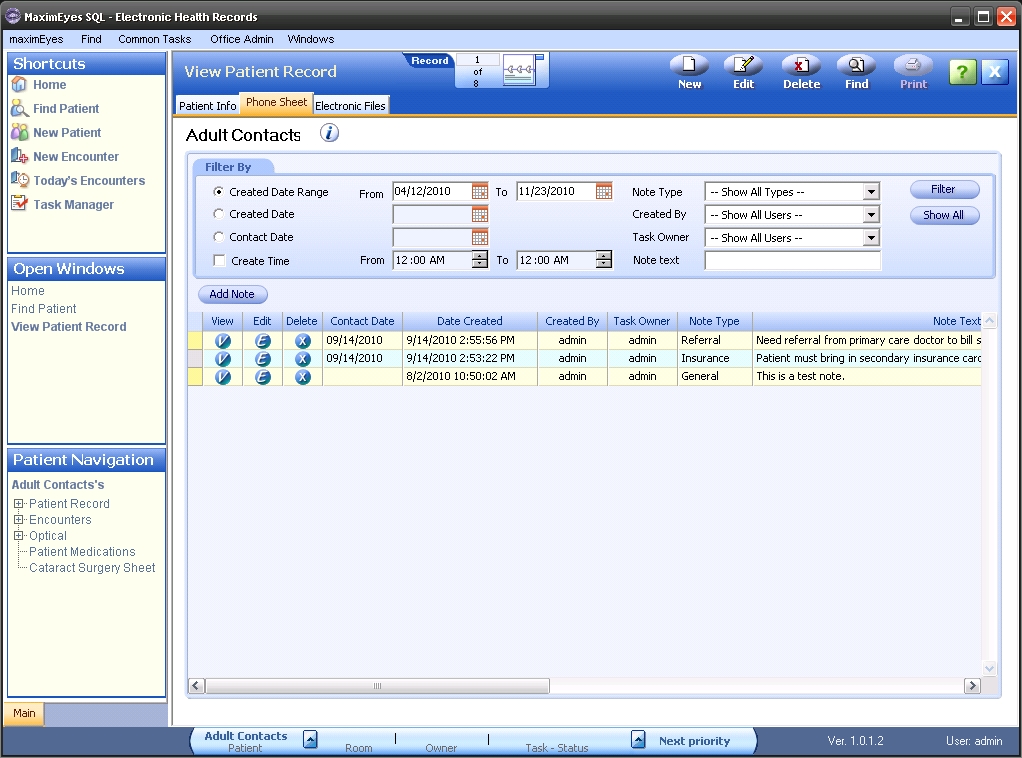
- Use the Filter By tab to filter the list as desired. For help, click here.
- For the Note you wish to edit, click the Edit button
 in its row.
in its row.
- The Edit Note popup for the selected Note displays.
- The Note Type field is highlighted.
- Created By user name, date and time information and Last Modified By user name, date and time information display at the bottom of the popup.
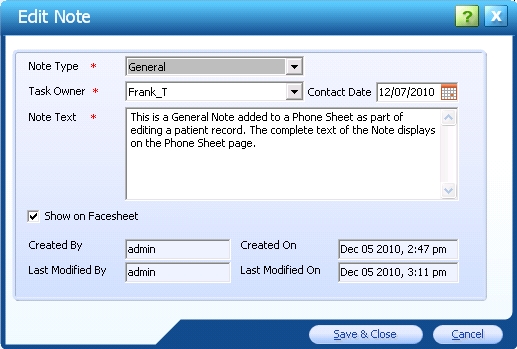
- Make changes as desired. Required fields are marked with a red asterisk. *
- To close the popup and save changes, click the Save & Close button. The edited Note displays on the Phone Sheet.
- To close the popup without saving changes, click the Cancel button.
Note: The next time the Note is viewed or edited, the Last Modified By date at the bottom of the View/Edit Note popup will display the date and time the Note was edited.
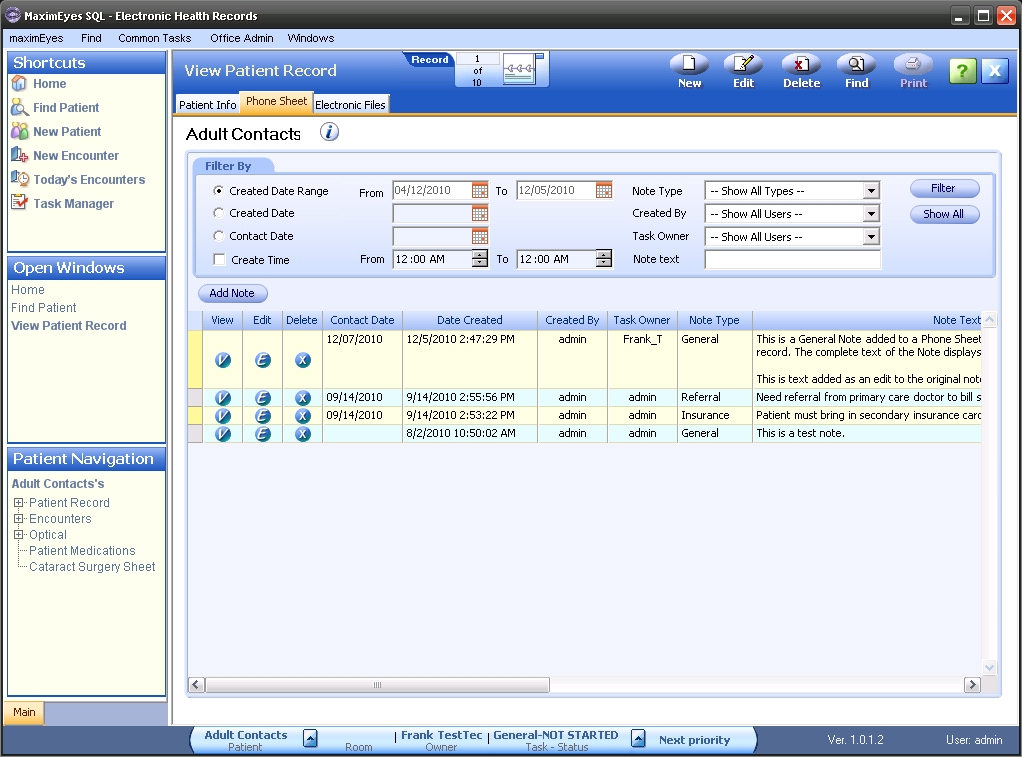
 Top of Page
Top of Page