Select Encounter Type Popup
This popup displays on top of the Patient Record after doing one of the following to create a new Patient Encounter:
- Click New Encounter in the Shortcuts list.
- Select New Encounter from the Common Tasks menu.
- Select New Encounter from the expanded Encounters tree in the Patient Navigation list.
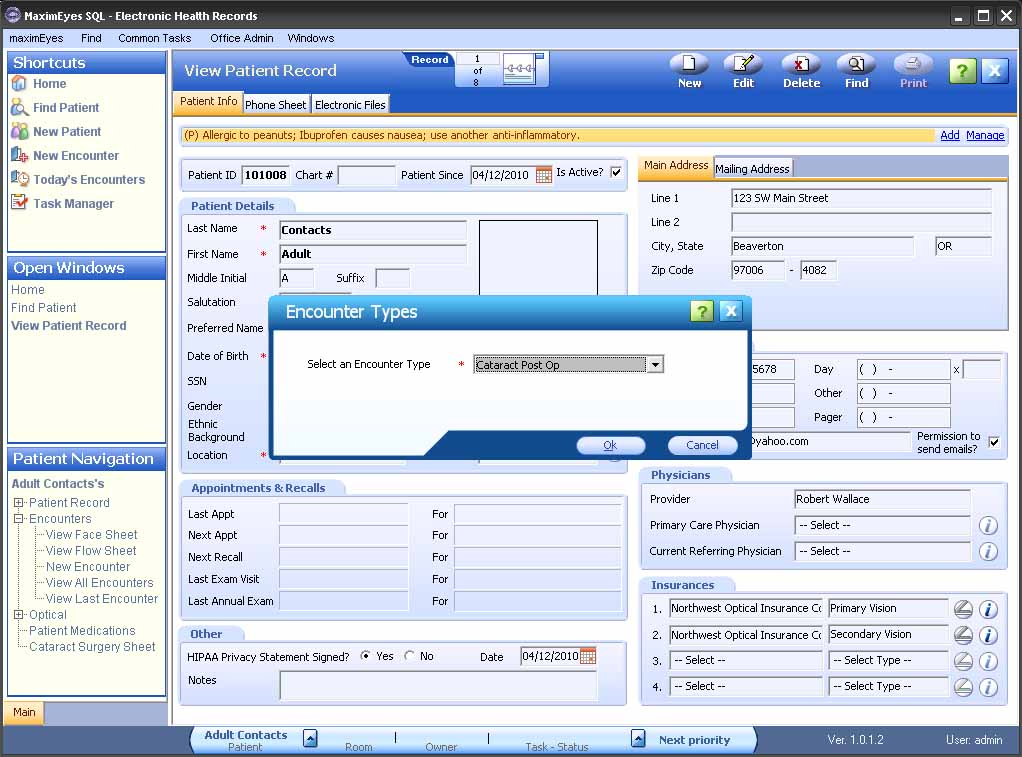
To select an Encounter Type to create:
- Using the mouse or Up/Down arrows keys, select the desired Type for the Encounter you wish to create.
- Click the OK button. To close the popup without creating a new Encounter, click the Close button in the upper-right corner or the Cancel button at the bottom of the popup.
- The New Encounter window displays.
- The first page of the Encounter Form for the selected Encounter type displays in the Contents Pane.
- The Exam Navigator displays in the Left Pane.
- The Status Bar at the bottom of the window displays the Task Manager.
- The Secondary toolbar, general patient information and patient Alerts (if any) display below the Main toolbar.
- The Type field in the Secondary toolbar displays the Encounter Type name.
- The Page field in the Secondary toolbar displays the name of the displayed page.
- The Record Browser Rolodex updates the count of Encounters associated with the selected patient. This number includes the Encounter being created.
- Complete and save the new Encounter.
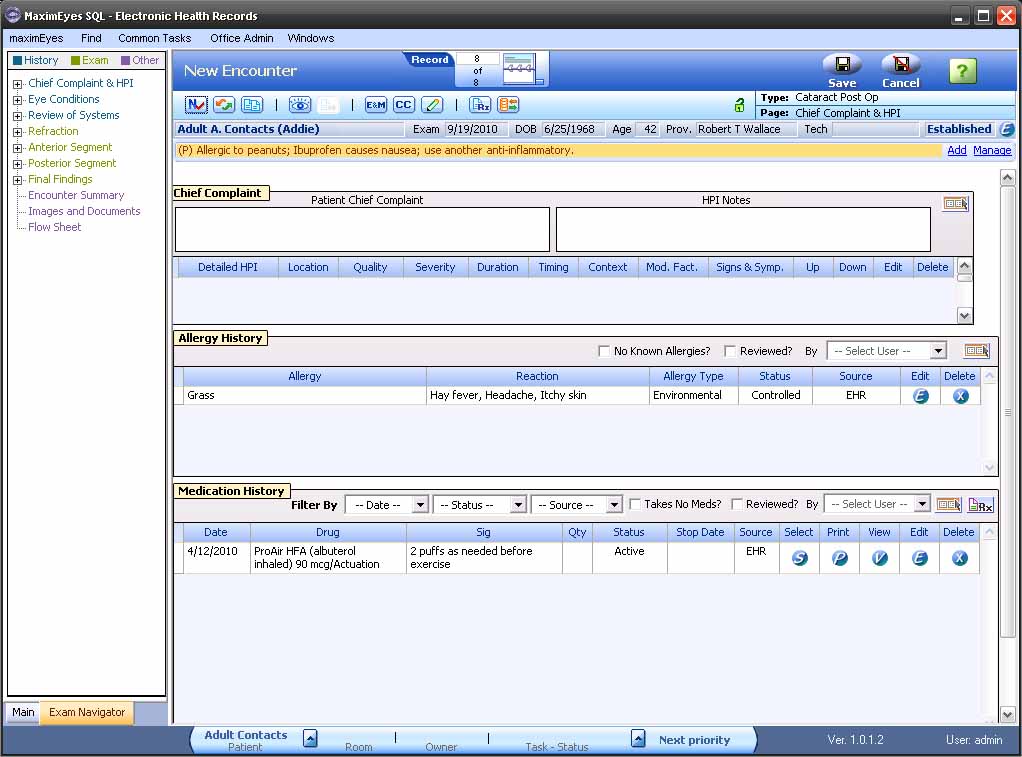
 Top of Page
Top of Page