Setup Form Normal Values: Data Entry Screen
If the Normal Values for an Encounter Element have been set up in the Encounter Elements module, those values display. To change the values, do one of the following:
- Directly enter values in the Element by selecting from a drop-down list, clicking a radio button,
 or typing into a field.
or typing into a field.
- Open the Data Entry screen and selecting the desired values.
Using the Data Entry screen
- Click the Open Data Entry Screen button
 in the upper-right corner of the Encounter Element.
in the upper-right corner of the Encounter Element.
- The Data Entry popup displays on top of the Setup Form Normal Values popup.
- The cursor is in the first field.
- The active field is highlighted.
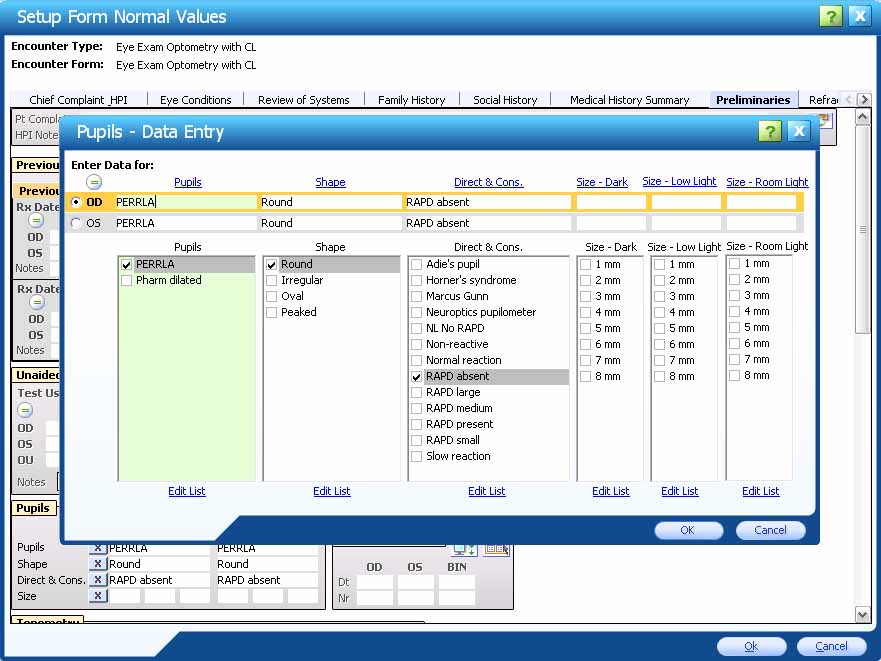
- To edit the Value list for an Element field on-the-fly, click the Edit List link below the field.
- The Edit Value List popup displays on top of the Data Entry popup.
- The cursor is in the Enter the list of valid values (one per line) box.
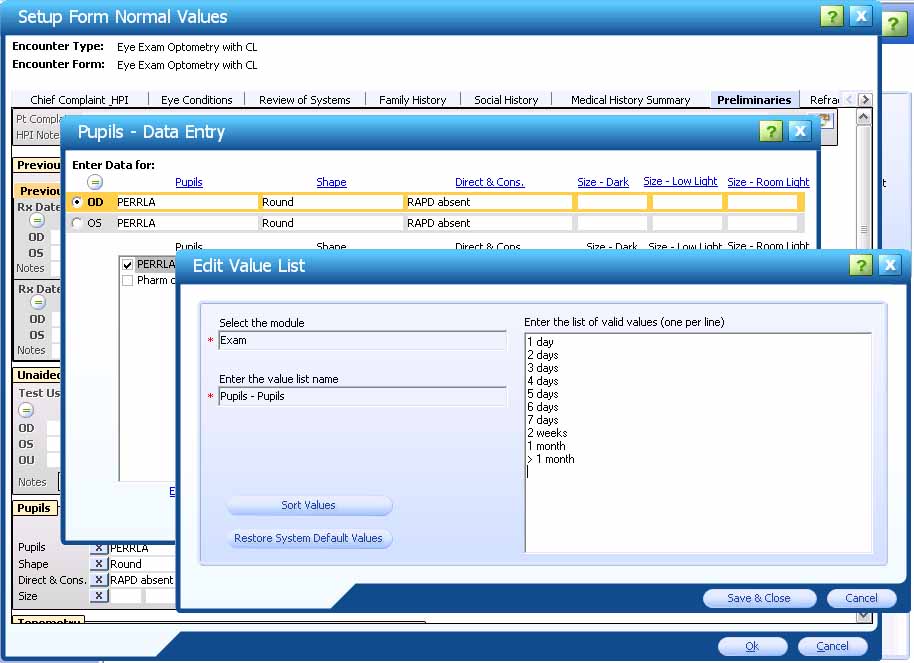
- Enter/change values as desired.
- Click the corresponding buttons to sort the field values and restore the field system default values.
- Click the Save & Close button to close the popup and save changes. The Data Entry popup displays.
- Click the Cancel button to close the popup without saving changes. The Data Entry popup displays.
- Make additional changes to the Data Entry fields as desired.
- To close the Data Entry popup and save changes, click the OK button.
- The Data Entry popup closes.
- The Setup Form Normal Values window displays.
- To close the Data Entry popup without saving changes, click the Cancel button.
- A warning displays, asking you to confirm closing without saving changes. Click the Yes button to confirm.
- The Data Entry popup closes.
- The Setup Form Normal Values window displays.
- To close the Data Entry popup and save changes, click the OK button.
- To reset these changed values to the Normal values defined for the Encounter Element in the Encounter Elements
 Edit Element module, click the Set Normal Values for this element button
Edit Element module, click the Set Normal Values for this element button  in the upper-right corner of the Element.
in the upper-right corner of the Element.
 Top of Page
Top of Page