Add Medication to Patient Record
When a Medication is added to a Patient Record by clicking the New Medication button on the Patient Medications window (and completing the process by filling out the data entry screen and clicking the OK button), MaximEyes® SQL automatically creates and saves a special Encounter form (dated today) and adds it to the Patient Record.
Form description
The form, Medication Rx Without Patient Visit (based on an Encounter type by the same name), contains these Elements:
- Chief Complaint
- Allergy History
- Medication History
- Medications for this Encounter
- Addemdum
Note: The Medication Rx Without Patient Visit Encounter type and Encounter form come standard with MaximEyes SQL and cannot be deleted from the system.
For more information about this Encounter form, click here.
Step-by-step
- On the Main toolbar of the Patient Medications window, click the New Medication button.
- The New Medication popup displays.
- The Date field displays today's date.
- The Substitutions Permitted? field is checked.
- The Source field displays EHR.
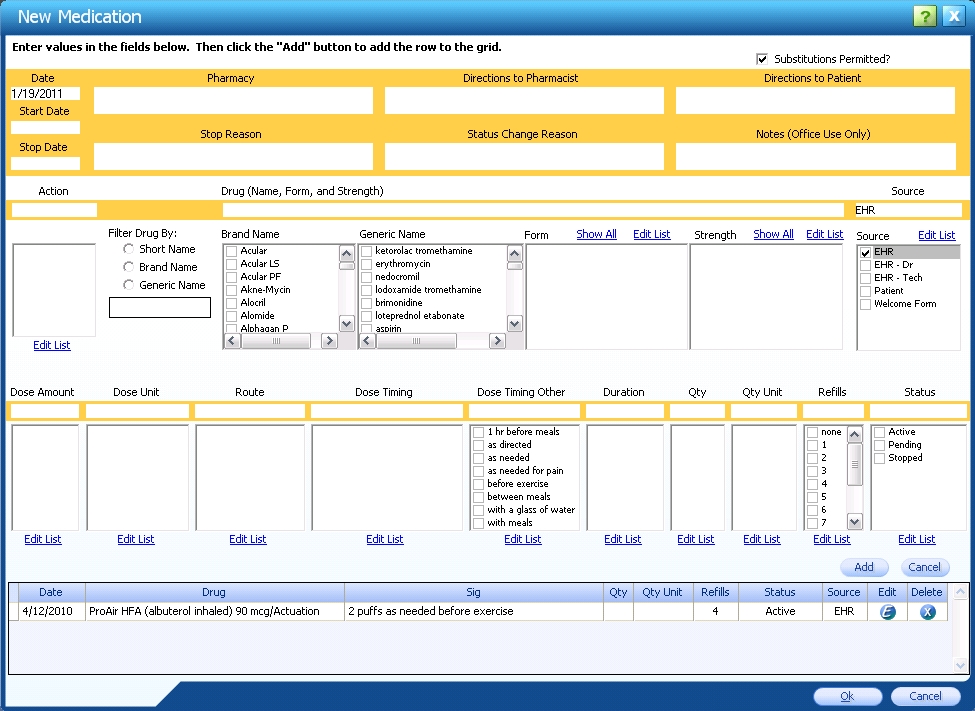
- Complete the appropriate fields. As a field is selected, it is highlighted in light green.
- To edit the Value List for a field, click the Edit List link for that field.
- Click the Add button above the grid at the bottom of the window to add the Medication to the grid.
- If any required fields are missing, a warning displays.
- Click the Cancel button above the grid at the bottom of the window to clear the fields without adding the Medication to the grid.
- Repeat Steps 2 - 4 above to add additional Medications to the grid, as desired.
- To add the Medication(s) to the Patient Record, click the OK button.
- To close the New Medication window without adding a new Medication(s), click the Cancel button.
If data has been entered in the fields and/or a Medication has been added to the grid, a warning displays; click Yes to close the New Medication window without saving or click No to continue adding a new Medication.
Edit a Medication in the grid
- Click the Edit button
 in its row. The details for the selected Medication display in the New Medication window.
in its row. The details for the selected Medication display in the New Medication window.
- Make changes as desired.
- Click the Update button above the grid at the bottom of the window to update the Medication record.
- Click the Cancel button above the grid at the bottom of the window to clear the details for the selected Medication from the New Medication window.
Delete a Medication from the grid
Note:This also deletes the Medication from the Patient Record.
- Click the Delete button
 in its row. A warning displays.
in its row. A warning displays.
- Click Yes to confirm the deletion. The Medication no longer displays in the New Medication window and is deleted from the Patient Record.
- Click No to cancel the deletion and return to the New Medication window.
 Top of Page
Top of Page