Navigate to another Encounter page
To navigate to another Encounter page from within a Patient Encounter, click the corresponding Page name in the Exam Navigator.
In the example below, the Edit Encounter window displays. This functionality is the same for Create New or Edit Patient Encounter.
- The selected Encounter page displays in the Contents Pane.
- In the Exam Navigator, the selected Page name is highlighted in gray.
- To expand a page in the Exam Navigator to see what Element(s) that page contains, click the Plus icon.

- To collapse an expanded page in the Exam Navigator, click the Minus icon.

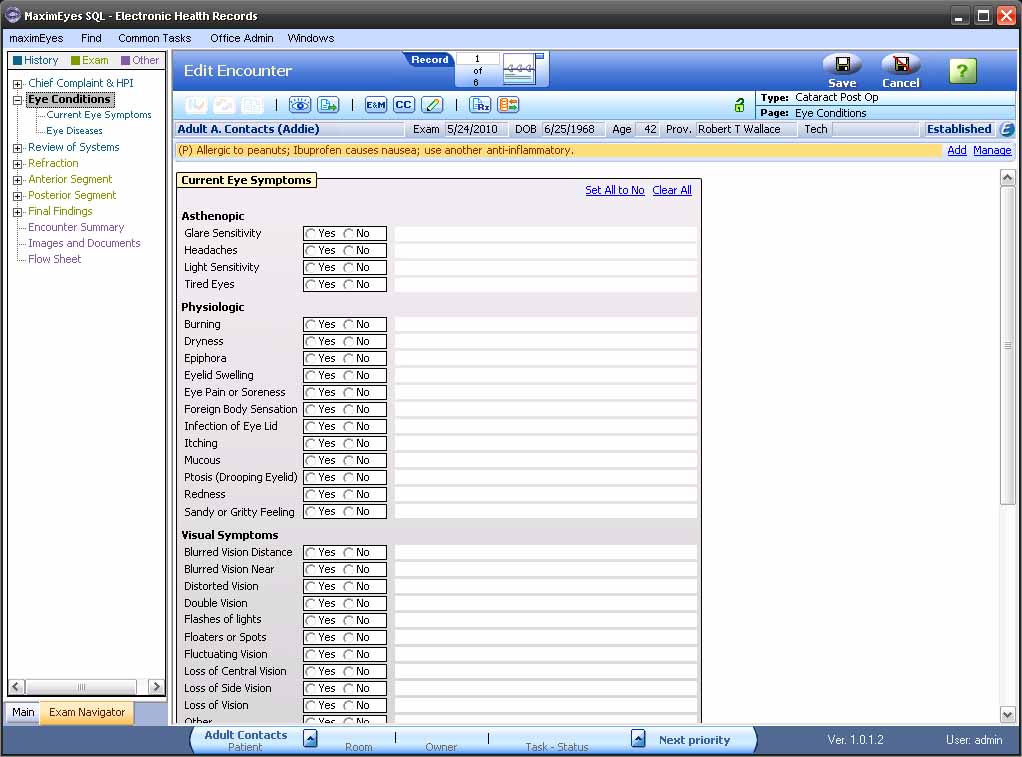
Note: When an Encounter page is selected, all of its Elements may not display in the Contents Pane, depending on the number and type of Elements the page contains.
To view an Encounter page Element that is not visible in the Contents Pane, do one of the following:
- Click the desired Element name in the expanded Encounter page list.
- Use the scroll bar on the right of the Contents Pane to scroll up and down.
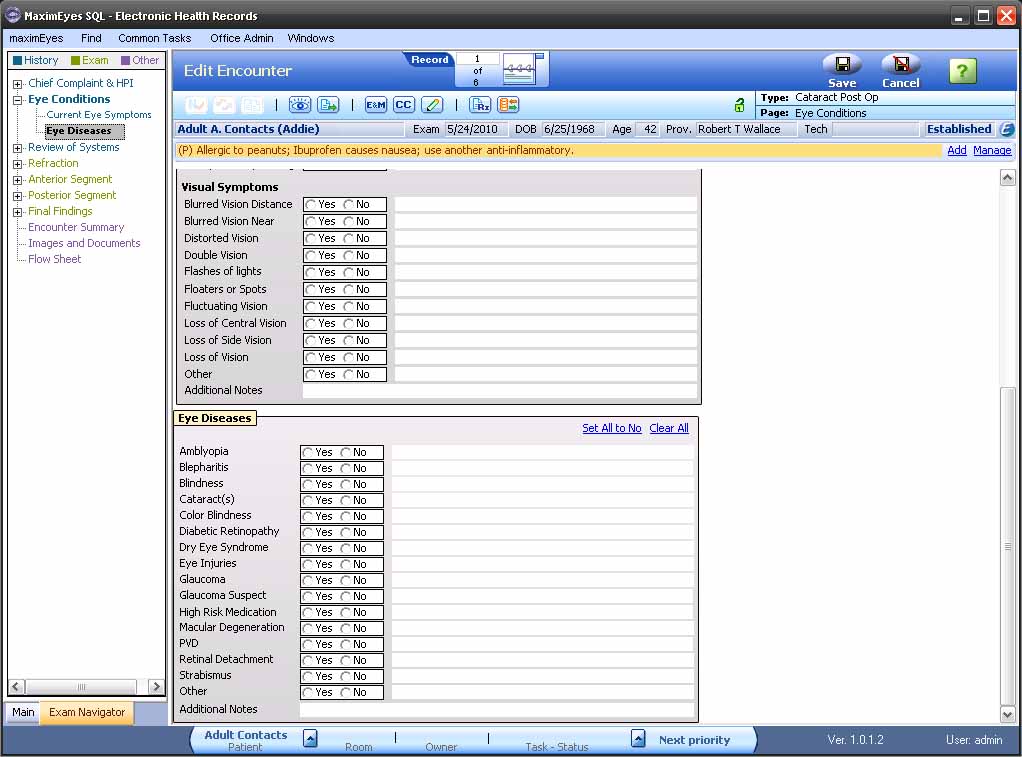
 Top of Page
Top of Page