 MaximEyes® SQL - Electronic Health Records
MaximEyes® SQL - Electronic Health Records
Table of Contents | Glossary
View Flow Sheet Popup
This popup displays the Name, Description and Default status of the Flow Sheet, as well as the list of Selected Elements found on the flow sheet.
- Edit Flow Sheet
- Delete Flow Sheet
- Close Flow Sheet
- Flow Sheet Details tab
- Select Elements tab
- Related topics
These fields are view-only.
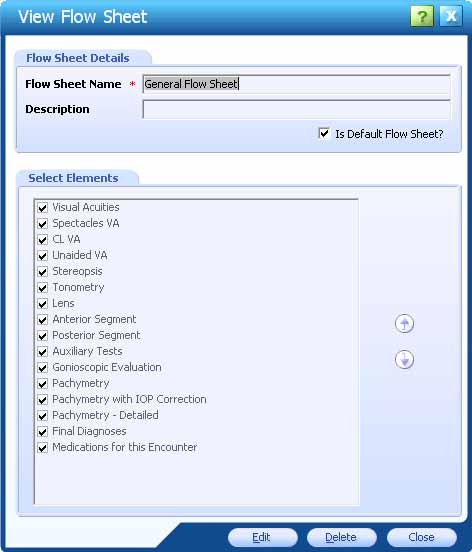
Do one of the following:
- Edit the Flow Sheet.
- Delete the Flow Sheet.
- Close the View Flow Sheet popup by clicking either the Close button at the bottom of the popup or the Close icon in the upper-right corner of the popup.
Edit Flow Sheet
Click the Edit button at the bottom of the View Flow Sheet popup. It closes and the Edit Flow Sheet popup displays. For more information, click here.
Delete Flow Sheet
Only flow sheets that are not system-defined can be deleted.
If you try to delete a system-defined flow sheet, an error message displays. Click the OK button to close the error message and return to the View Flow Sheet popup.
To delete a Flow Sheet other than the system-defined Flow Sheet:
- Click the Delete button at the bottom of the View Flow Sheet popup.
- Click the Yes button to confirm the delete.
- The Flow Sheets window displays.
- The deleted Flow Sheet no longer displays in the list.
- Click the No button to cancel the delete and return to the View Flow Sheet popup.
Close Flow Sheet
Click either:- The Close button in the upper-right corner of the popup.
- The Close button at the bottom of the popup.
The View Flow Sheet popup closes, and the Flow Sheets window displays in the Contents Pane.
Flow Sheet Details tab
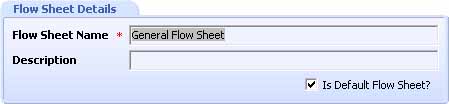
These fields are view-only. To edit them, click the Edit button at the bottom of the popup. For more information, click here.
Select Elements tab
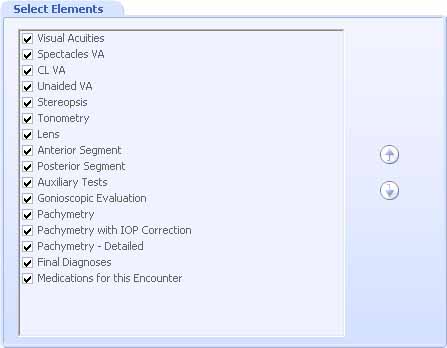
These fields are view-only. To edit them, click the Edit button at the bottom of the popup. For more information, click here.
Related topics
Copyright © 2011 First Insight Corporation. All rights reserved.
 Top of Page
Top of Page