Glossary
MaximEyes® SQL Buttons
As the mouse hovers over a button, it changes color from blue to orange.
| Button | Action/Function |
|---|---|
 |
Add & Close item |
 |
Add & Continue item |
 |
Add Note to patient Phone Sheet |
 |
Add to Favorite: Diagnosis, Assessment or Plan |
 |
Cancel the action and close the window without saving changes. |
 |
Close popup. |
 |
Close window. If changes have been made, the user is prompted to save them. |
 |
Copy from Last Baseline |
 |
Copy from Previous |
 |
Delete selected item in the popup window. |

| Document: Add Recipient |
 |
Document: Update & Close |
 |
Document: Update Recipient Method |
 |
Document Template: Add |
 |
Document Template: Add & Close |
 |
Document Template: Add & Continue |
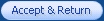 |
E&M Code: Accept the E/M Code suggested by the E&M Code Checker |
 |
E&M Code Lookup |
 |
E&M Code: Show Criteria |
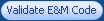 |
E&M Code: Validate |
 |
Edit selected item in the popup window. |
 |
Encounter Form: Select Pages |
 |
Launch E-Prescribe |
 |
Filter list by selected criteria. |
 |
Form Normal values: Apply Element |
 |
Form Normal values: Restore system default values |
 |
Form Normal Values: Setup for an Encounter Type |
 |
Form Normal values: Sort |
 |
Close (hide) the Filter By tab |
 |
Main toolbar: Delete |
 |
Main toolbar: Edit |
 |
Main toolbar: Find |
 |
Main toolbar: New |
 |
Main toolbar: Print |
 |
New Task |
 |
OD to OS right: Copy |
 |
OD to OD left: Copy |
 |
Record: Copy |
 |
Record: Delete |
 |
Record: Edit |
 |
Preview Document (Outbound Documents tab) |
 |
Send Document (Outbound Documents tab) |
 |
Record: View |
 |
Save the data and close the popup. |
 |
See more |
 |
Select Elements tab |
 |
Set up Normal Values for an Element |
 |
Show all list items. |
 |
Show all filter options on Outbound Documents tab. |
 |
Start a process. |

| Surgeries: New |
 |
Today button |
 |
View Usage |
MaximEyes® SQL Icons
| Action/Function | Icon |
|---|---|
| 3D Precision Draw | |
 |
Alert: Add |
| Arrow: Up double (hide data) | |
| Arrow: Down double (unhide data) | |
| Calendar icon | |
 |
Clear data |
| Copy Previous Encounter | |
| Copy Values | |
 |
Data Entry screen |
| Document Add | |
| Document Delete | |
| Document Preview | |
| Document Resend | |
| Document Review | |
| Document Select All | |
| Document Send | |
| Encounter Form: New Version of this Form Present | |
| eFiles: Associated with Element | |
| eFiles: Clear Filter | |
| eFiles: Delete Selected eFile | |
| eFiles: Display image as Full Screen | |
| eFiles: Edit Selected eFile | |
| eFiles: Filter | |
| eFiles: Import | |
| eFiles: Reset image to original magnification | |
| eFiles: Scan | |
| eFiles: Show | |
| eFiles: View Selected eFile | |
| eFiles: Zoom in image. | |
| eFiles: Zoom out image. | |
| E-Prescribe: Launch E-Prescribe | |
 |
Find item (Patient Record, etc.) |
| Full view | |
| Get Latest Data | |
 |
Help: Click to open Help information |
| Information: Patient Details | |
| Unlocked Encounter | |
| Locked Encounter | |
| Locked and Modified Encounter | |
 |
Main tab: Located at the bottom-left of the Exam Navigator. Click to view the Left Pane. |
 |
Move the selected item up one position. |
 |
Move the selected item down one position. |
 |
Radio button |
| Scroll down | |
| Scroll up | |
 |
See More Final Diagnoses |
| Set Normal values for this element | |
| Switch Encounter Type | |
| Transfer Data to Practice Management System | |
| View Image History | |
 Top of Page
Top of Page