View Encounter Element
Step-by-step
- Open the Encounter Elements window (for help, click here). The Encounter Elements window displays in the Contents Pane.
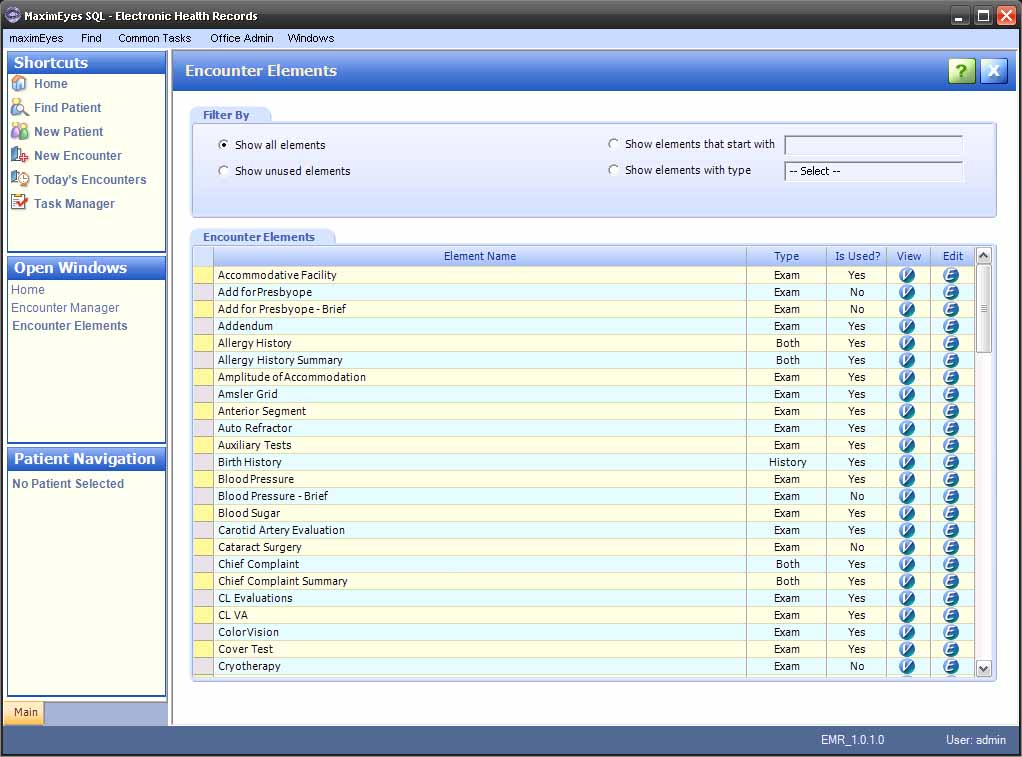
- Filter the list of displayed Elements, if desired (for help, click here).
- For the Element you wish to view, click the View button
 or anywhere on the Element row, except the Edit button.
or anywhere on the Element row, except the Edit button. 
- The View Element window for the selected Element displays in the Contents Pane.
- The Element Name field is highlighted.
- In the Secondary toolbar, the Setup Normal Values button is enabled for those Elements that support Normal values.
- The Open Windows list updates to display View Element.
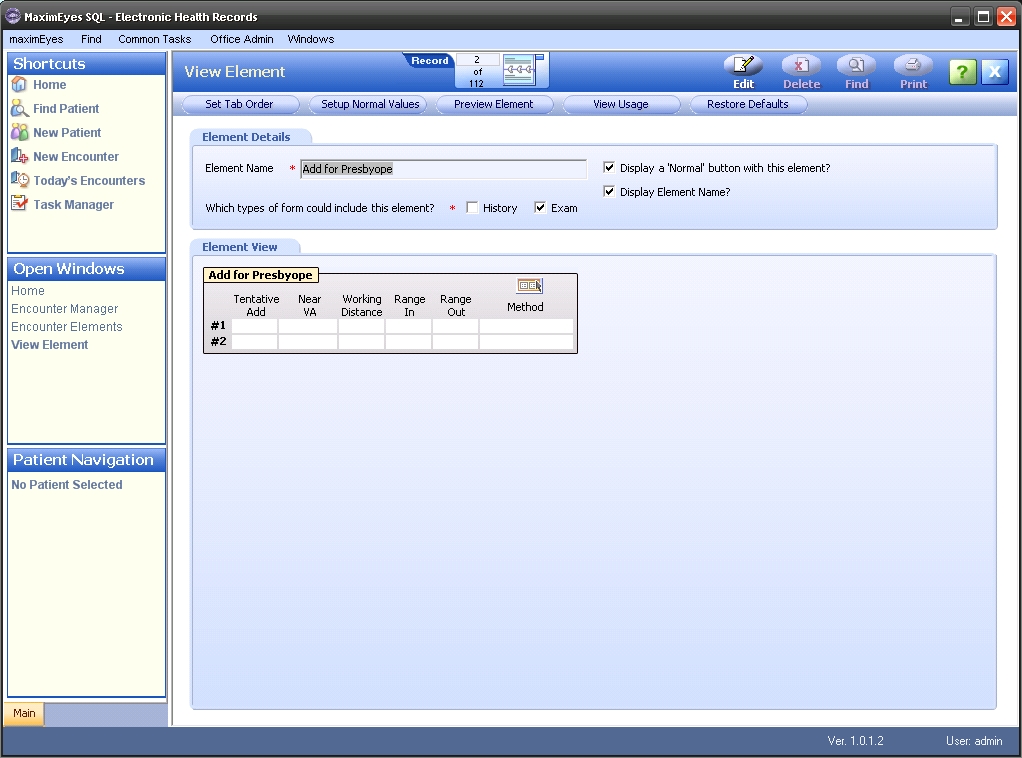
- To close the View Element window, click the Close button on the Main toolbar.
Note: Until you close the View Element window, it will appear in the Open Windows list (even if it is not displayed in the Contents Pane).
The exception to this is if you edit an Element. In that case, Edit Element replaces View Element in the Open Windows list. For more information, click here.
Edit Encounter Element
Click the Edit button in the Main toolbar. The Edit Element window displays in the Contents Pane. For more information, click here.
Secondary Toolbar

Use the buttons on the Secondary toolbar to perform the corresponding actions. For more information, click here.
Element Details Tab

These fields are view-only. To edit them, click the Edit button in the Main toolbar of the View Element window. For more information, click here.
Element View Tab
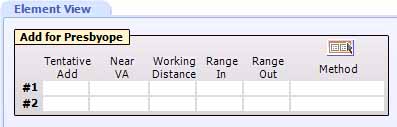
These fields are view-only. To edit them, click the Edit button in the Main toolbar of the View Element window. For more information, click here.
 Top of Page
Top of Page