Setup Normal Values
The values entered here display when the user clicks the Normal button for that Element when entering data on the Exam and/or History forms.
Note: The Setup Normal Values button is enabled for only those Elements that support Normal values.
- Click the Setup Normal Values button
 on the Edit Element Secondary toolbar.
on the Edit Element Secondary toolbar.
- The Setup Normal Values popup displays, showing the current Normal values for the Element fields.
- The cursor is in the first field.
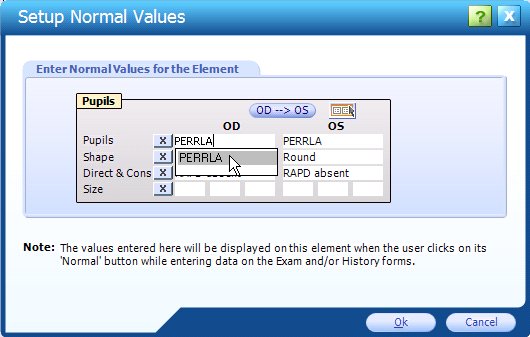
- Use the Tab key to move through the Element fields.
- Select/enter new values, as desired.
- Default Normal values display as a drop-down list as the field is selected.
- To close the popup and save changes, click the OK button. The Edit Element window displays.
- To close the popup without saving changes, click the Cancel button. The Edit Element window displays.
 Top of Page
Top of Page