About Document Templates
General information
The user can associate multiple Document Templates with an Encounter Type. These Documents automatically appear in the Final Outbound Documents Element when the Patient Encounter is created using the Encounter Type.
A user can create Document Templates by typing text or inserting content from the MaximEyes® SQL application fields. These Document Templates can then be associated with Encounter Types, Diagnoses Codes and CPT Codes in the Office Admin  Document Management
Document Management  Document Templates module.
Document Templates module.
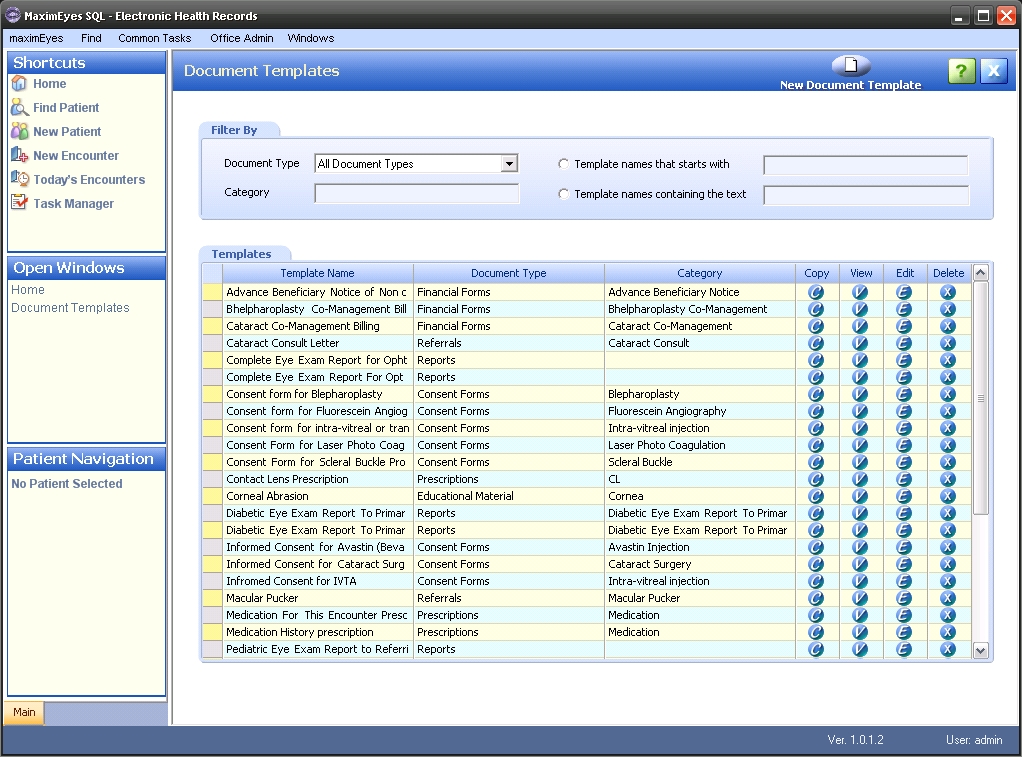
Insert Fields
This menu allows the user to choose from a list of fields present in the database, based on various entities, such as Patient, Guardian and Exam.
Each section lets the user choose the fields to be inserted in the Document Template. Patient and Guardian list all the fields related to these their respective modules in the MaximEyes SQL application.
Note: The selection Guarantor is not present in the application at this time.
Exam field
All the Elements are listed with their respective fields. For the grid/panel type Elements, the list of fields displays in a popup window.
Example field types
- When the Patient First Name field under the Patient Info section is selected, the following is inserted in the document template:
-
<<Patient Info: First Name>>
- When the Macula OD field of the Posterior Segment Element under the Exam section is clicked, the following is inserted in the Document Template:
-
<<Posterior Segment: Macula OD>>
- When grid Elements such as Final Procedures, Final Diagnoses, etc., are selected, the fields of the Element Grid are listed in a separate window. For example, selecting the Final Procedures Element under the Exam section, displays the Final Procedures grid; selecting it displays the Select Fields popup window. This window lists all the fields that are part of the Final Procedures Element grid, with a check box to select the fields to be inserted.
When the OK button is clicked, the following is inserted in the Document Template:
-
<<GRIDFIELDS : FinalProceduresGrid - Code,Description,Units,Modifiers>>
When Elements such as Refractions, Final Spectacle Rx's, Previous Contacts, Previous Spectacles, etc., that have the same set of fields under the OD/OS/OU fields are selected, the fields are listed on two separate window.
For example, when the Refractions Element is clicked, a popup window displays listing all the fields on the Refractions Element. For the fields OD/OS/OU, there is an option S which when selected, displays a window which lists various fields such as Sph, Cyl and Axis. The user can select these fields by clicking a a check box.
Once the fields are selected and the OK button is clicked, the fields are inserted in the Document Template as follows:
-
<<Refractions : Rx Purpose;Notes;Method;VA Nr,VA Dt,Add,Axis,Cyl,Sph>>
Vocabulary Builder
Clicking an inserted field on the Document Template invokes the Vocabulary Builder.
- The Vocabulary Builder allows the user to define rules on the database fields in a Document Template.
For example, the user can remove an entire line or paragraph if a field is empty or contains a certain value, or add some text if a certain value is present in the field. - The Vocabulary Builder window displays When the field contains the text... and Replace it with... options, for which the user can add any conditions/rules.
- The defined Vocabulary Rule can be saved for future use with other Document Template fields.
 Top of Page
Top of Page