Select Encounter Pages
The Select Encounter Pages popup allows the user to organize an Encounter Form into different sections (pages).
- An Encounter Form must contain at least one page.
- Blank pages (those which do not contain any Elements) are automatically removed when the Encounter Form is saved.
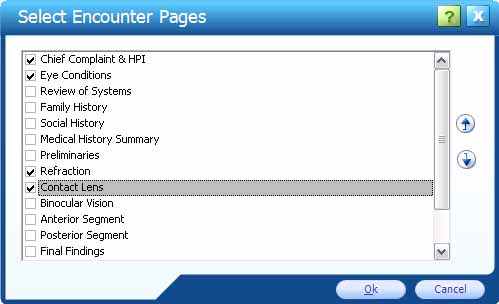
Selecting pages
- To select a page to include in an Encounter Form, double-click the page name.
A check displays in the box to the left of the page name.
to the left of the page name.
- To de-select a page to include in an Encounter Form, double-click the page name.
The check in the box to the left of the page name clears.
to the left of the page name clears.
Changing the page order
Do the following to change the order in which pages appear on the Encounter Form:
- Select the page to be moved.
- Click the Up arrow
 to move the page up one position.
to move the page up one position.
- Click the Down arrow
 to move the page down one position.
to move the page down one position.
- Click the OK button to exit the Select Encounter Pages popup and save changes.
- Click the Cancel button to exit the Select Encounter Pages popup without saving changes.
Note: To change the page selection and order of a saved Encounter Form, click the Select Encounter Pages button on the Secondary toolbar of the Edit Encounter Form window of the selected Encounter Form.
For more information on editing an Encounter Form, click here.
 Top of Page
Top of Page