Import eFile
- The eFile image displays in the top section of the popup. Click the corresponding icons to:
 Zoom in
Zoom in
 Zoom out
Zoom out
 Reset eFile image to original magnification
Reset eFile image to original magnification
 Display the eFile image as Full Screen
Display the eFile image as Full Screen
- Complete the fields in the Properties section.
- The File Name auto-populates with the name of the selected file. Enter a different name, if desired.
- Select the Category and Source. To edit the Value List for Category or Source, click their respective Edit List links.
- Select the Reviewer and whether the eFile has been reviewed.
- Optionally, type a Description and/or Reviewer Notes.
Note: Once reviewed, the Reviewer can add additional Reviewer Notes to this field.
- To close the Import eFile popup and save changes, click the Save & Close button.
- To close the popup without saving changes, click the Cancel button.
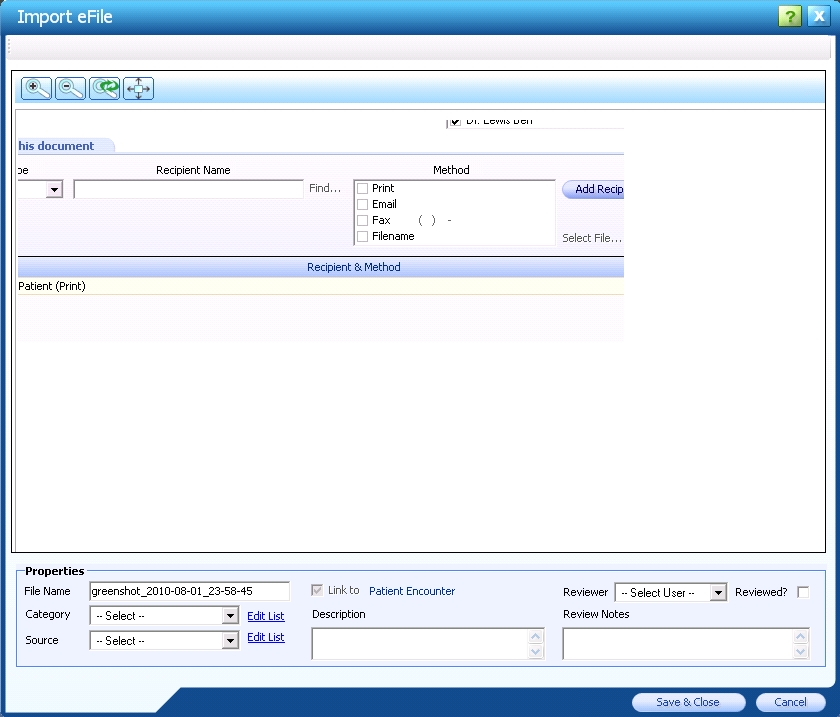
 Top of Page
Top of Page